Tasks¶
After logging in, you will be taken to a customizable window that will give you the opportunity to looking after your dedicated tasks.
Summary¶
By default, the summary tab is already selected. Here you can see all the tasks overdue, upcoming or scheduled for today.
In this view, the tasks are grouped by tests, asset maintenances, quality documents and batch preparations. You can click on the lines to open the complete list prefiltered accordingly to the group selected.
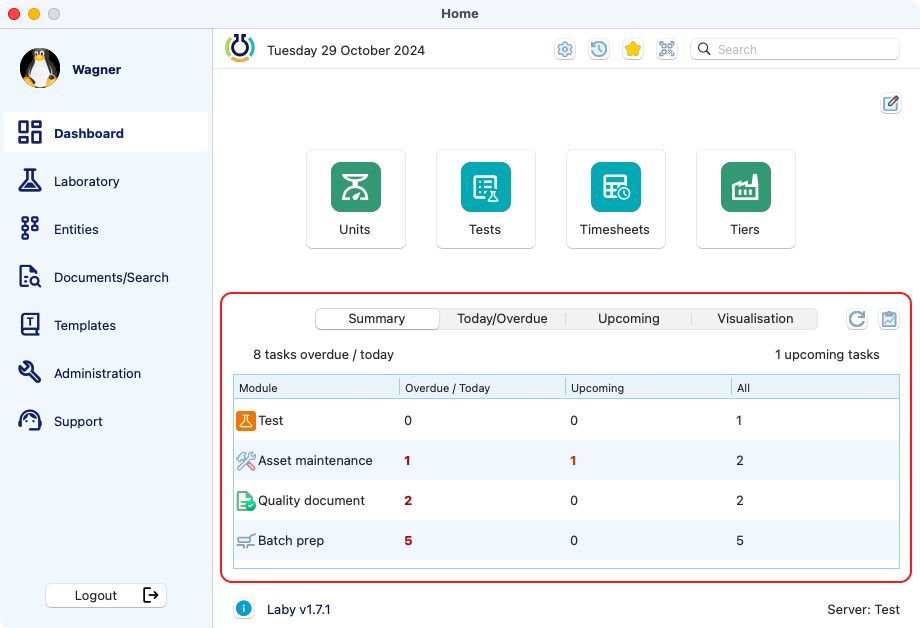
View of the dashboard with the tasks summary highlighted.¶
Overdue/Today¶
Here the tasks are displayed by tasks, each line has the group, name, code and the delay to be performed. By clicking on task, a new window with the specific entity will be opened.
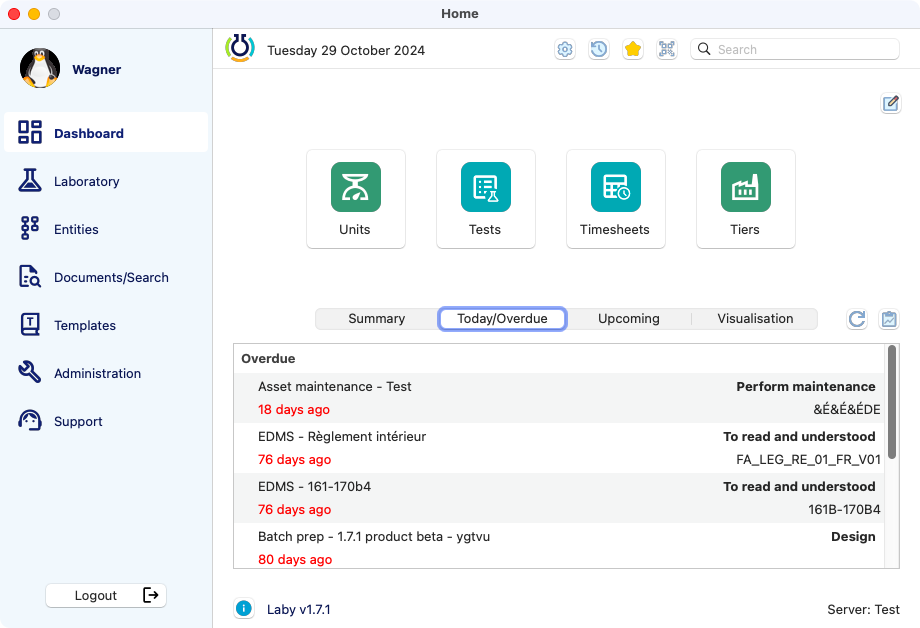
Overdue/Today view with all the tasks delayed or to be performed on the current day.¶
Upcoming¶
On the third tab, there is a list with all the tasks that are planned for the future. Similar to the Overdue/today, clickin on a line will open the entity in a detailed window. By default, it dispays tasks for the next 30 days.
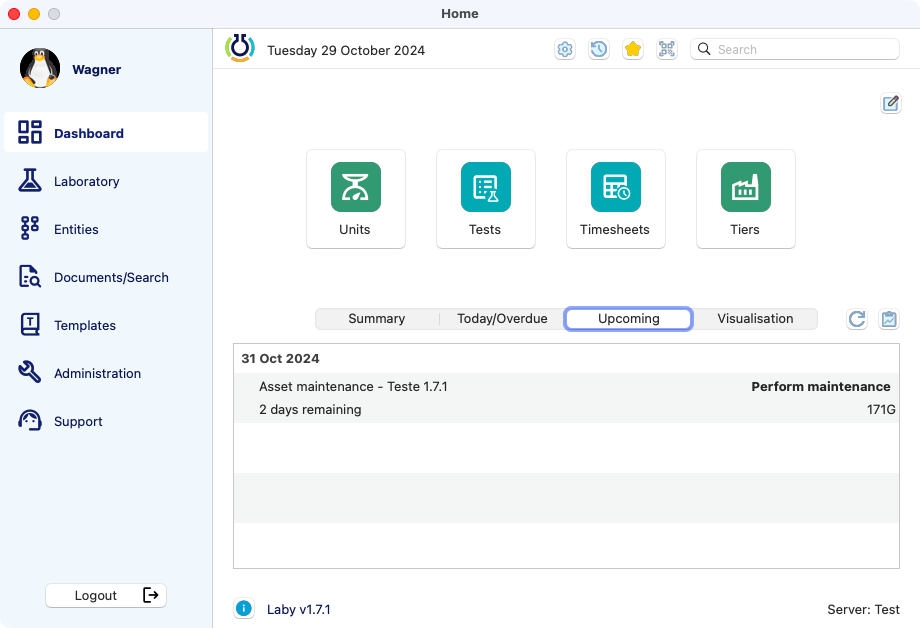
Upcoming view with all the tasks planned for the next 30 days.¶
Visualisation¶
Finally, you have the view in a column graph mode.
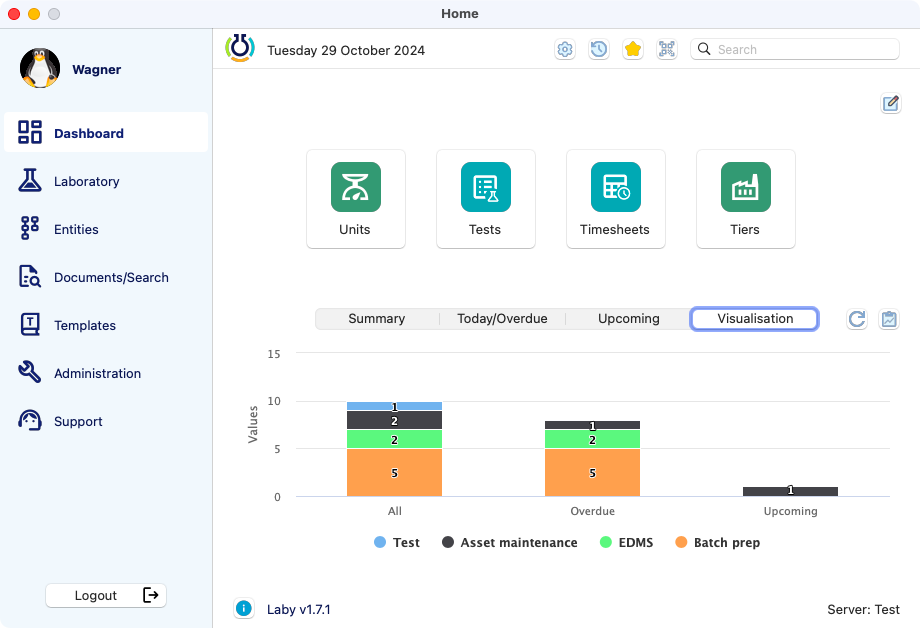
Visualisation view with all the tasks.¶
Note
The total of tasks may be different of the accumulated of Overdue/Today + Upcoming. It may result of task(s) on which no date has been set or the due date is greater than 30 days.
Tasks list¶
As commented before, if you select a task on the summary, it will open a tasks list prefiltered. But if you want to have the complete tasks list directly, it is possible by clicking on the tasks list button.
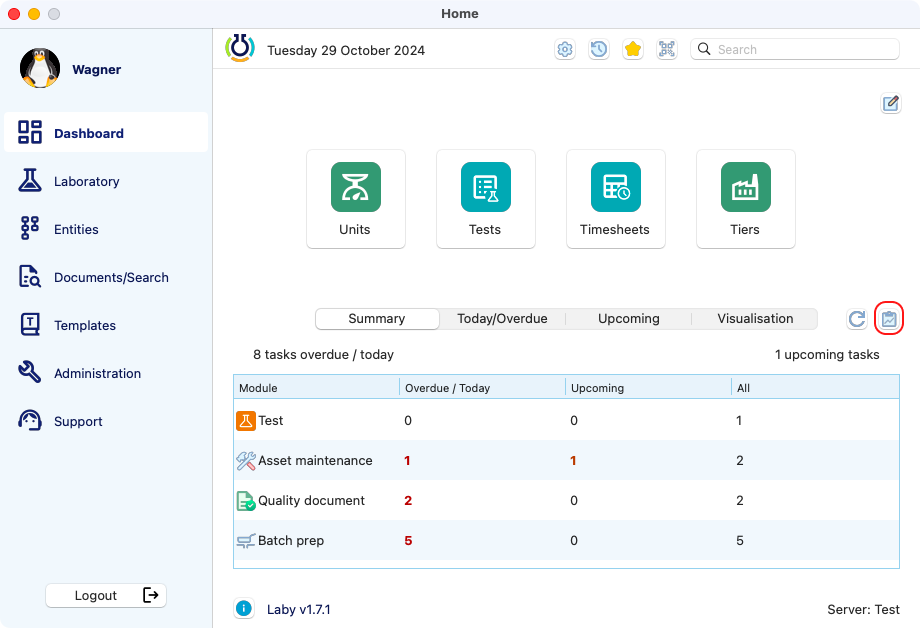
View of the dashboard with the tasks list button highlighted.¶
Here on the tasks list you can search by name, also being able to filter by module and status.
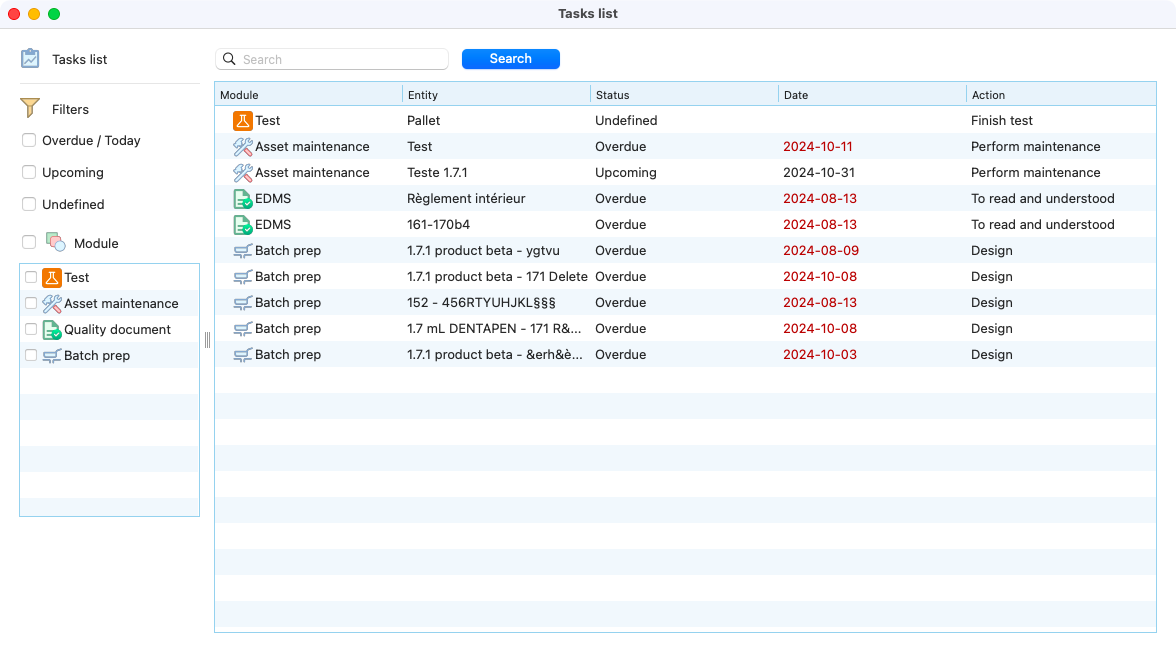
View of the tasks list.¶