Administration¶
This tab can only be accessed by stock or system administrators. You will see and export product values, change families and sub-families, and also manage storage conditions.
Stock Values¶
In this tab, you can have an overview of the value of your Products. The value of your remaining products is based on their price times the quantity. There are several columns for total in stocks and depending on their status : available / expired / reserved / lost in both quantity and cost.
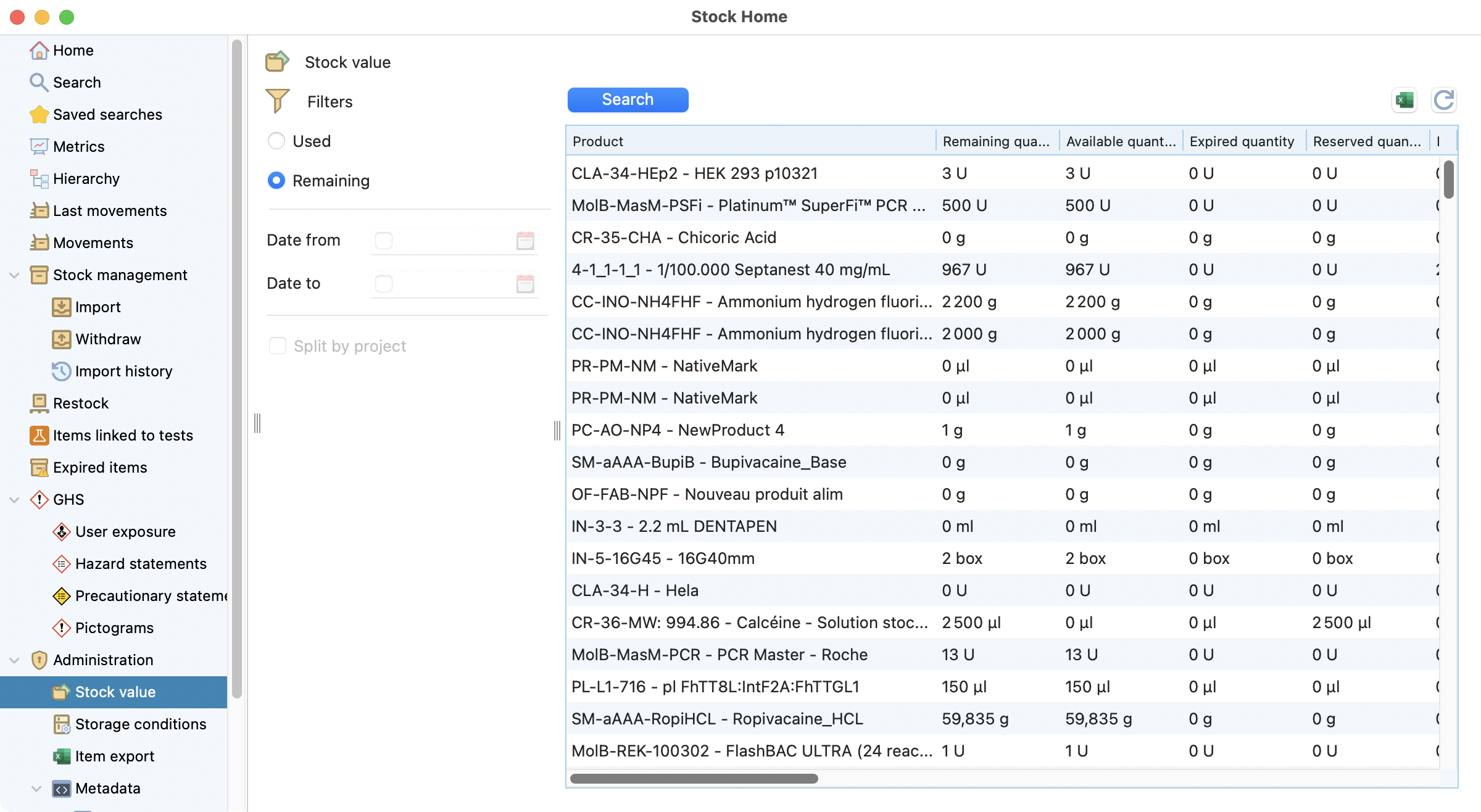
View of the stock value page.¶
You can also see the value of your used products by projects, based on the price times the quantity used between two dates. The Excel export can be used to easily create a visualization of your product’s use.
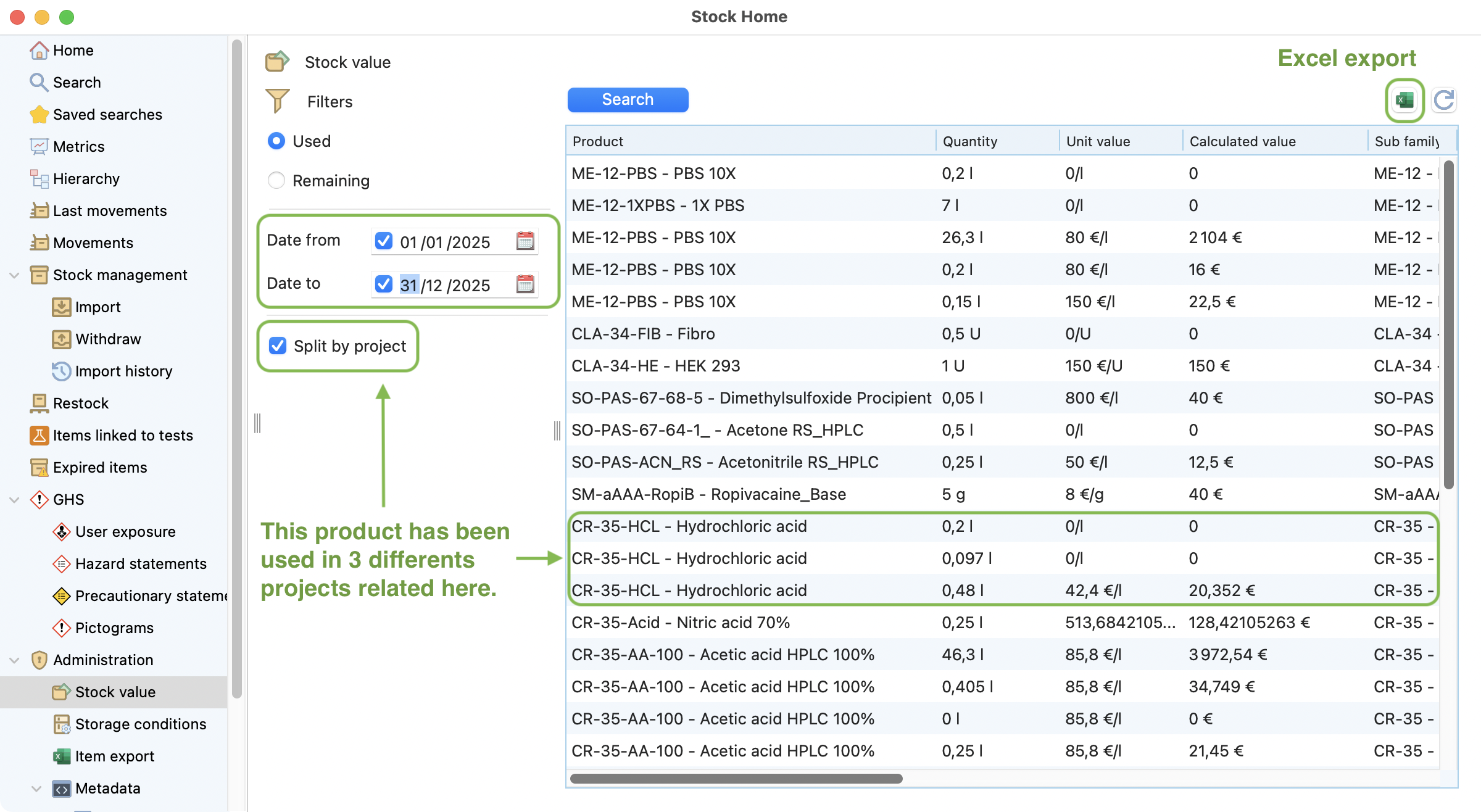
View of the stock values used and filtered.¶
Storage Conditions¶
In this tab, you can manage the Storage Conditions that can be attached to a Product.
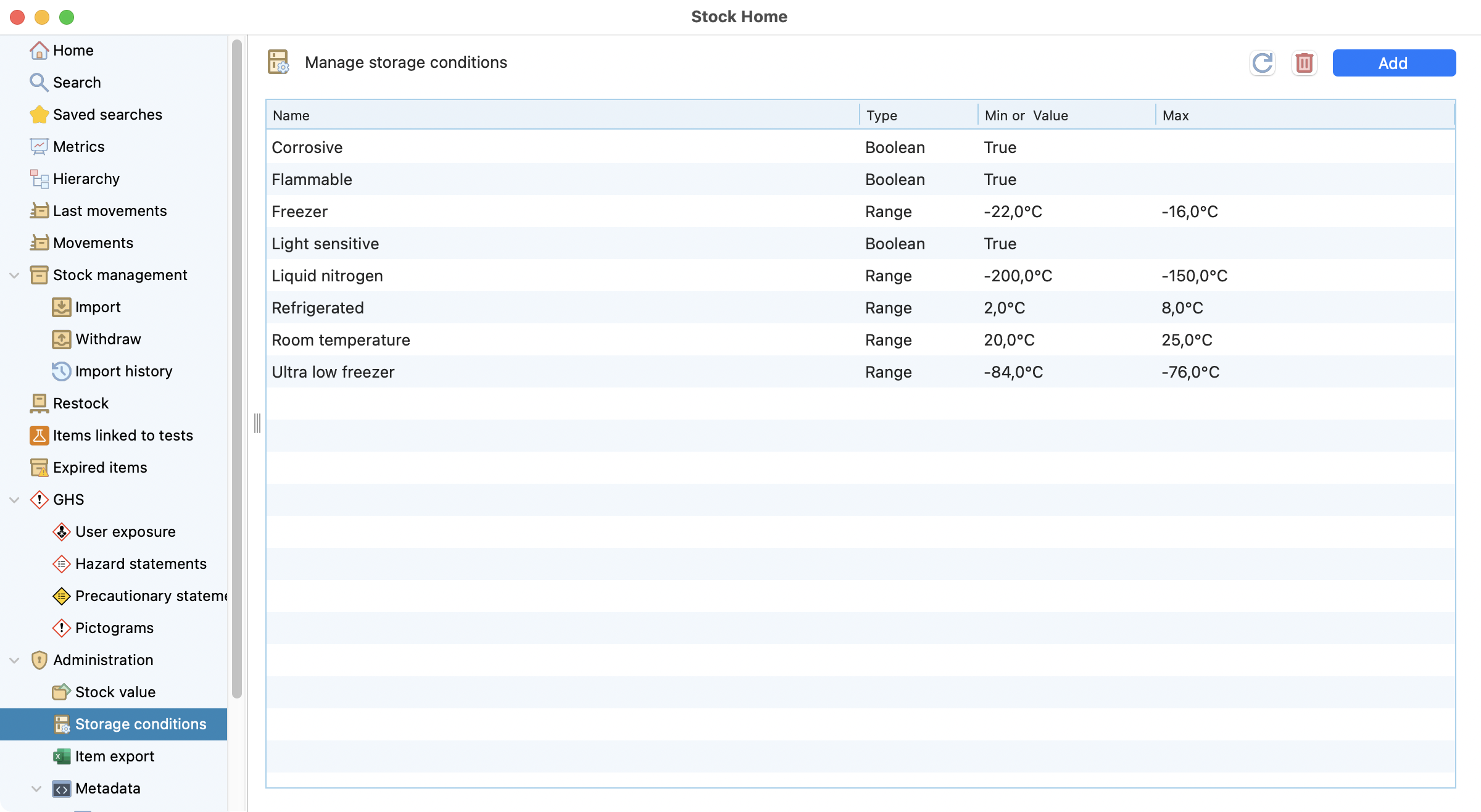
Storage conditions view.¶
Items export¶
This tab give a view on all the items recorded in your database that you can download in excel. You can also filter per family / sub family / product, ie to proceed a rotating inventory.
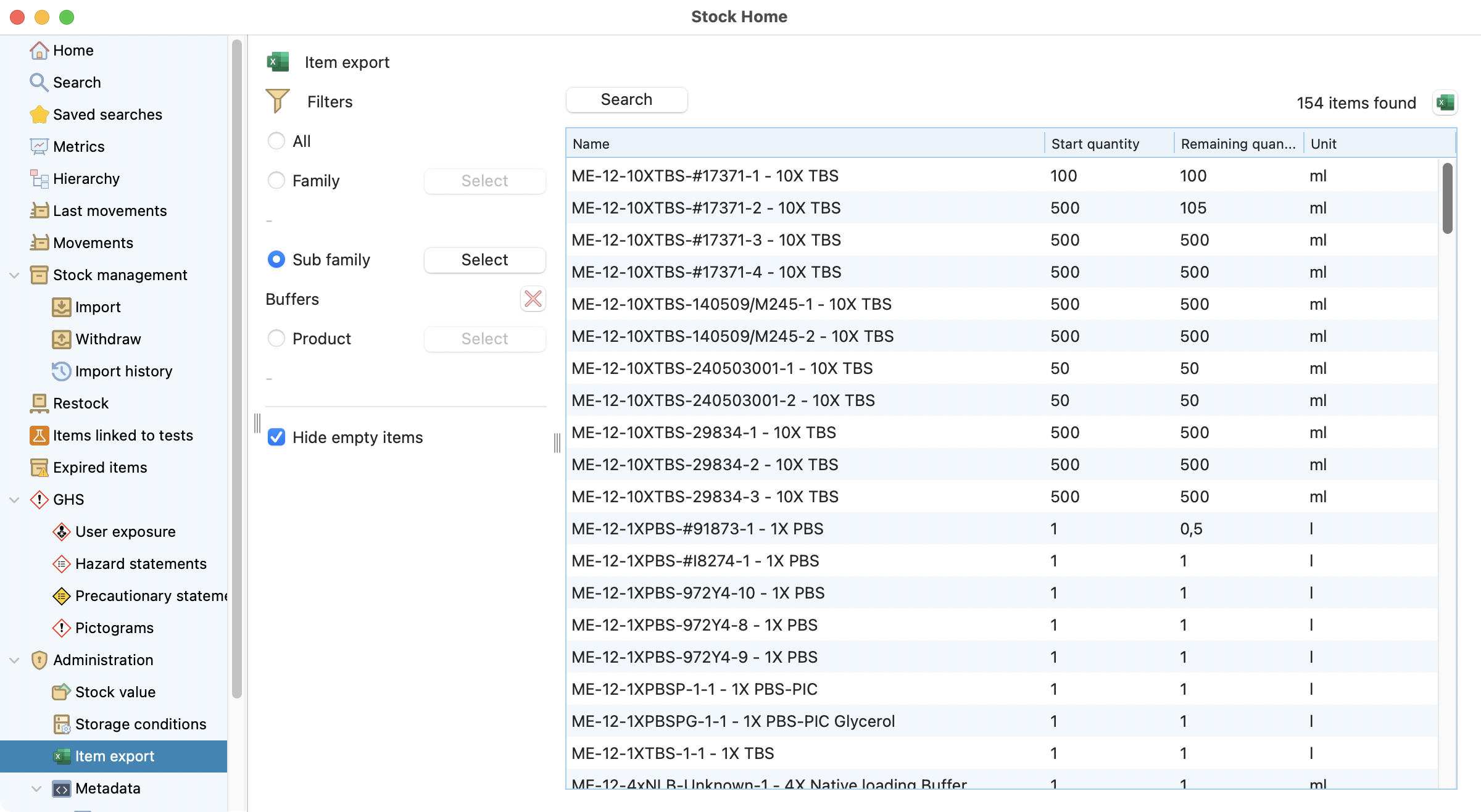
View of the stock items page.¶
Metadata¶
Stock metadata make your configuration and searches more efficient. This section will explain first application examples then how to configure stock metadata in Laby.
Laby supports seven metadata types. Below are concise examples for each types
Type |
Example of Application |
Example of Usage |
|---|---|---|
Boolean |
Batch |
Sterile |
Date |
Item |
Unfreezing date |
Text |
Product |
DNA sequence, molecular formula, SMILES |
Number |
Product, Batch |
Molecular weight, concentration, purity |
Min/Max |
Product |
Humidity acceptance range |
List — multiple choice |
Product |
Domains of applicability, compatible matrices |
List — single choice |
Batch |
Usage mode: GMP or R&D |
Metadata can be defined at different levels depending on the use case:
Product (e.g., sequence, formula, molecular weight) Batch/Lot (e.g., sterility, concentration, purity, GMP/R&D usage) Item (e.g., unfreezing date)
Choose the level that best matches how the information is controlled and used operationally.
How to configure stock metadata in Laby¶
Create stock metadata :
Goes to the metadata / attribute section to create and manage your attributes
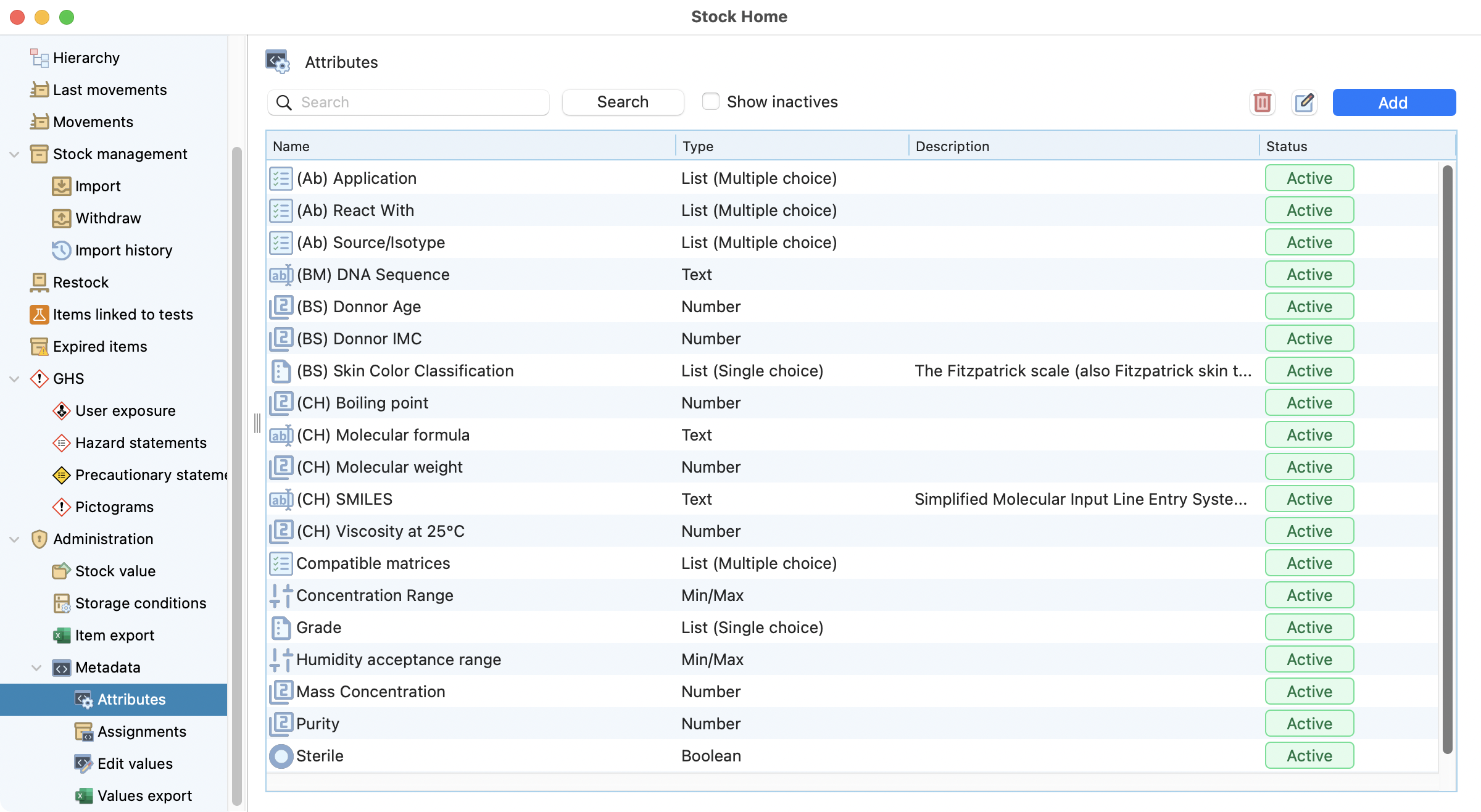
View of the stock metadata¶
Clic on “add” and preset your metadata
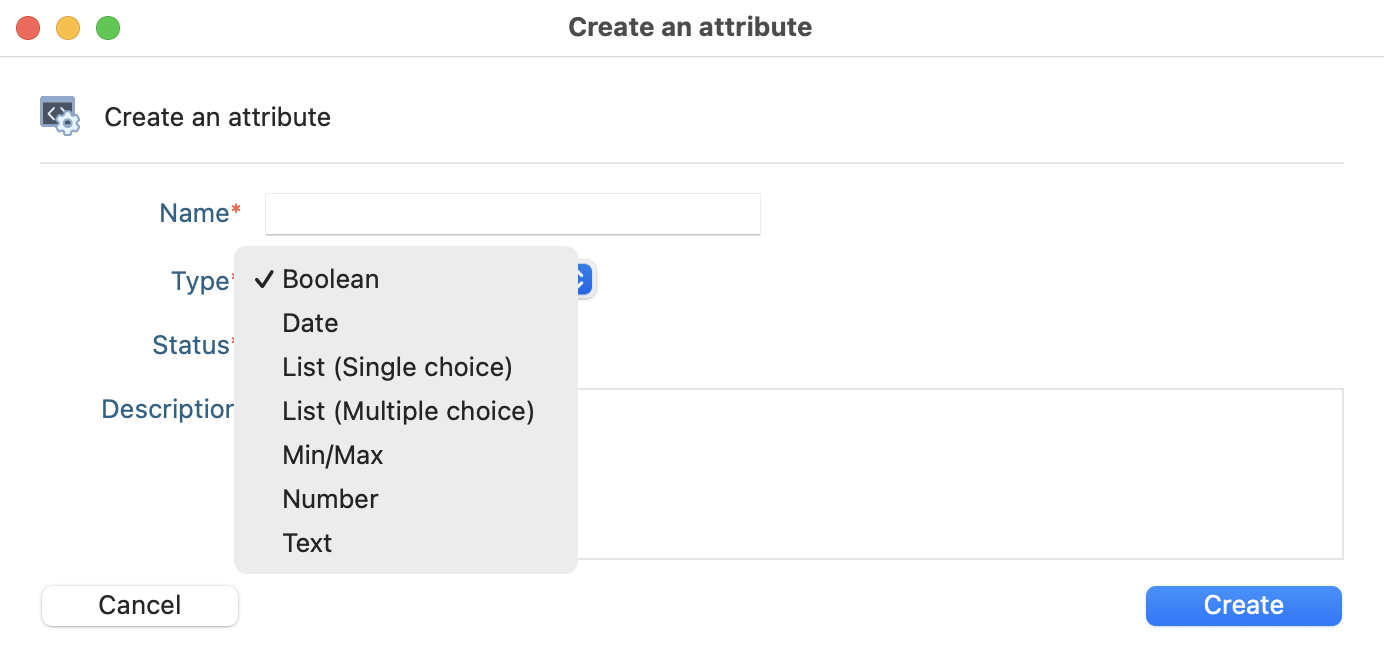
Create an attribute window¶
Configure stock metadata :
Double click on your created attribute,
You can first review/edit your attribute
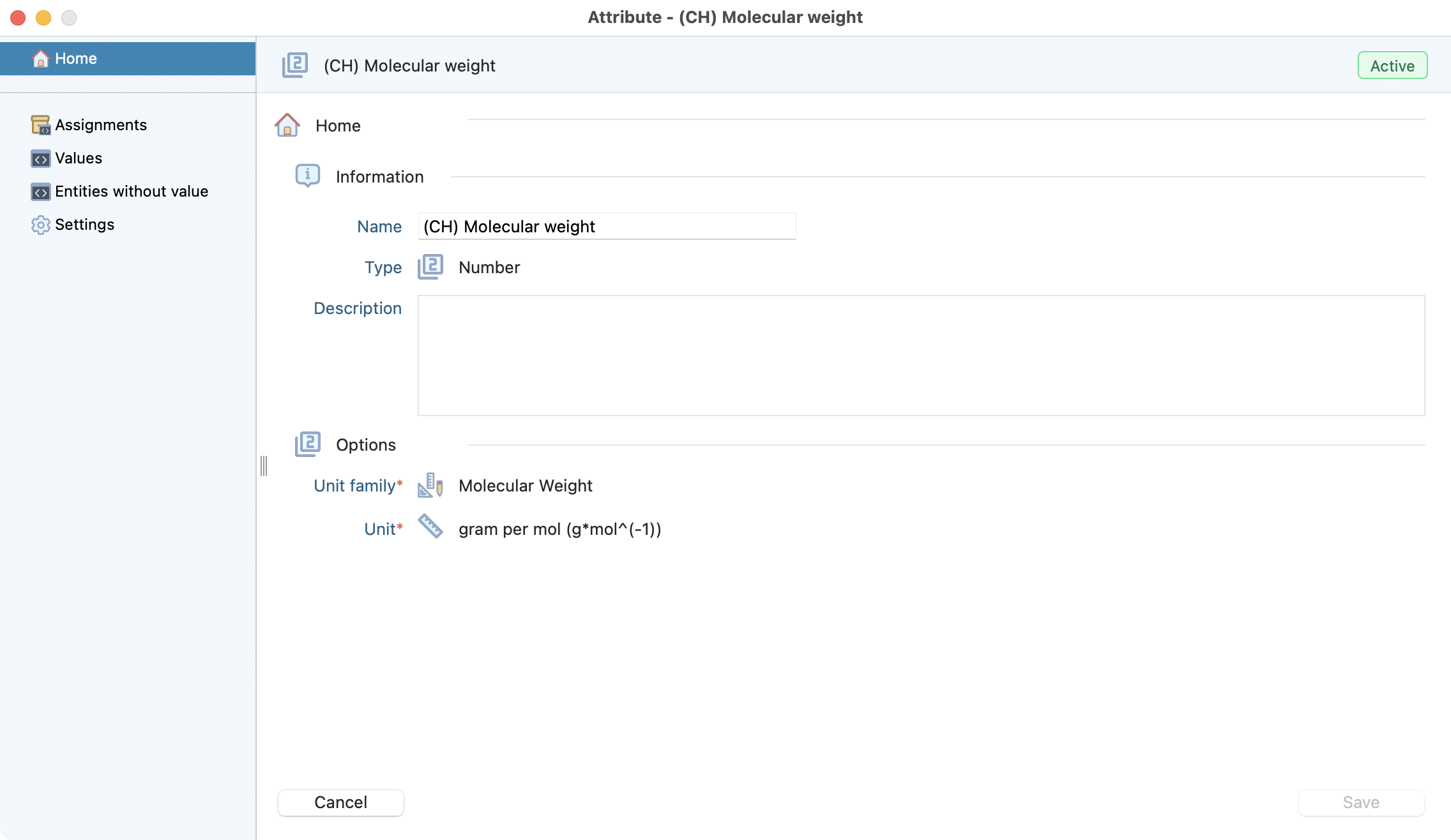
Assignment details view¶
Then adjust the display of this attribute to different stocks hierarchy levels
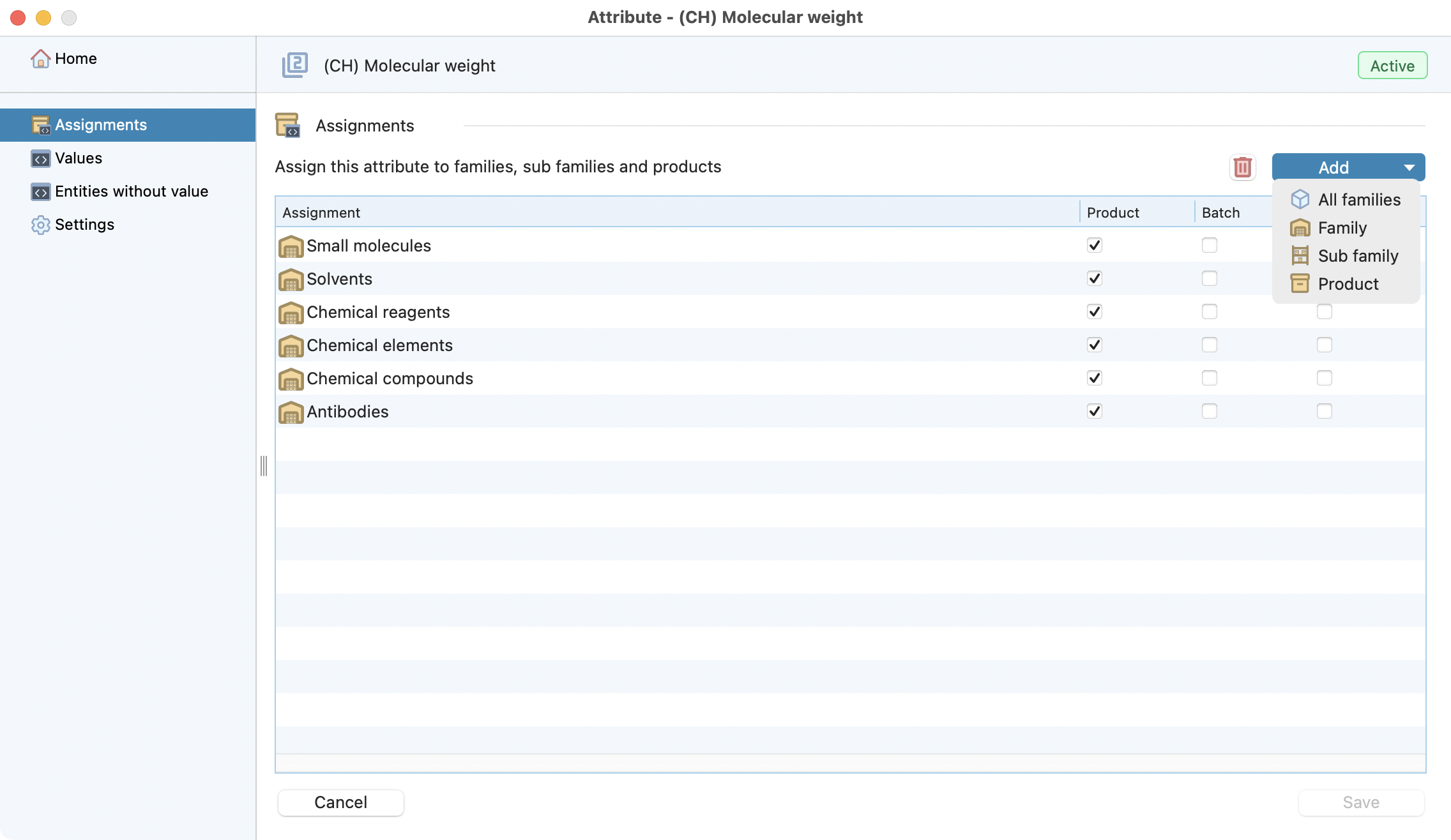
Assignment creation step 1¶
Specify where you want it available:
All families
One or several family(ies)
One or severale sub-family(ies)
One product
Then precise for wich level :
For the product(s)
For the batch(s)
For the item(s)
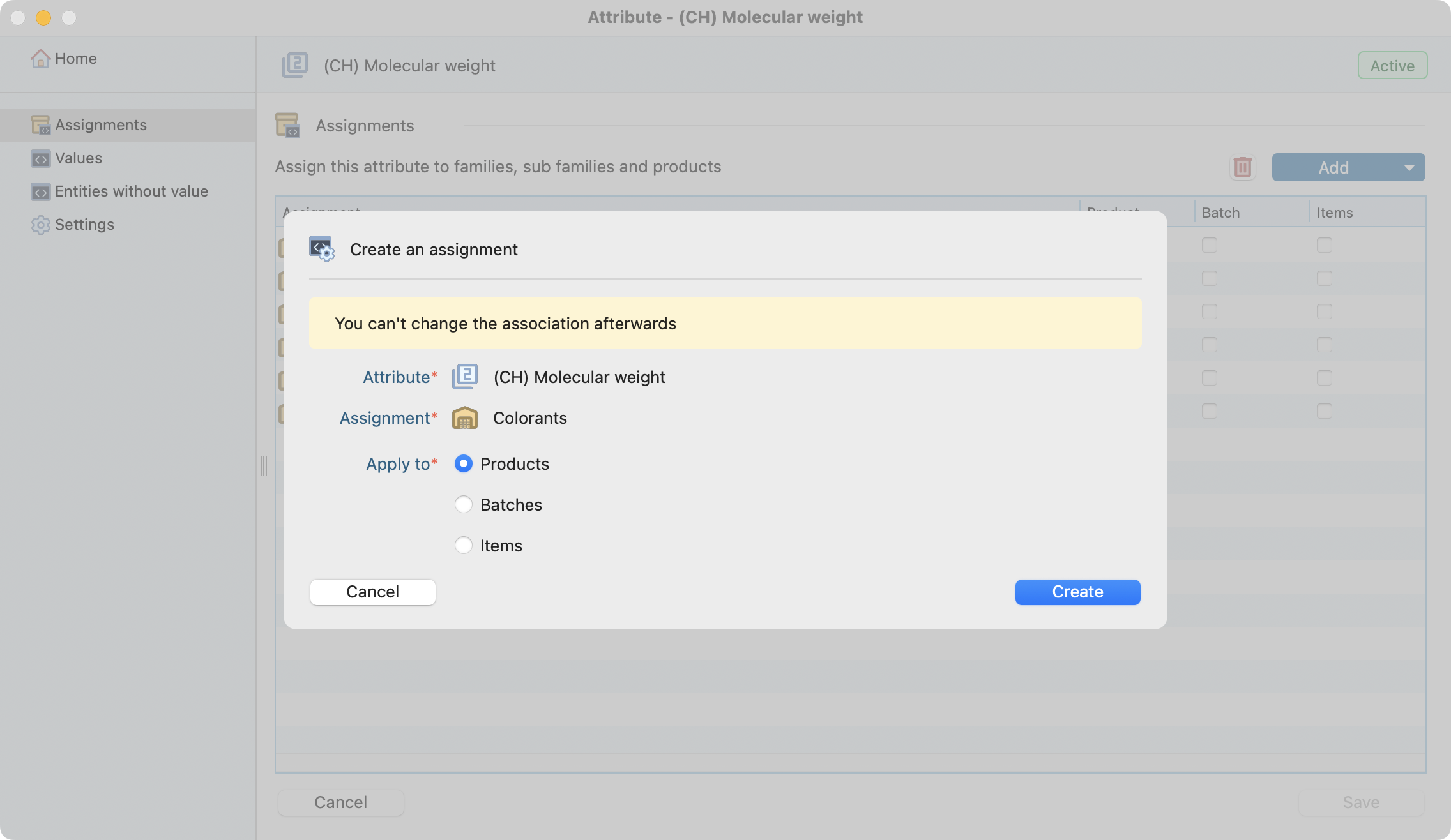
Assignment creation step 2¶
You can also quickly see wherever values has been specified or still empty depending on the assignment(s).
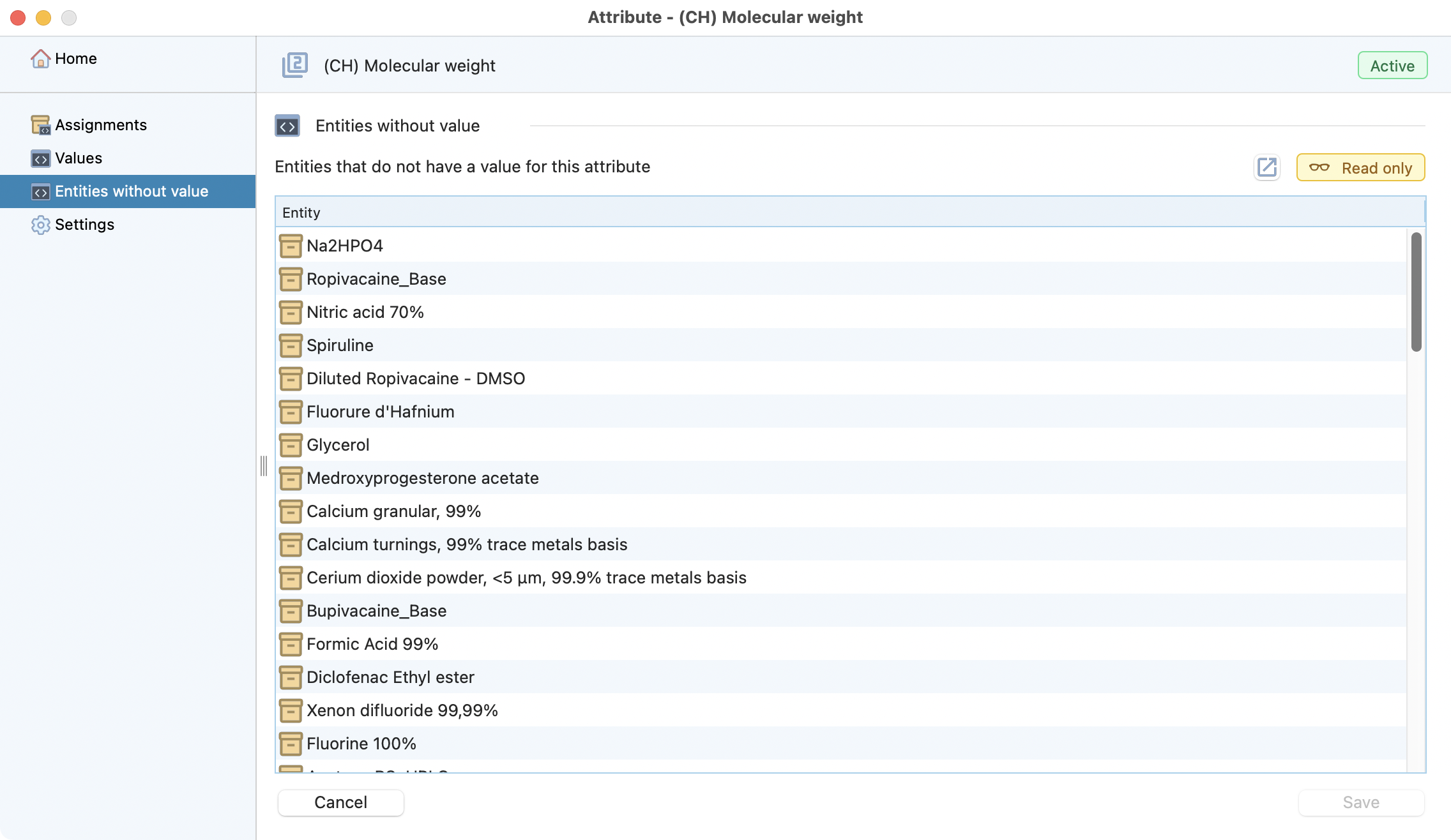
Attribute assignments review¶
The panel “assignments” give you the opportunity to quickly check / filter / search the global attribute configuration

Attribute assignments¶
The “Edit” panel facilitates the configuration : Start by filtering the attribute you wan to specify. Click on search. Now you can directly precise the attribute without having to reach any of the product/batch and/or item window.
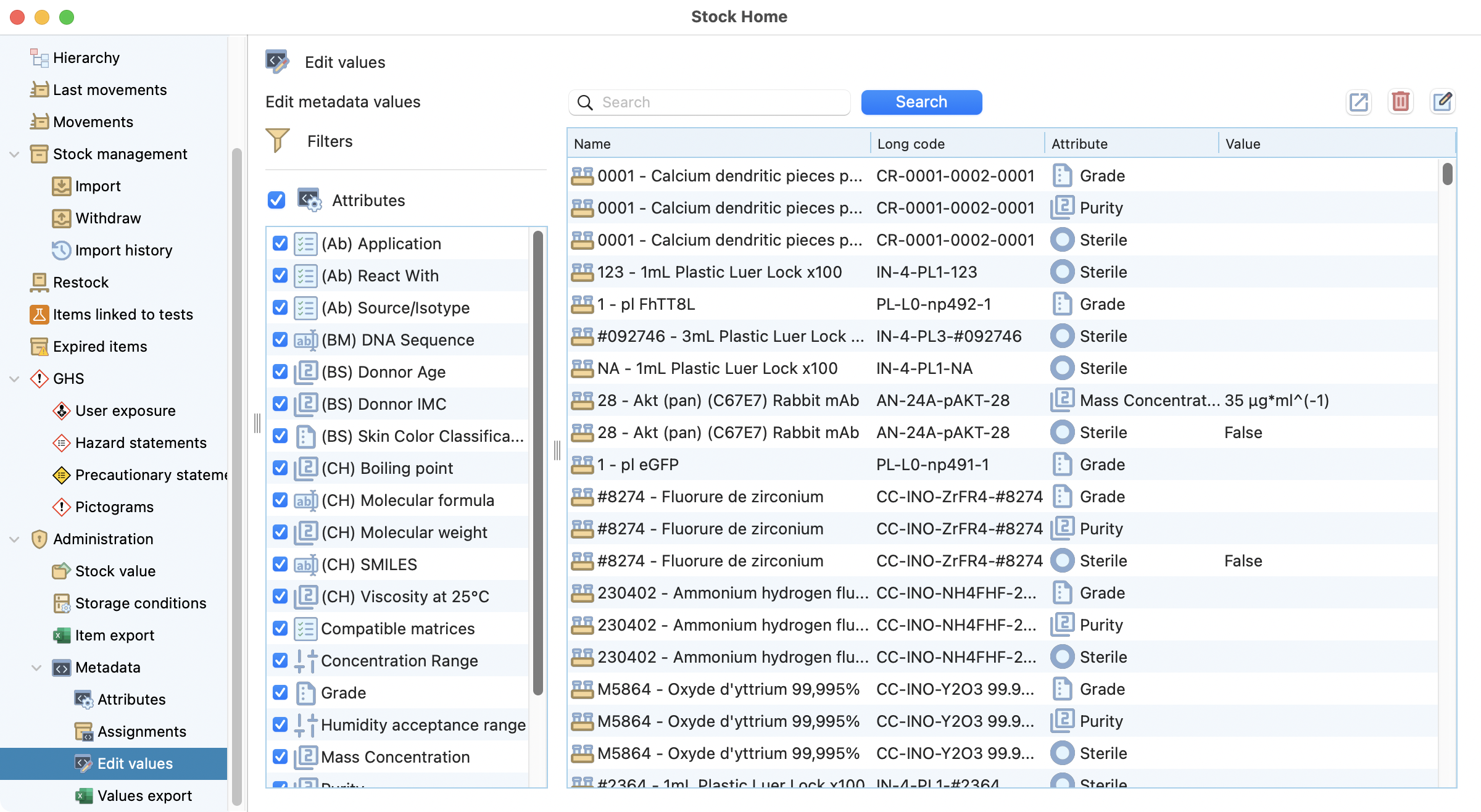
Edit attribute panel¶
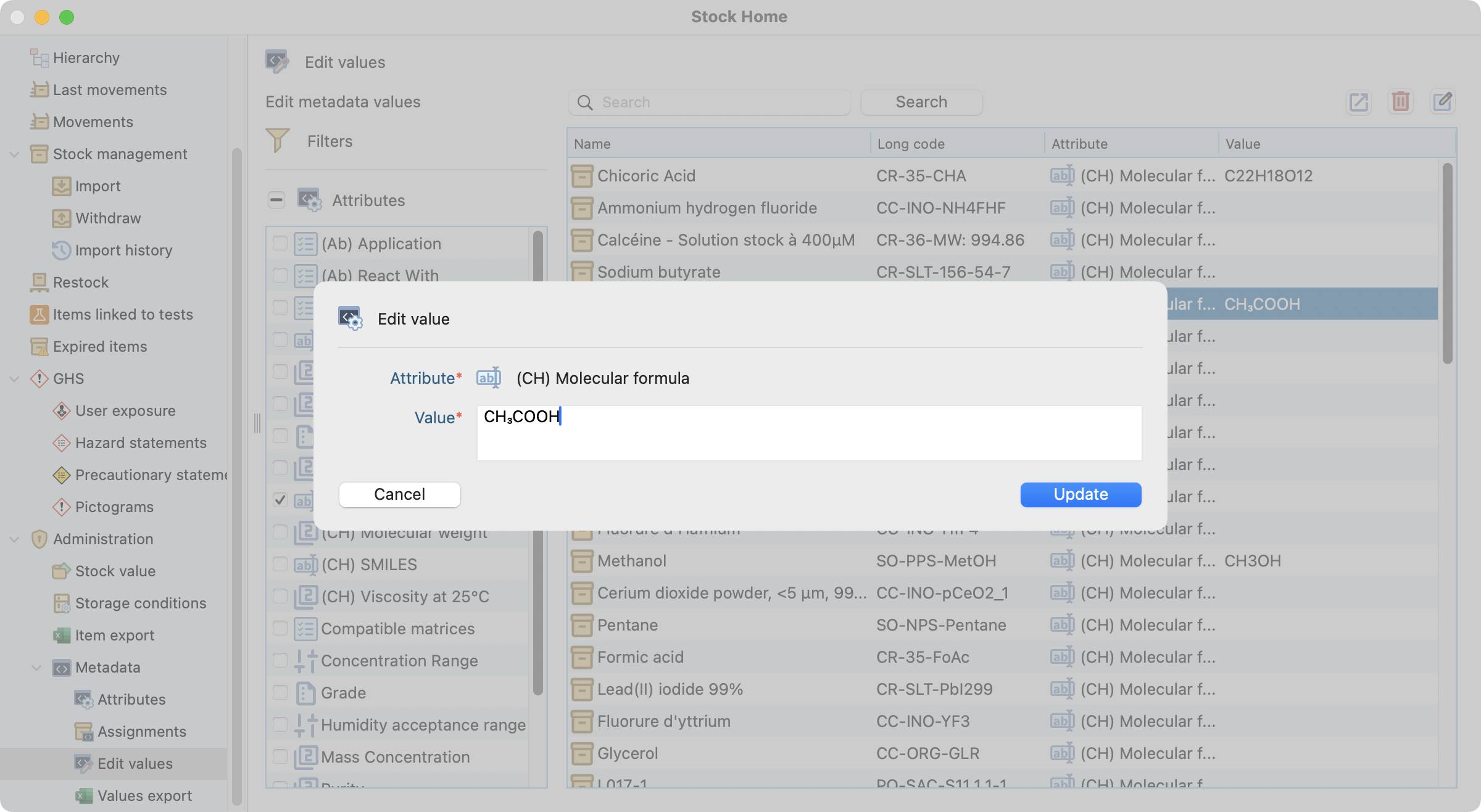
Edit attribute panel¶
Upon needs, you can extract all your attributes on an excel file.
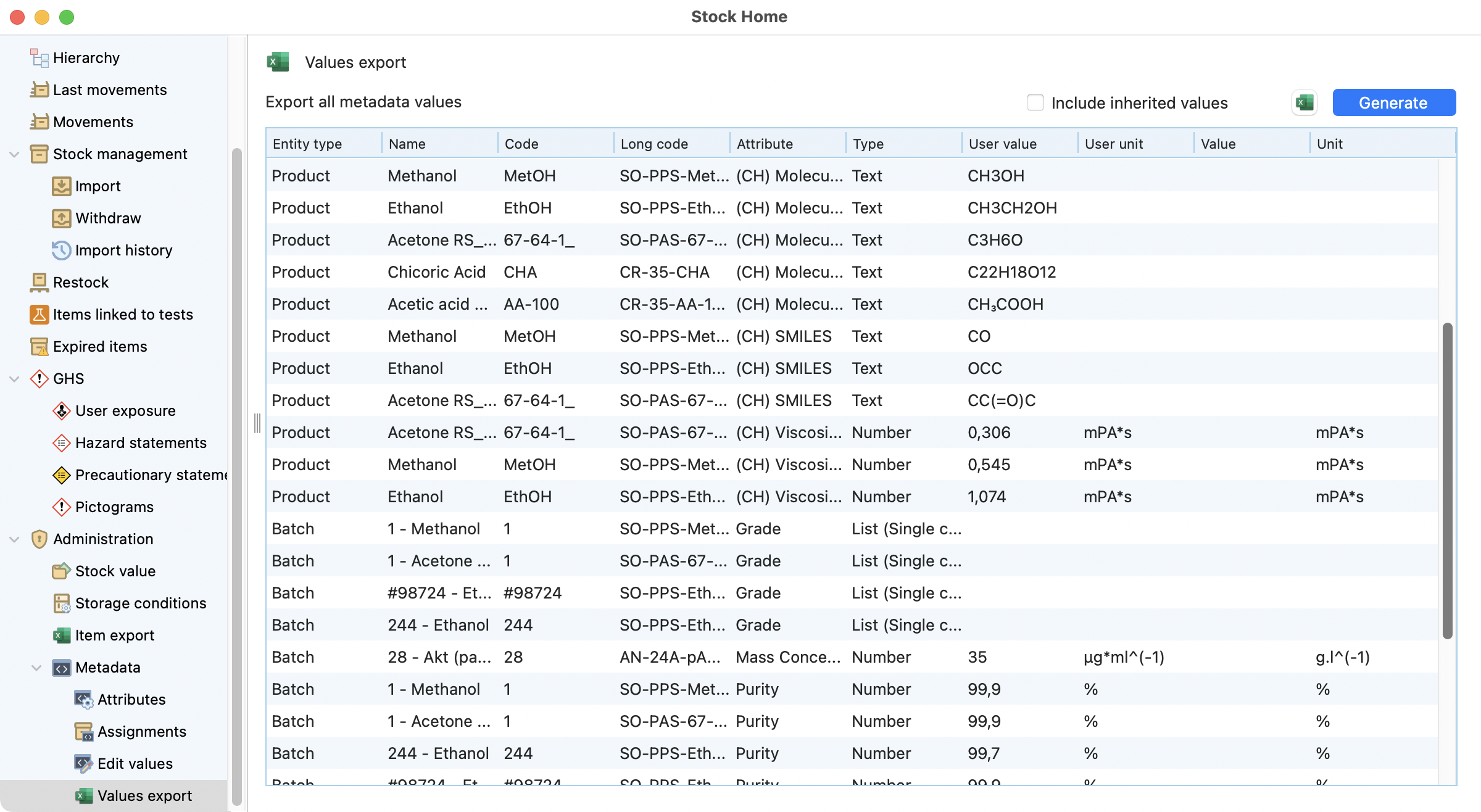
Excel export of attributes values¶