Introduction¶
Overview¶
This section explains you the usage of the quality documents (Electronic Document Management System) module in Laby.
The quality documents module is a complete solution. It is designed to help your organization manage its validated documents better. It does this in a more efficient and secure way. This module provides a central place to store, access, and manage xlsx, docx, and pptx files.
Features¶
Centralized Storage: Store your validated documents in a centralized repository.
Version Control: Keep track of all validated versions of your documents.
Knowledge Control: Specify who must validate your documents. Inform them automatically. Then, follow their validation.
Search Capability: Quickly find the documents you need with powerful search features.
Workflow Automation: Automate document approval and other processes.
Integration with notebook templates: Create a notebook from a validated document or make a reference document per test type.
Process overview¶
A document’s validation goes through different stages from its creation to its validation.

Status of each step on the document validation.¶
Note
Colors signification on each step:
Green: Done.
Orange: In progress.
Grey: Not available yet.
Red: Archived (replaced or deleted).
User roles on document validation¶
Role |
Who? |
How? |
|---|---|---|
|
People with EDMS admin role configured in the rights module. |
Added by Laby right’s manager. |
|
Any active user of Laby. |
Added when creating a new draft. |
|
Any active user of Laby. |
Added by the creator during the draft edition. |
|
People from the QC admin list. |
Added by the creator during the draft edition. |
|
Person from the distribution group. |
Group to be defined on the settings (administration panel of the module). |
|
Any active user of Laby. |
Added by the creator during the draft edition. Modifiable by the QC approver along and after the document approval. |
Note
When defining the readers you can selecte a group of people. Or, if needed, it is possible to add a reader one by one.
The quality documents administrators are the only ones who can:
Be chosen to be an Approver of a document in order to approve or refuse this quality document (status Approval).
Delete a draft, a document under verification, or a document under approval. They do this by clicking the minus button above the browser lists. This deletion will completely delete the document from the database. An email will be sent to all the people involved in this quality document. You can’t revert this action.
Archive any document with any status. Do this by clicking the minus button above the browser lists. All these documents will be moved to the archived list and remain readable.
Access to the panel Administration.
Specifications per process step¶
This table outlines the general process and the implications of each step in the workflow of the document management.
Status |
Meaning |
Allowed Actions |
Mandatory Elements |
Responsible Role |
|---|---|---|---|---|
Draft |
|
|
|
Creator. |
Verification |
|
Validate/Refuse. |
Validate or Refuse. |
Verifier. |
Approval |
|
|
|
|
Distribution |
Paper and digital distribution. |
Distribute. |
Distributor. |
One from the distributor group. |
Valid |
End of the process. |
Read and Understand. |
Read and Understand. |
Reader. |
Valid/New Version Ongoing |
A new version has started validation. |
Read and Understand. |
Read and Understand. |
Reader. |
Obsolete/Deleted |
Document is deleted. |
Read. |
None. |
None. |
Obsolete/Replaced |
A new version has been validated. |
Read. |
None. |
None. |
Note
A draft can be deleted by the creator or quality documents administrator(s).
During the document review (under verification or under approval), it can be deleted by QC moderators.
After reaching the approval status, the document can be deleted by QC moderators and archived.
Module access¶
The quality documents module is located on the dashboard, inside the group called laboratory.
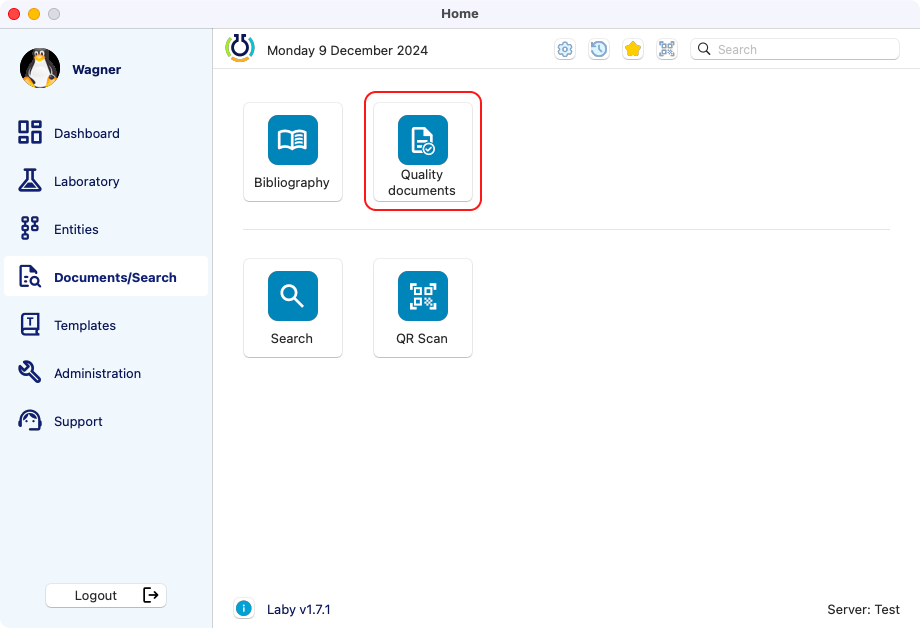
View of the dashboard, with the quality documents button highlighted.¶