Results table templates¶
In this section, we will discover how to create and edit result table templates. This module is located inside the templates section:
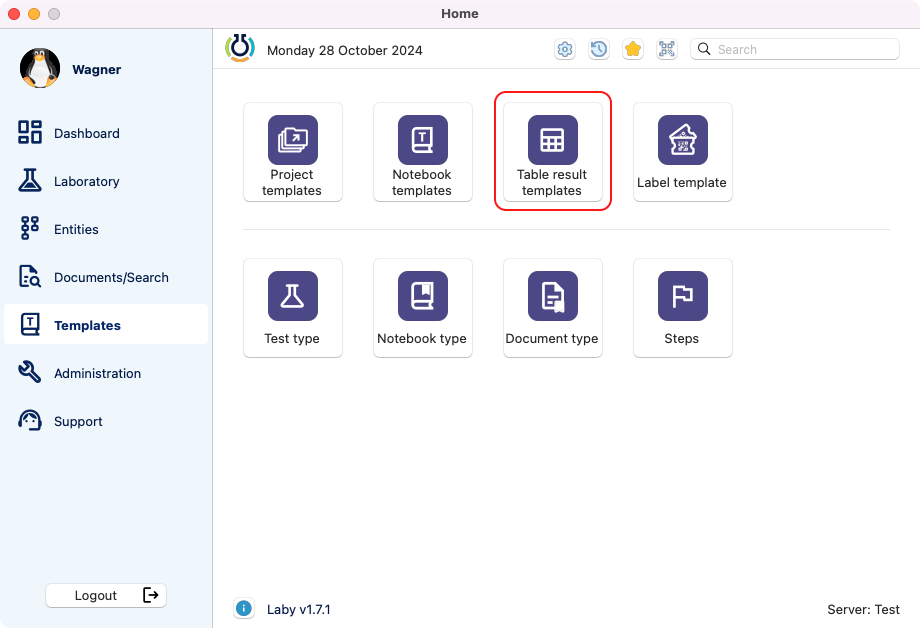
View of the templates section in the dashboard.¶
Creation¶
After clicking on the module, it opens the result table templates browser. Here is possible to search, delete, duplicate, edit and add templates.
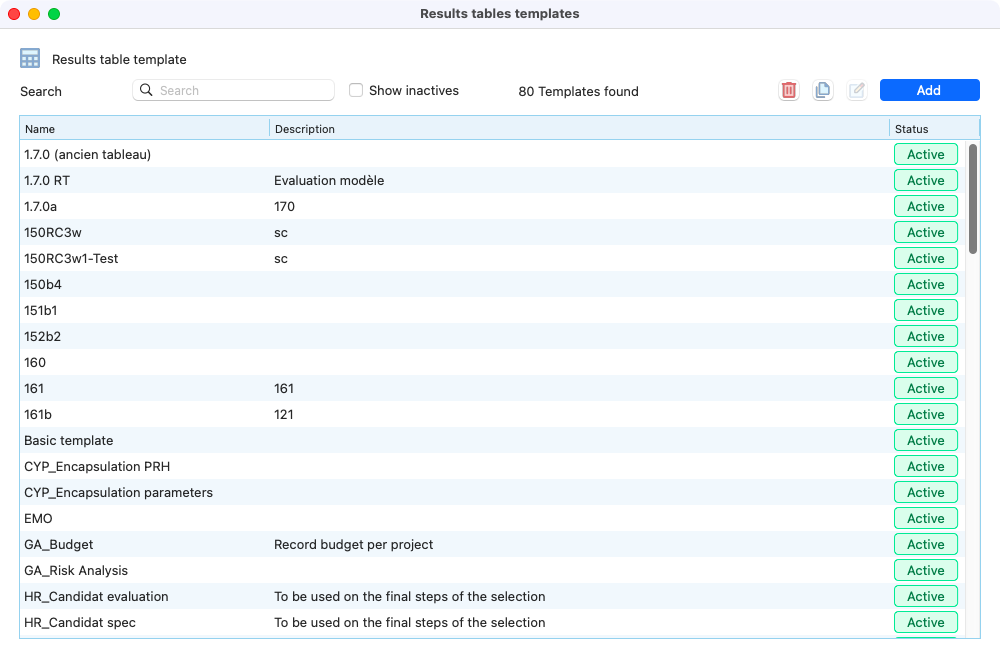
View of the result table templates home.¶
If you press on the add button, the window below will open. There you can select a name, the type and write a description.
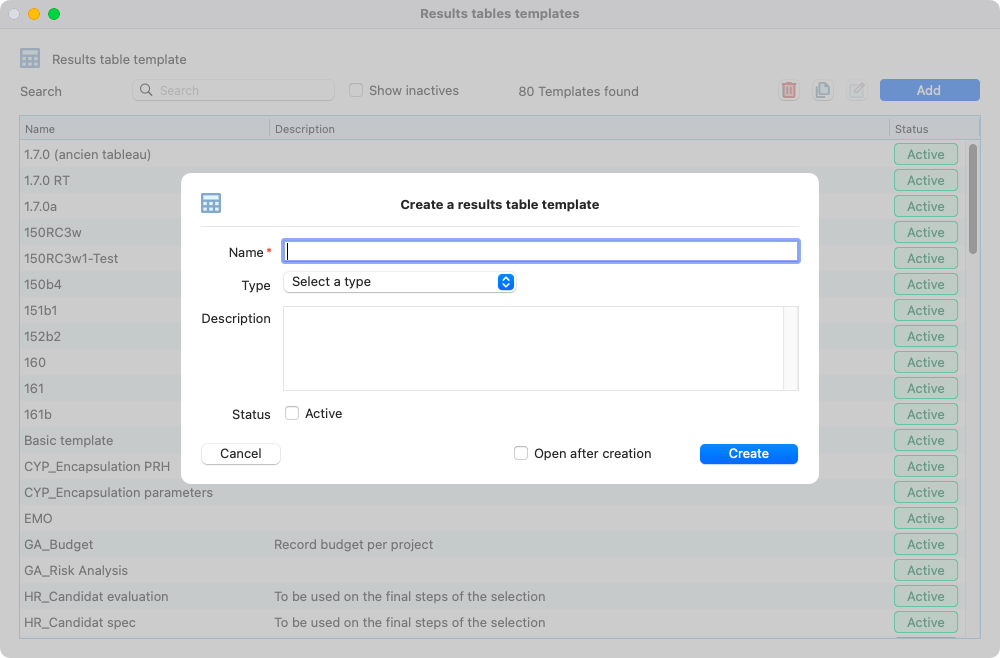
View of the creation of a result table template.¶
Edition¶
After the creation, your templates will be displayed in the browser. To edit, its only needed to open the template you want.
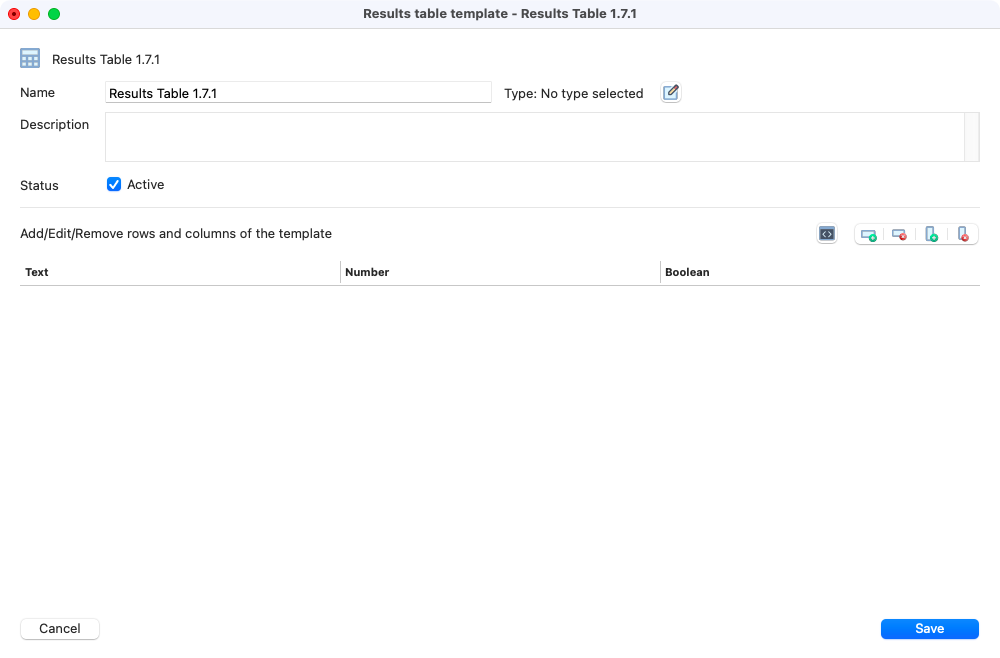
View of an empty result table template.¶
The first things to add in your template are the columns. You can add by clicking on the buttons on the right of the table, choosing the name of the header and the column type.
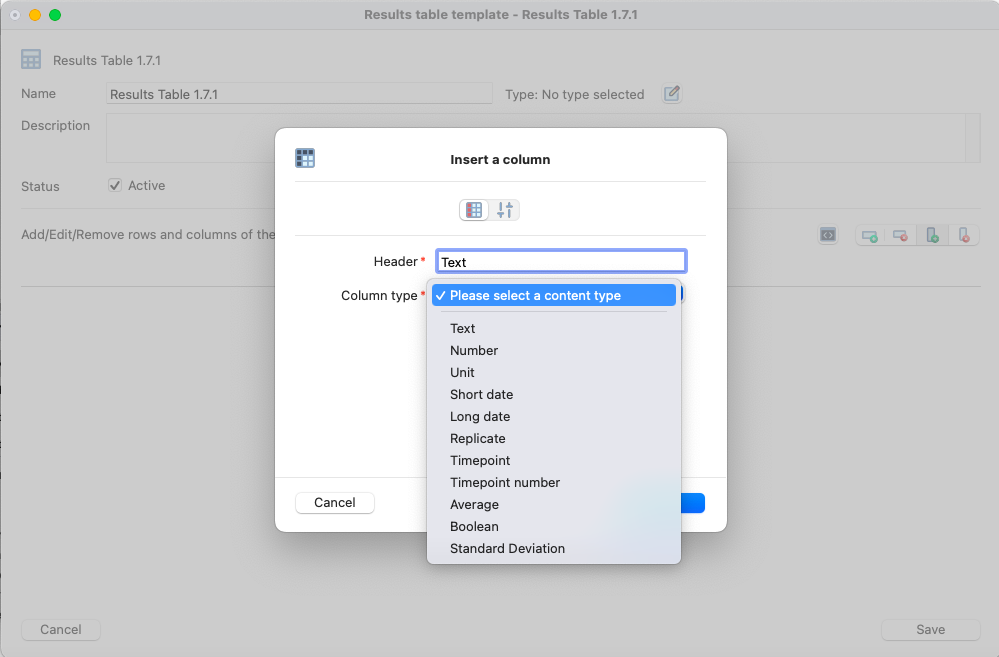
Inserting a column in a template.¶
Lastly you can populate your table with all the information needed.
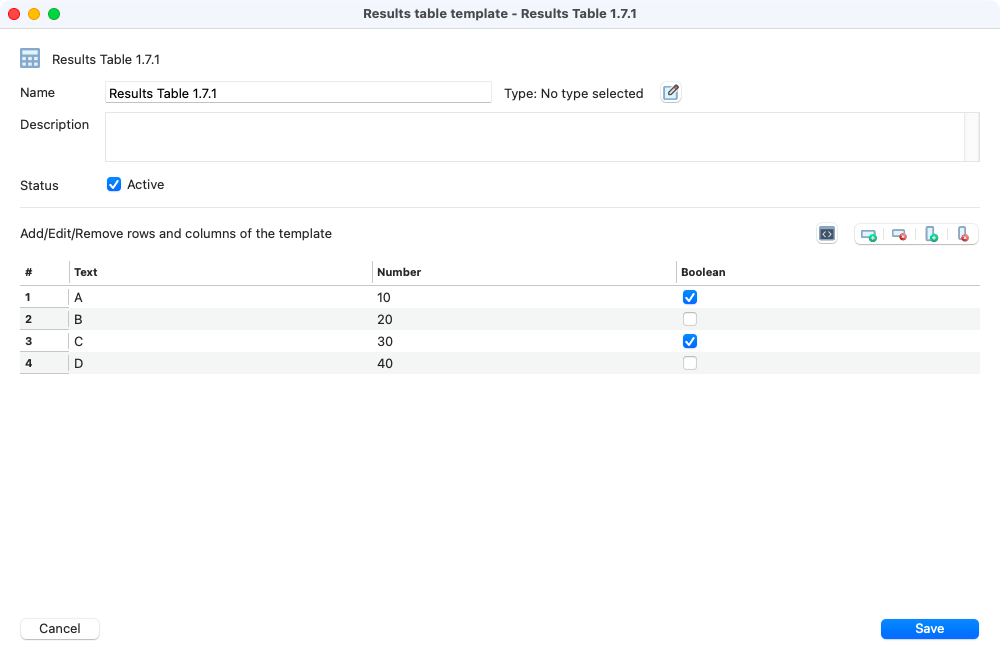
View of a result table template filled.¶