Entity details¶
Here are presented details about the different stock entities inside Laby.
Family¶
The stock family enables you to create the first level of your stock structure. Generally, it is used to centralize the nature of the product or its usage. It can provide reporting data (a list of sub-families, etc.). You can add documents relevant to the subject. The code is composed of alpha-numerical characters.
You can decide to choose one or combine organization axes to better fit your needs and habits.
Examples:
Nature of product: Antibodies, Chemical Reagents, Tubes
Usage: Safety, Molecular biology
1rst example for Antibodies :


2nd example for Chemistry :


Sub-family¶
The stock sub-family provide a second level of structuration. Similar to the family, you can add documents relevant to the subject and the code is composed of alpha-numerical characters.
Examples:
Nature of product: Antibodies (BiTEs, Monoclonal, Polyclonal, ScFv), Chemical Reagents (Acids, Bases), Plasticware (Cryotubes, Falcon, MicroTubes)
Usage: Safety (Gloves, Masks), Molecular biology (Digestion Enzymes, Primers, Transfection kit, Master Mix)
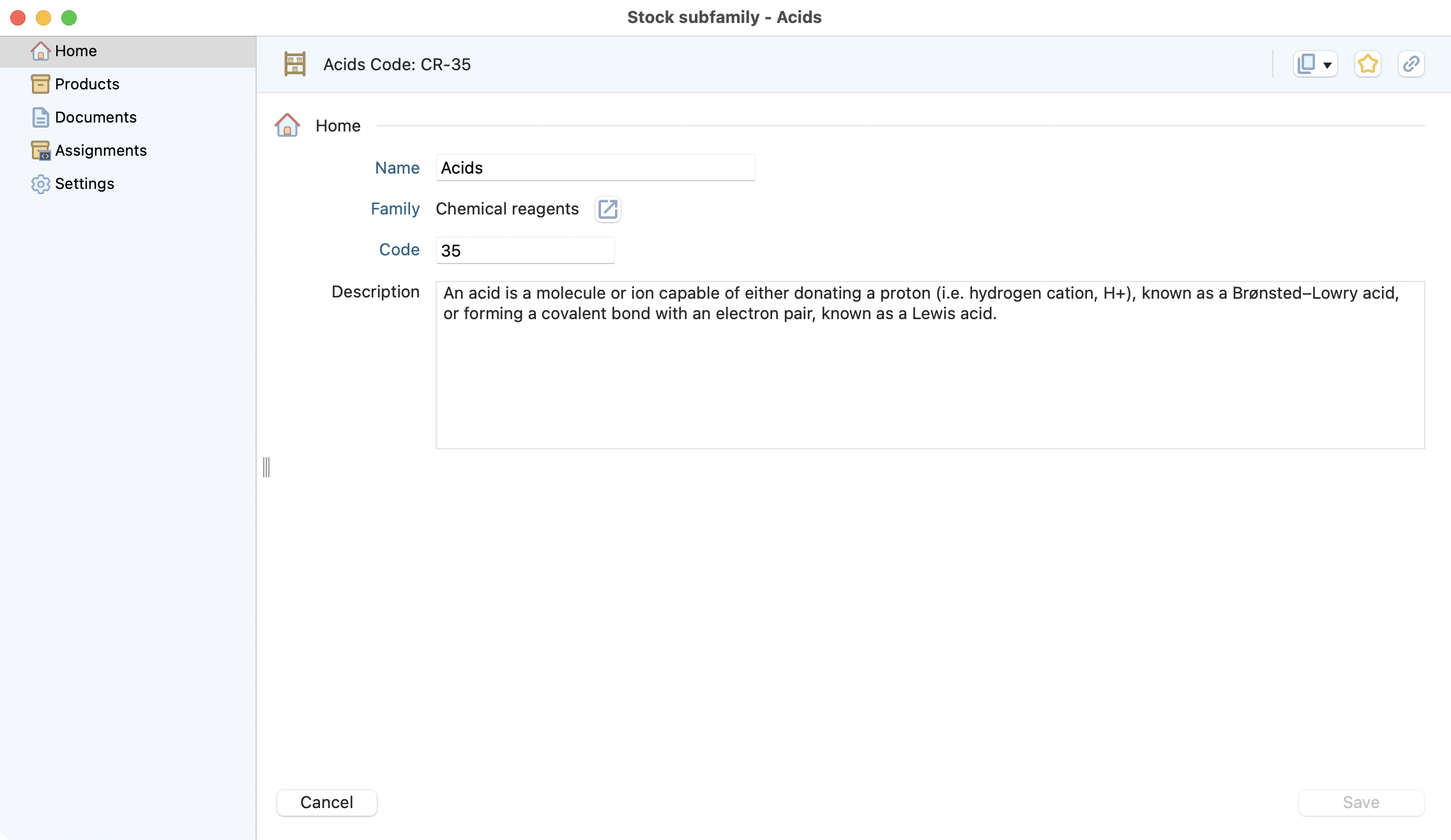
An example of a sub-family home page.¶
Product¶
Here you can manage your product information. In the following images, you’ll have an explanatory view of each tab:
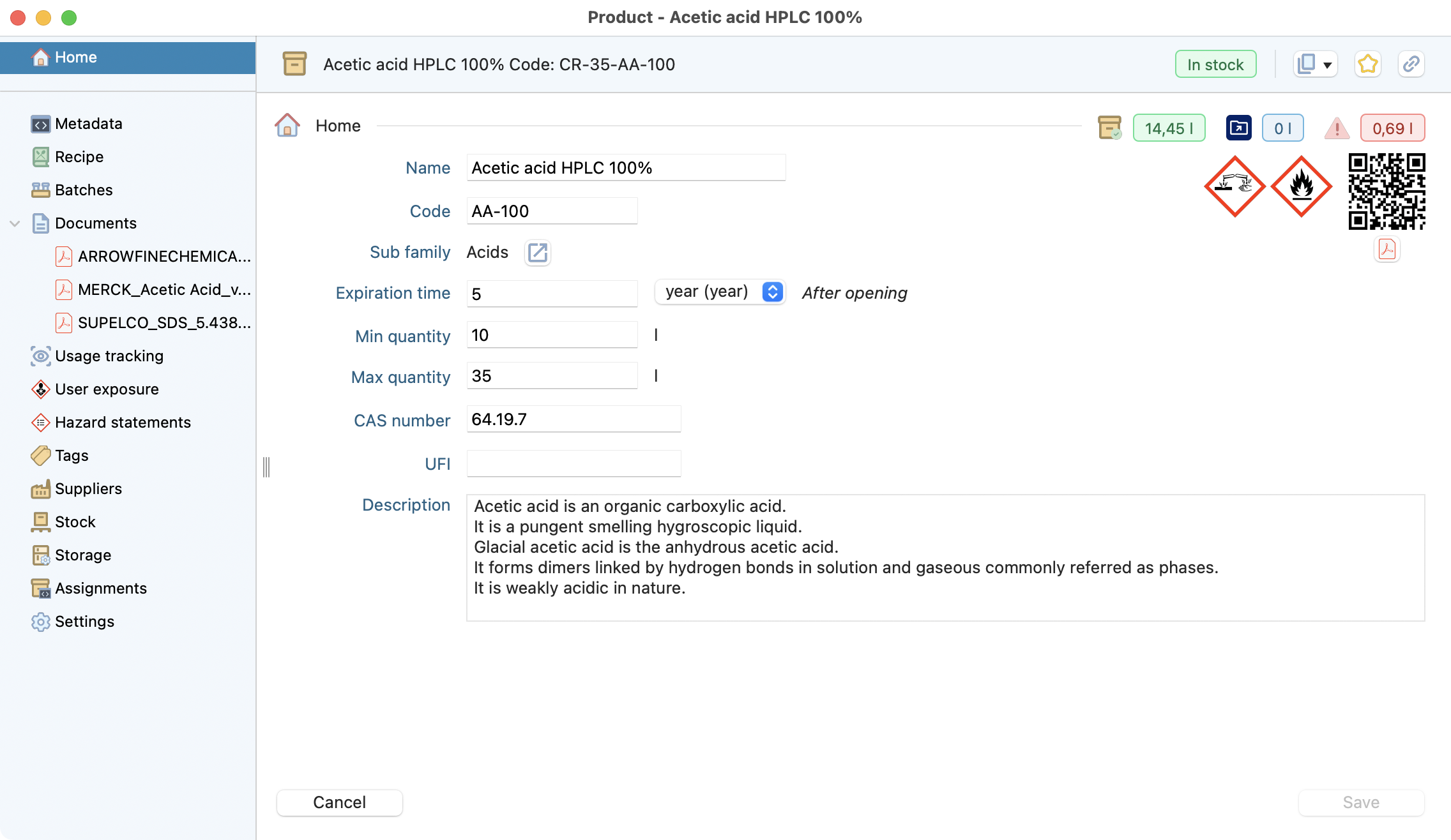
Homepage including general information with name, code, internal code, status, quantities : available / expired / reserved, min and max desired quantities, etc.¶
Info
The expiration time after opening will determine how long an item can be considered “expired”. It is the time after the first movement.
Recipe : If this product is used in a recipe, you can quickly view and access it from this tab.
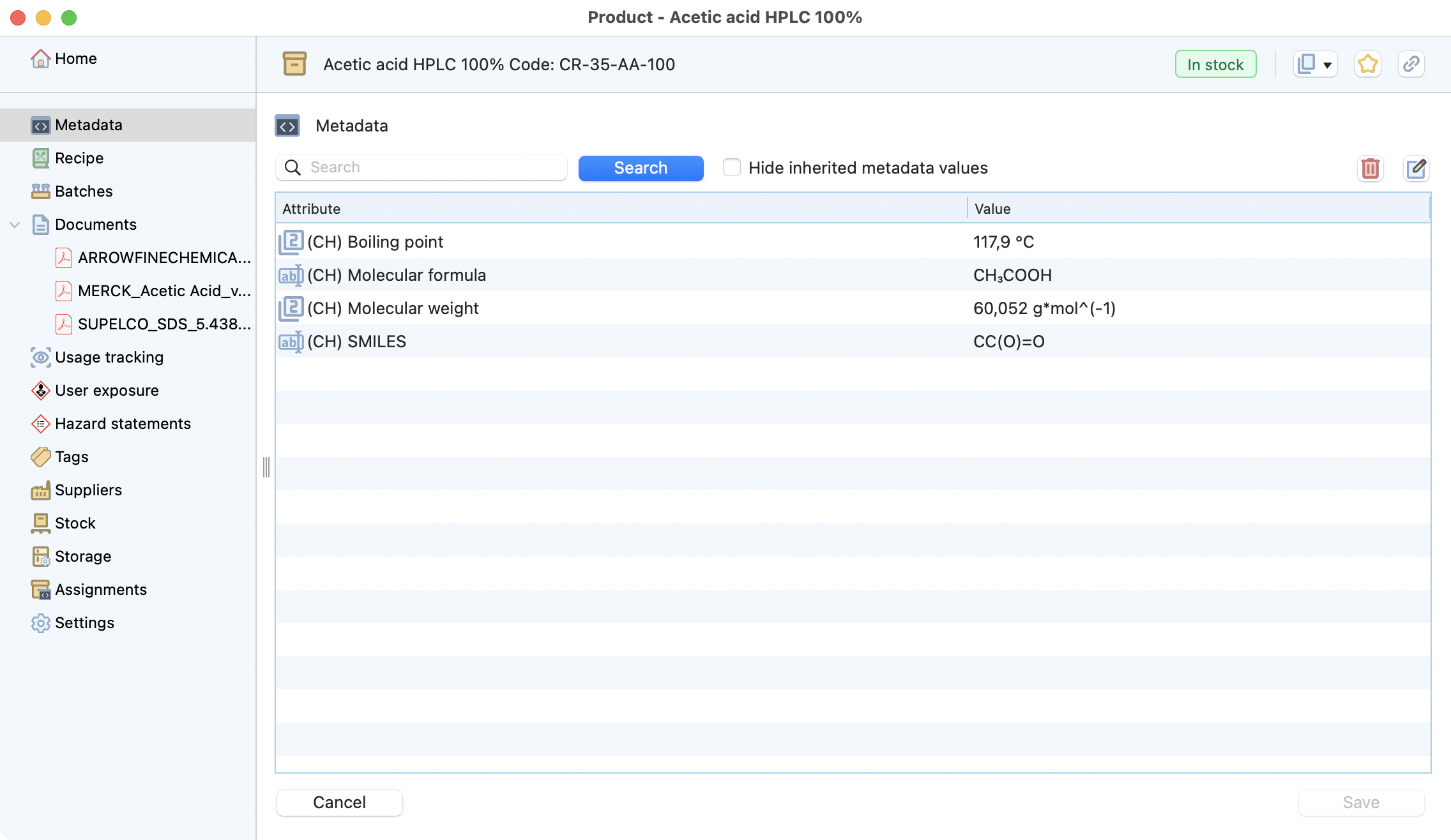
Quickly observe and edit the stock metadata assignments for this product.¶
Recipe : If this product is used in a recipe, you can quickly view and access it from this tab.
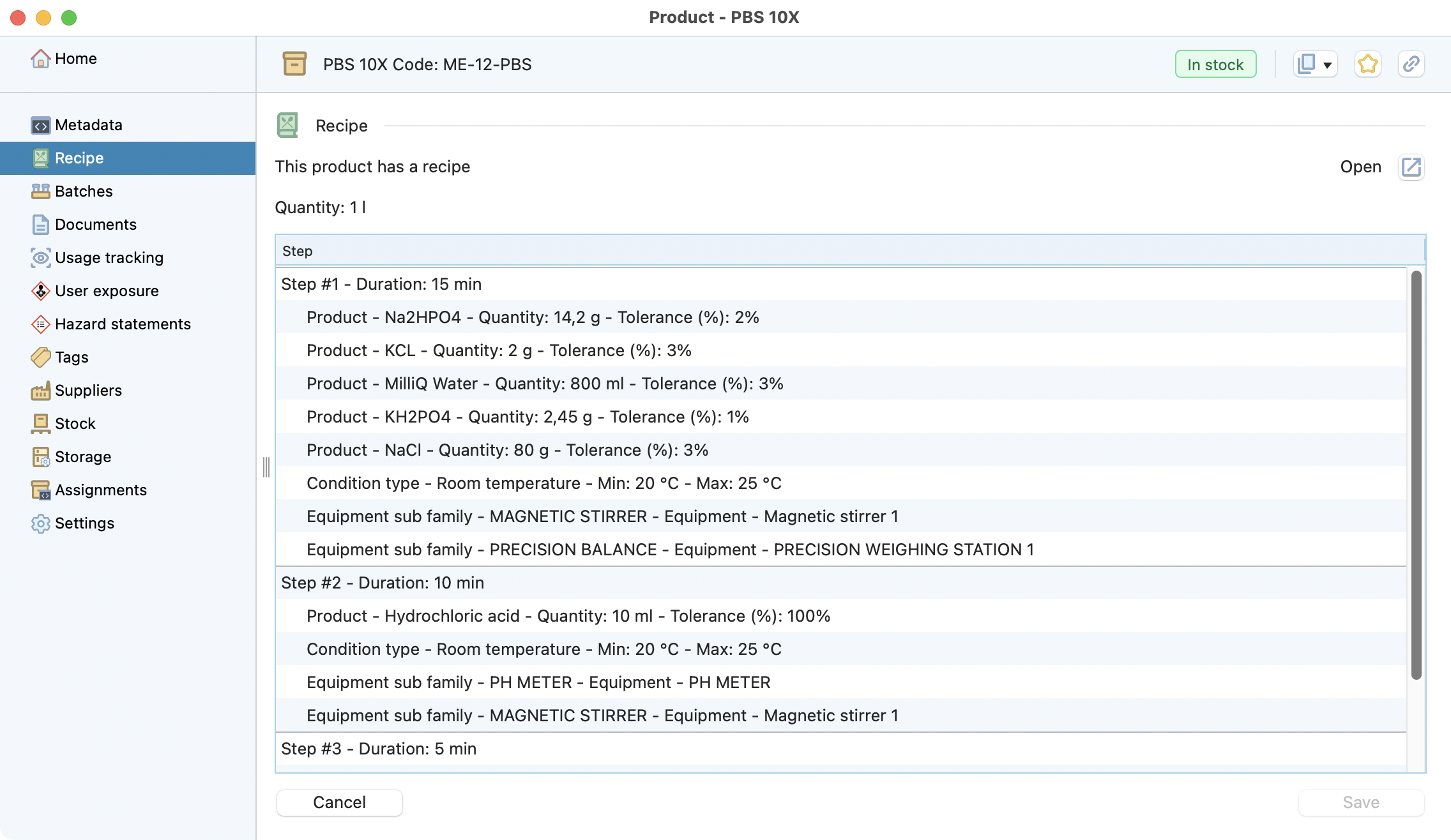
Overview of a product recipe, with all its steps and components.¶
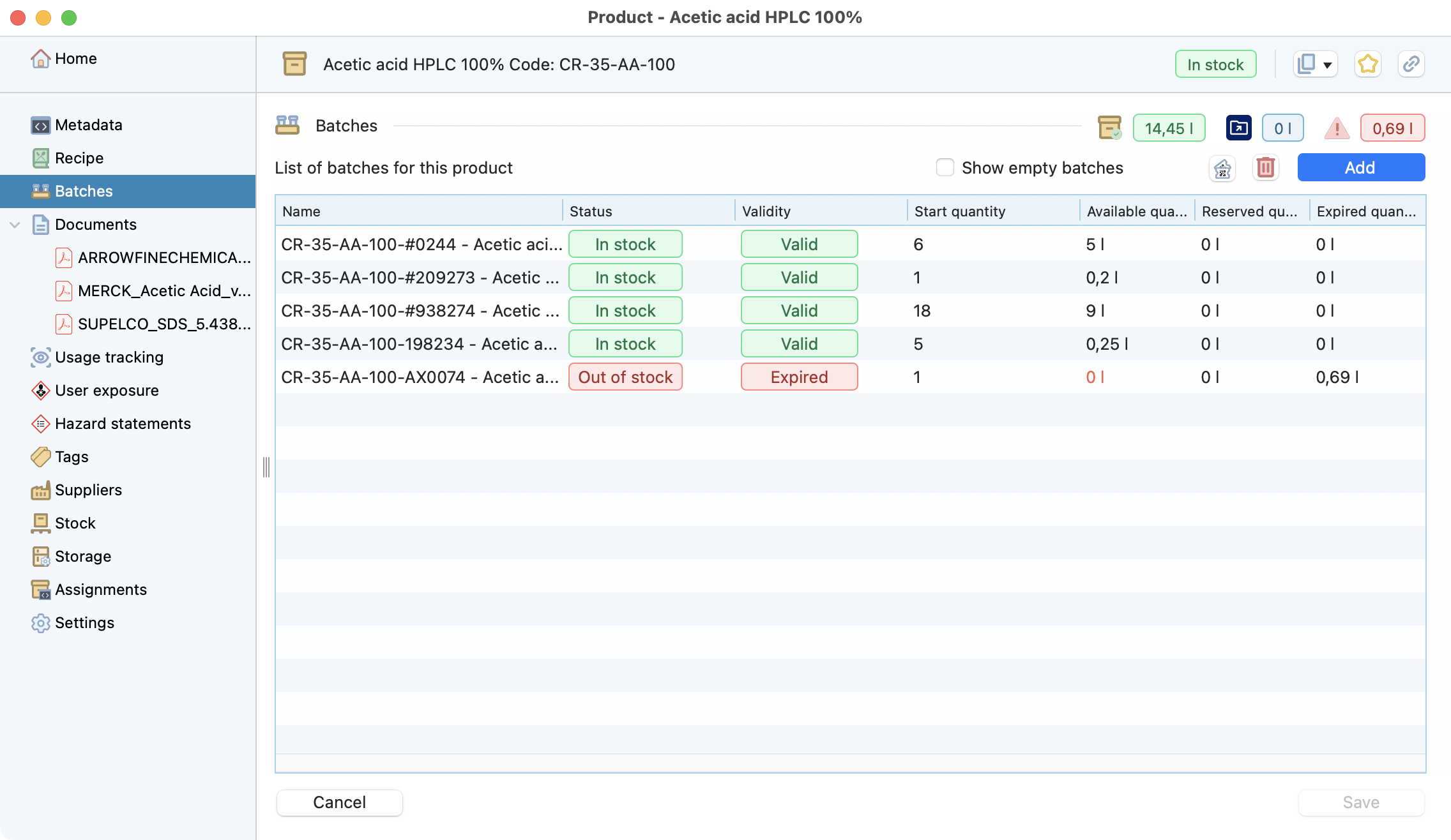
General view of the batches of this product, with the possibility to create new ones.¶
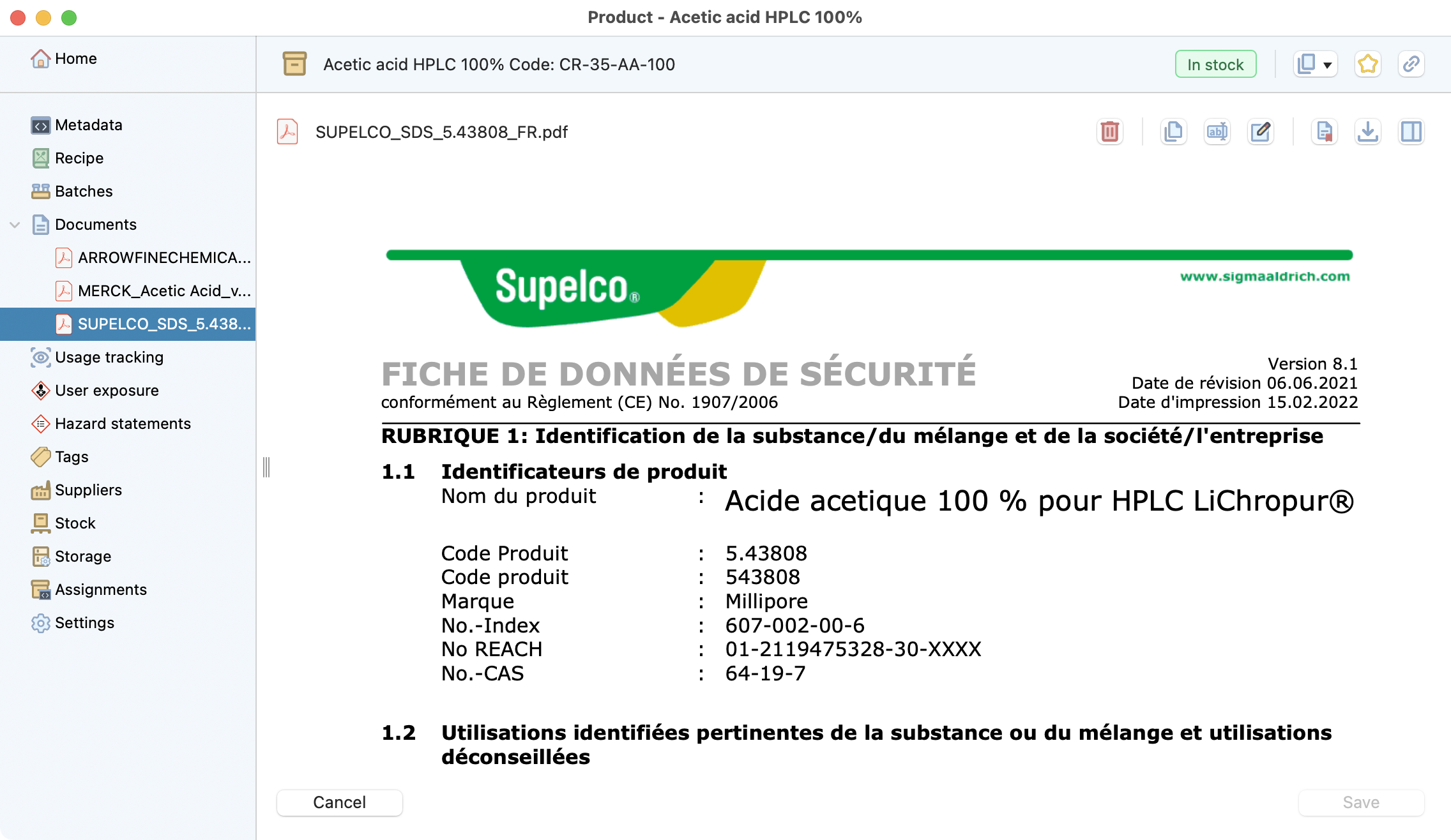
Documents associated with this product (Safety Data Sheet, Technical sheet…).¶
Info
This tab can also store files compatible with other software, such as: *.dna, *.gb, *.fasta, *.geneious, *.mrv, *.cdx, *.smiles, *.pse, *.mp4, *.pzf, and more.
In some cases, a series of fonctions will be available, such as previewing the file or opening it with the associated software.
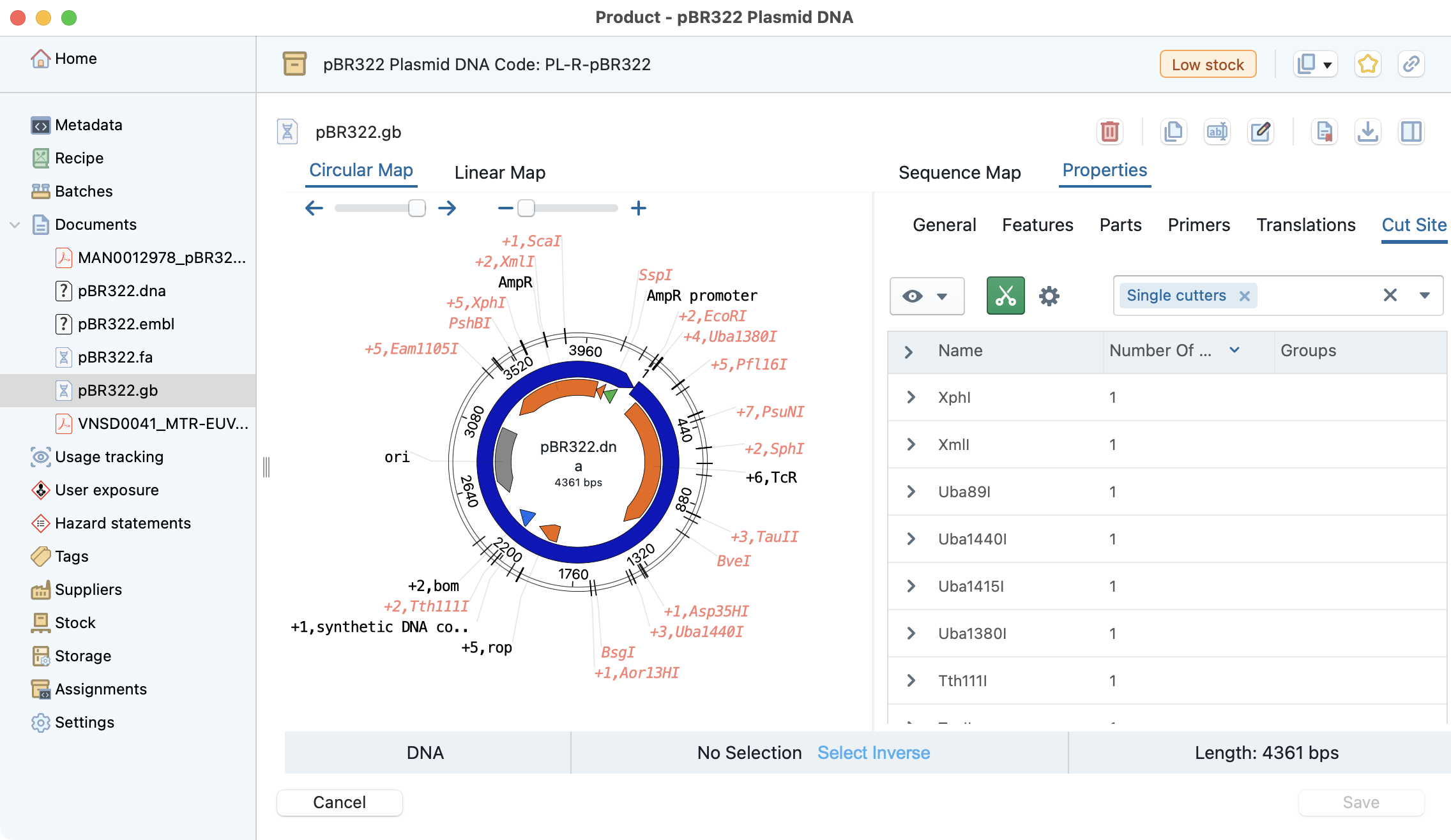
Exemple of gb file that interact directly with Open Vector Editor (OVE). OVE is provided under MIT license by Teselagen Biotechnology, Inc, available at https://github.com/TeselaGen/tg-oss/tree/master/packages/ove. See Open Vector Editor (OVE) for a use case.¶
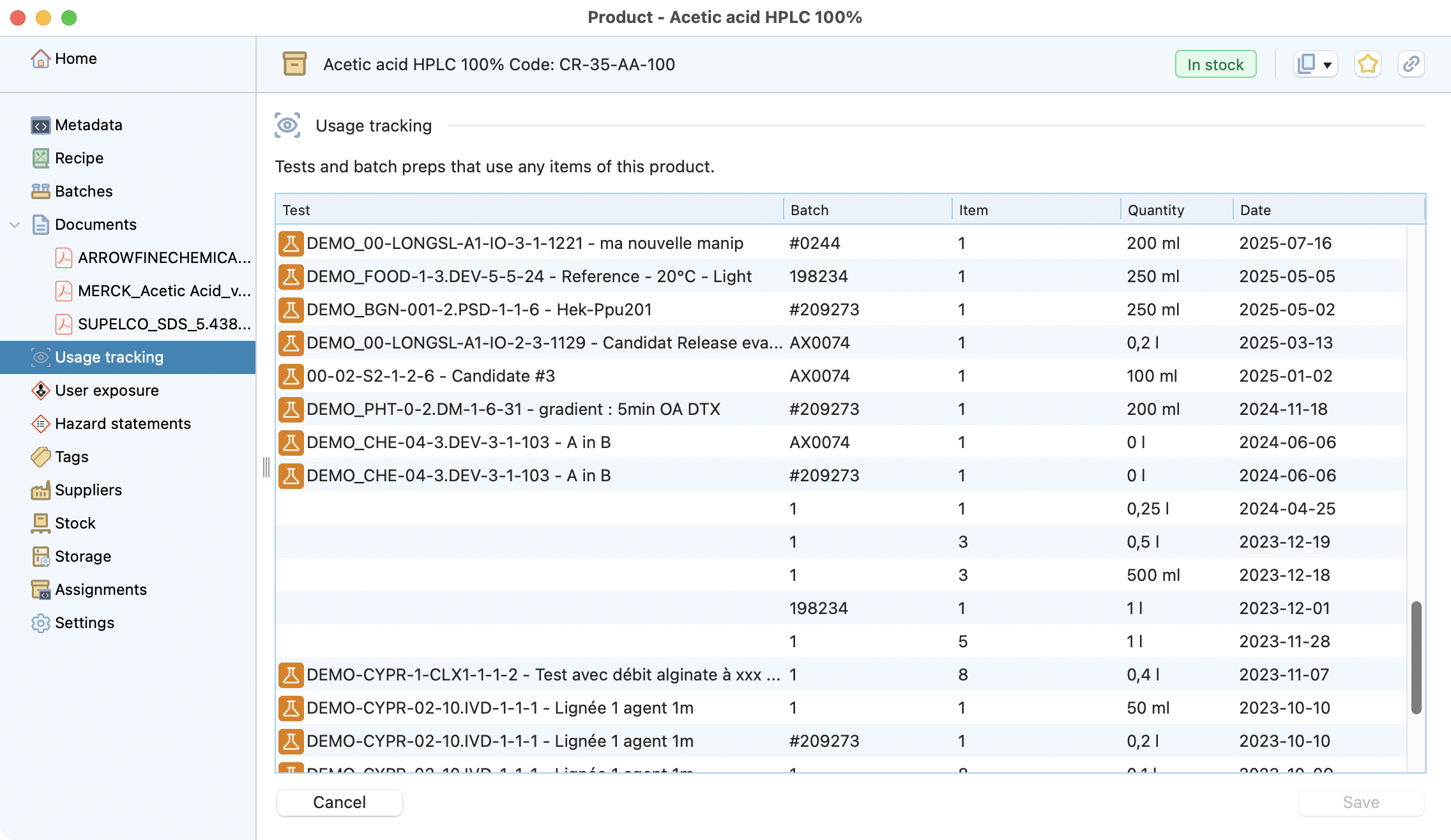
List of usages or withrawals of this product.¶
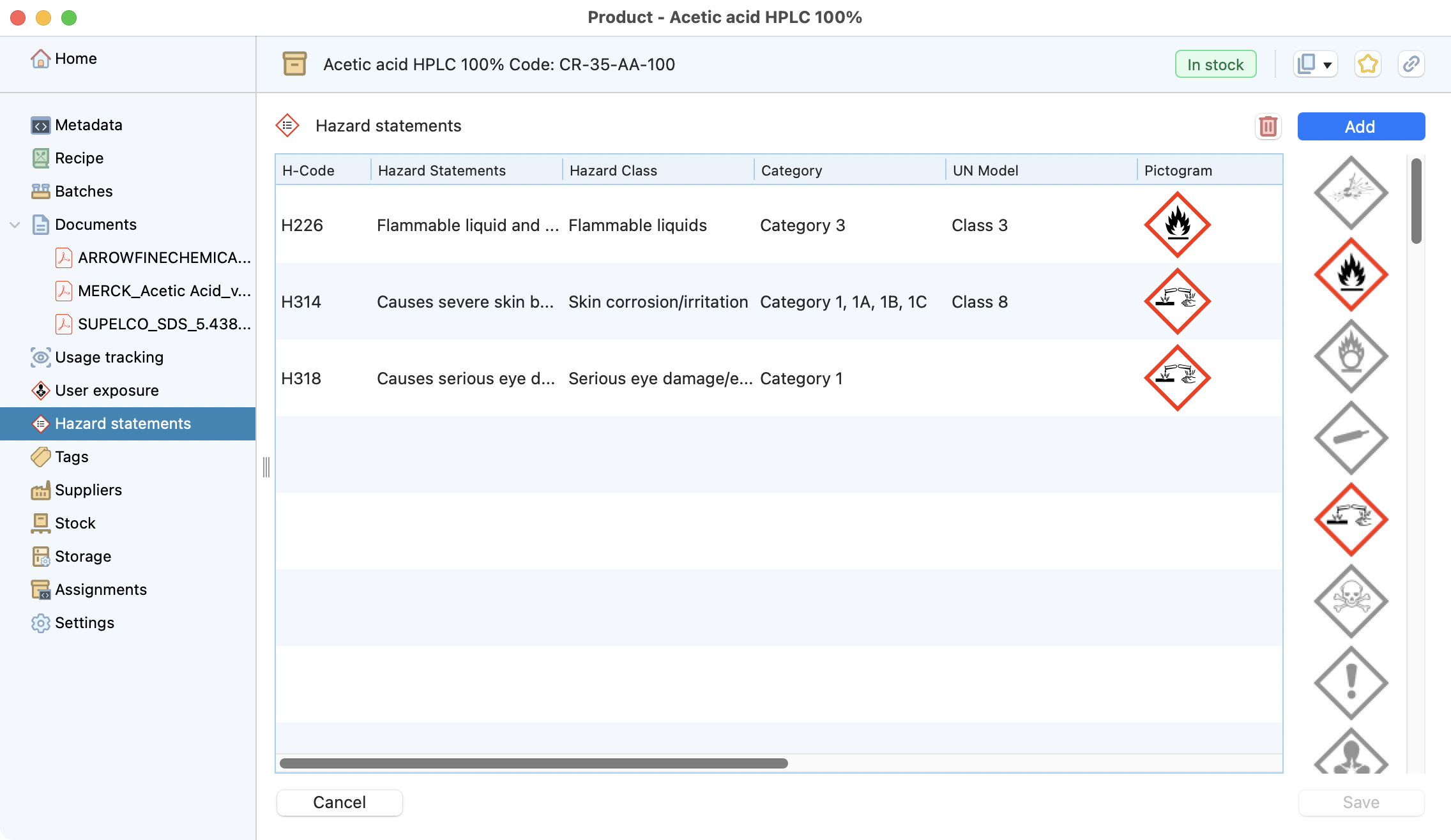
Hazards related to this product.¶
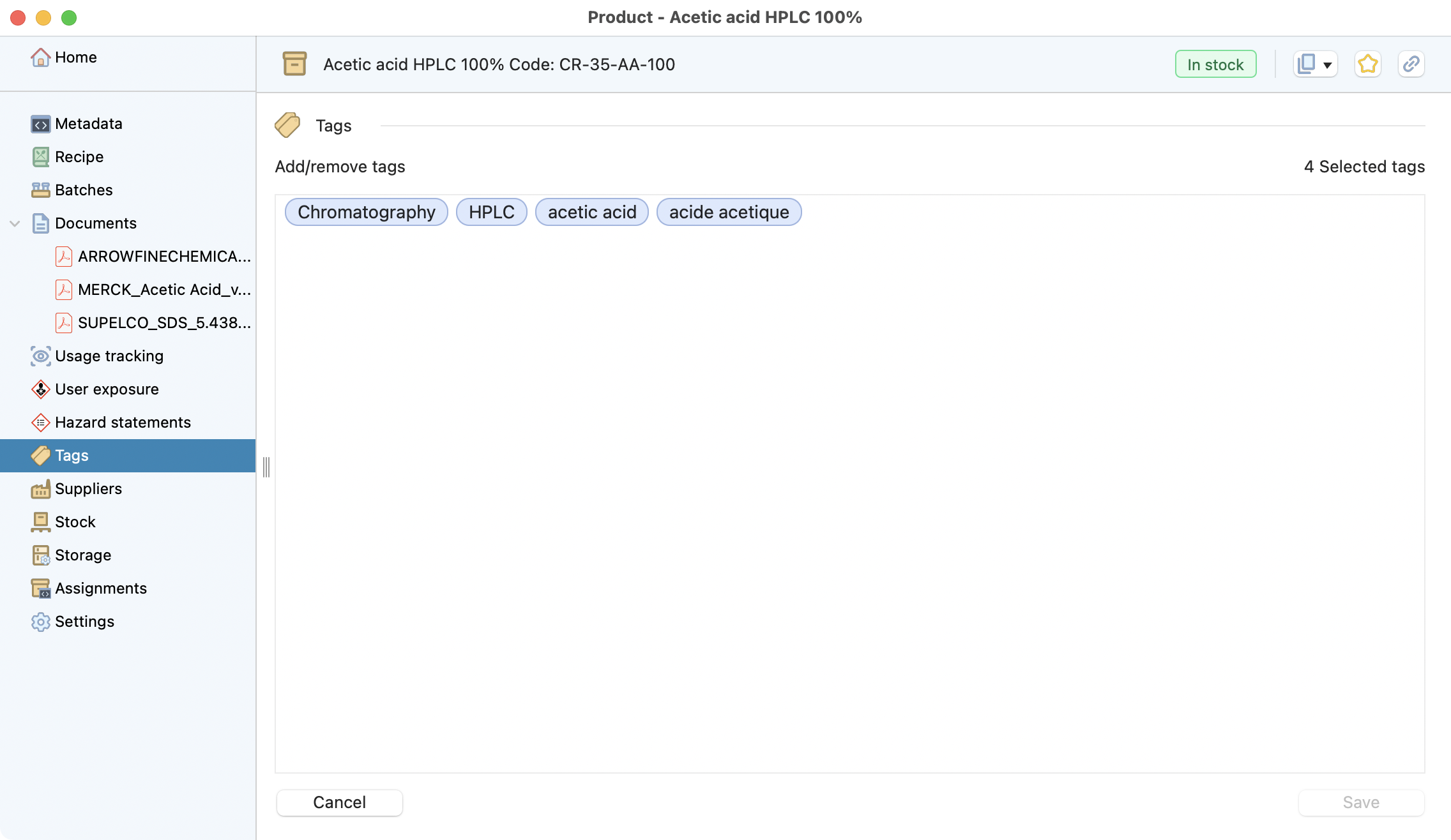
Tags associated to this product that can be used in the search.¶
You can edit the list of the supplier(s) for this product. The one by default will be used in the automatic reassort export.
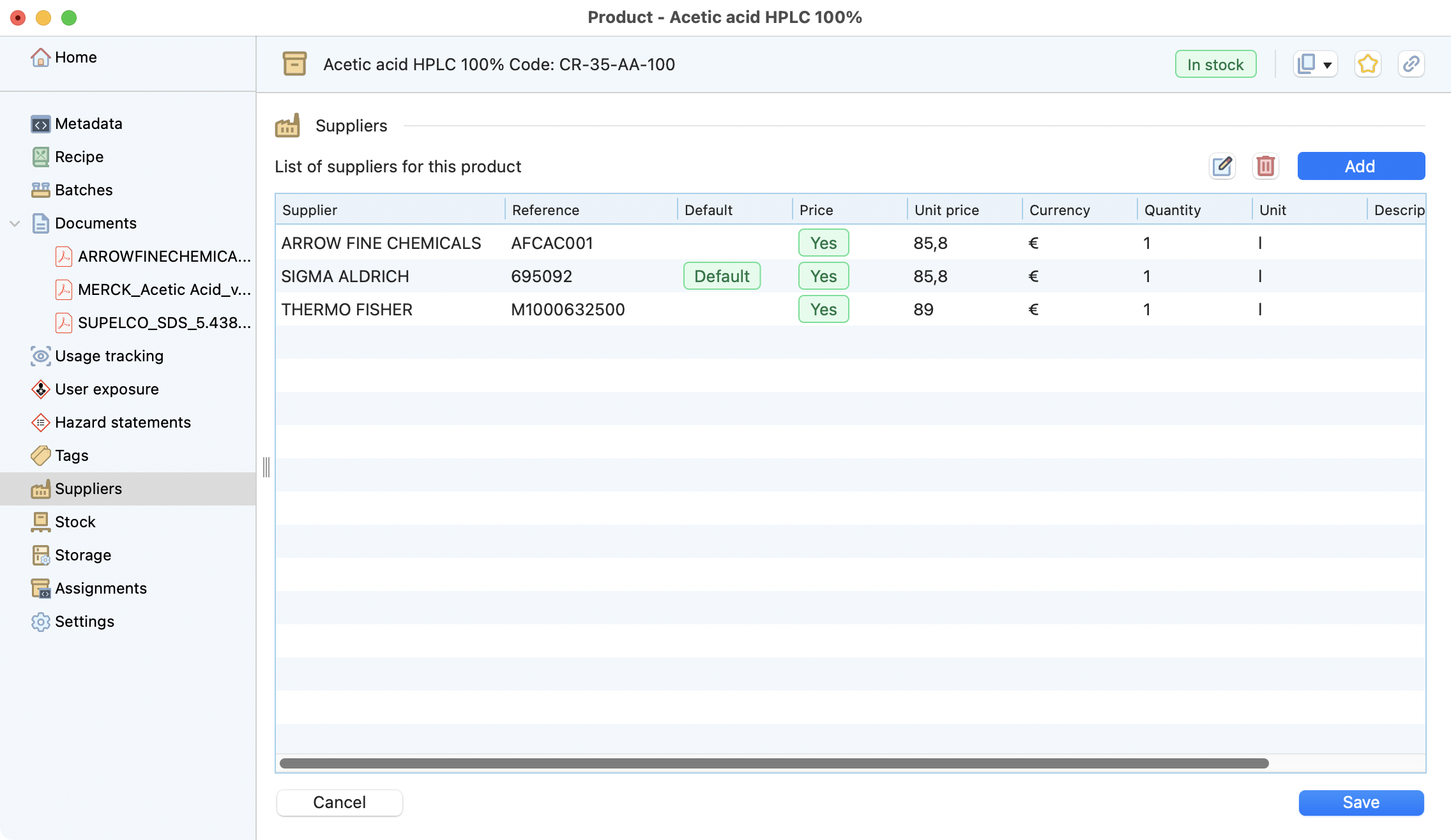
List of suppliers for this product with key information like the supplier code, price, currency…¶
Double click on a supplier to edit its information.
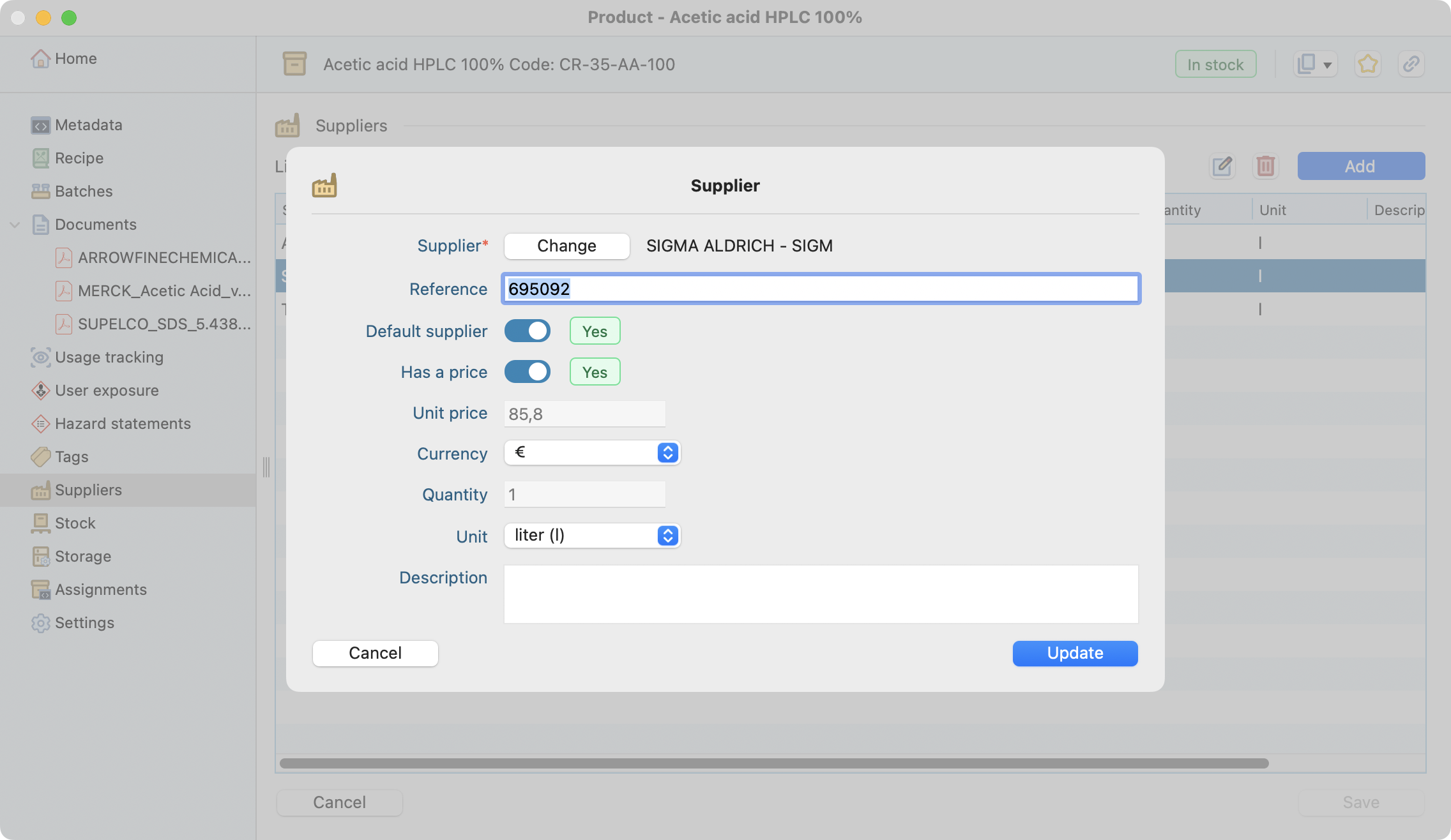
Edit supplier information for this product.¶
With the Restock button, you will export a list of the quantities needed to fill this product to the desired max:
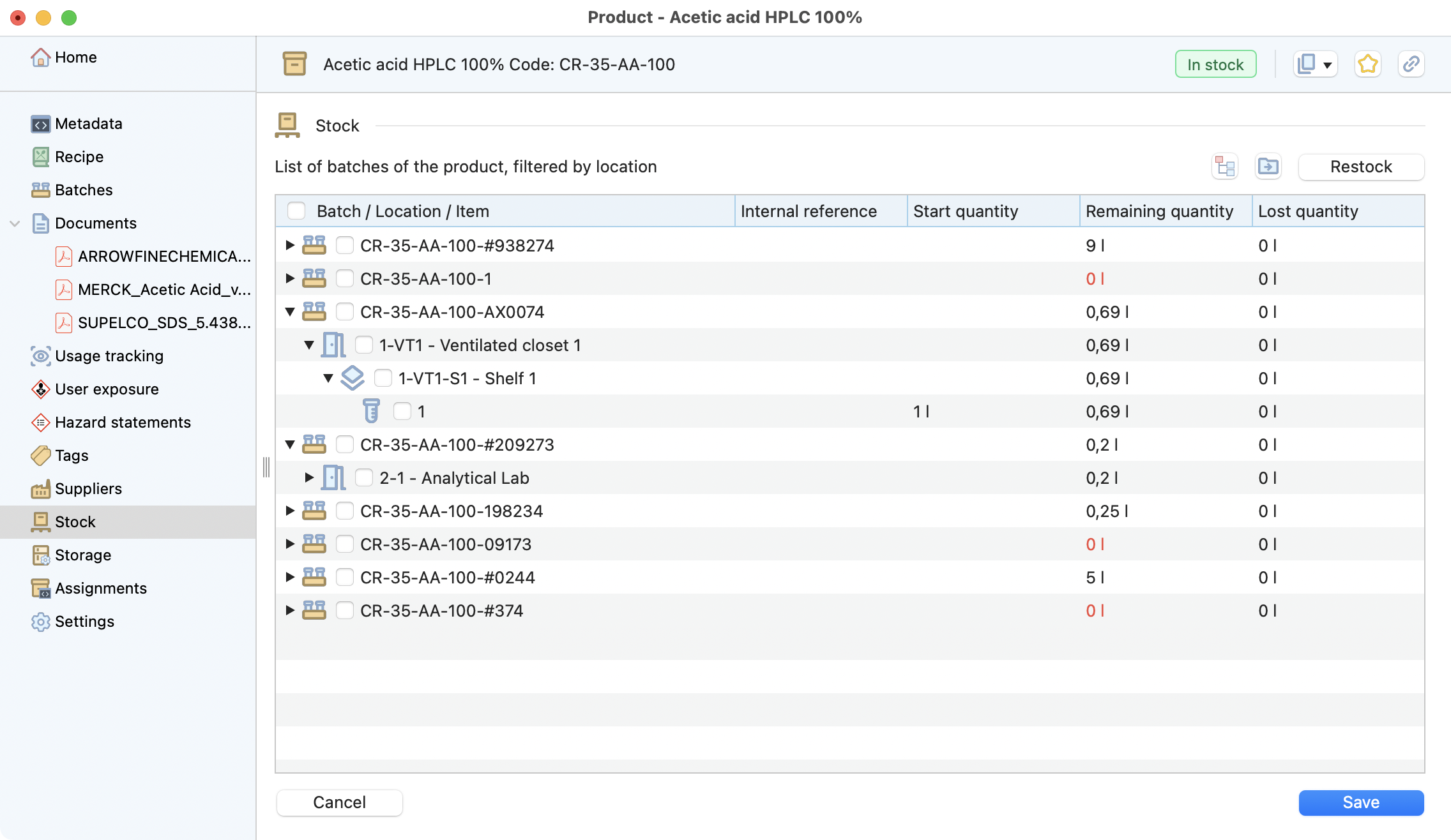
Overview of the remaining quantities for this product, specified by batches and items.¶
Eventually specify the desired storage conditions for this product.
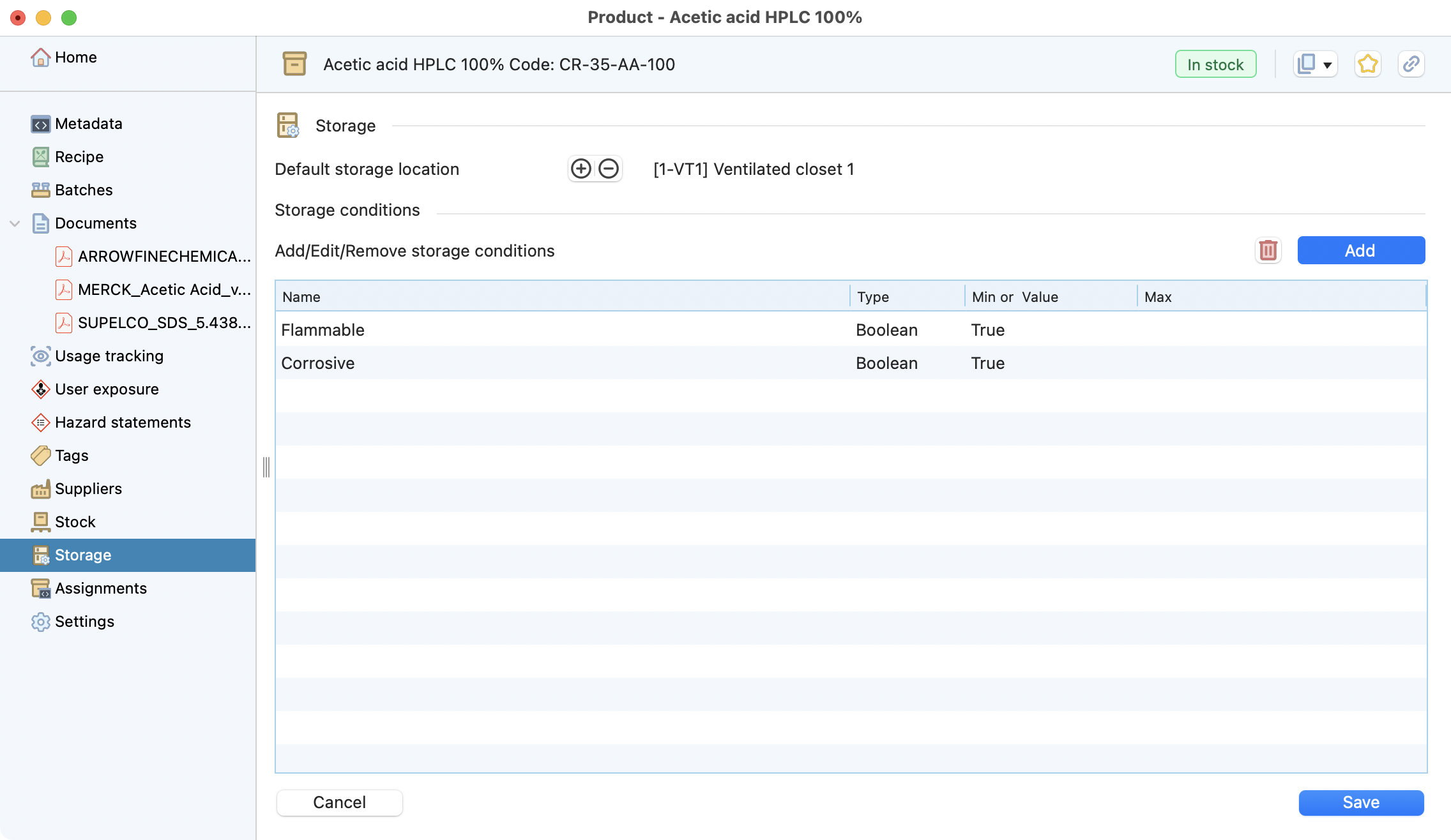
Overview of the desired storage conditions for this product.¶
Check if there were assignment of stock metadata for this product.
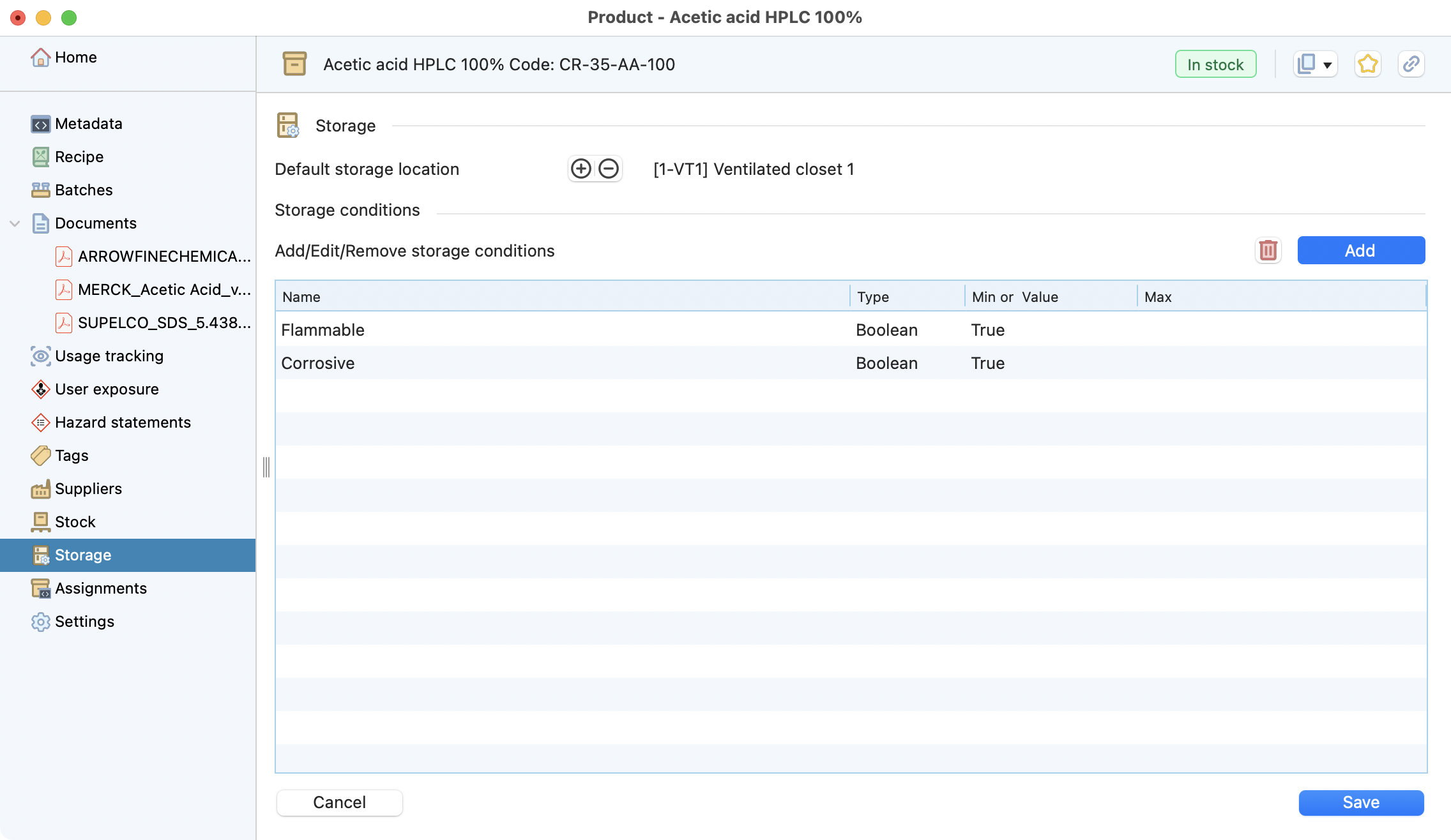
Overview of the stock metadata assignments for this product.¶
Settings : change the sub-families or delete the product.
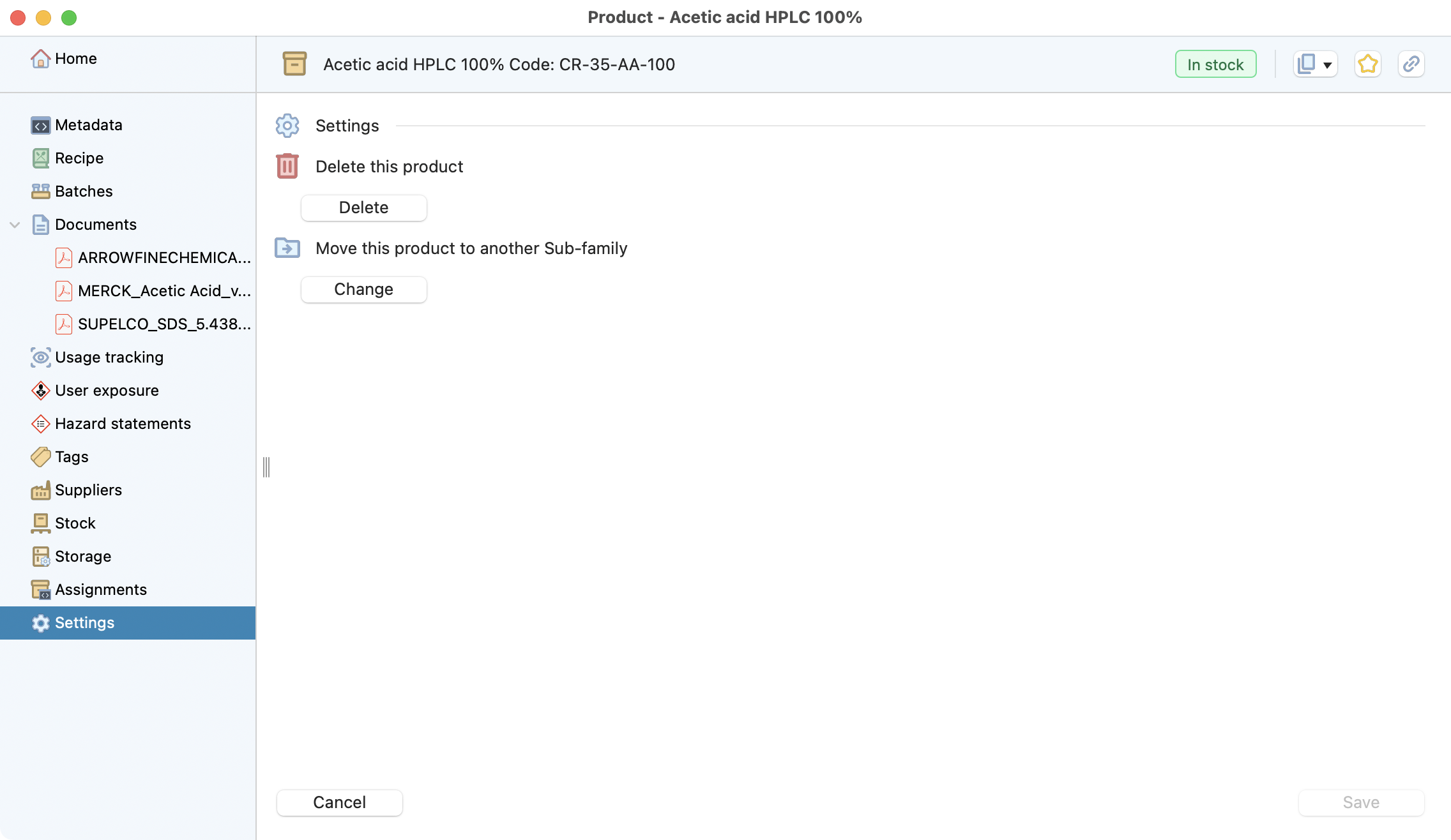
Settings for a product.¶
Batches¶
Keep track of the most important products used in your experiment. Store your batch-related info, like production date and Certificate of Analysis. Identify all linked items in a second.
You can add the batch’s manufacturing date. If needed, add the expiration date. After the expiration date, all items in this batch will be considered expired. The code is alpha-numerical.
Home
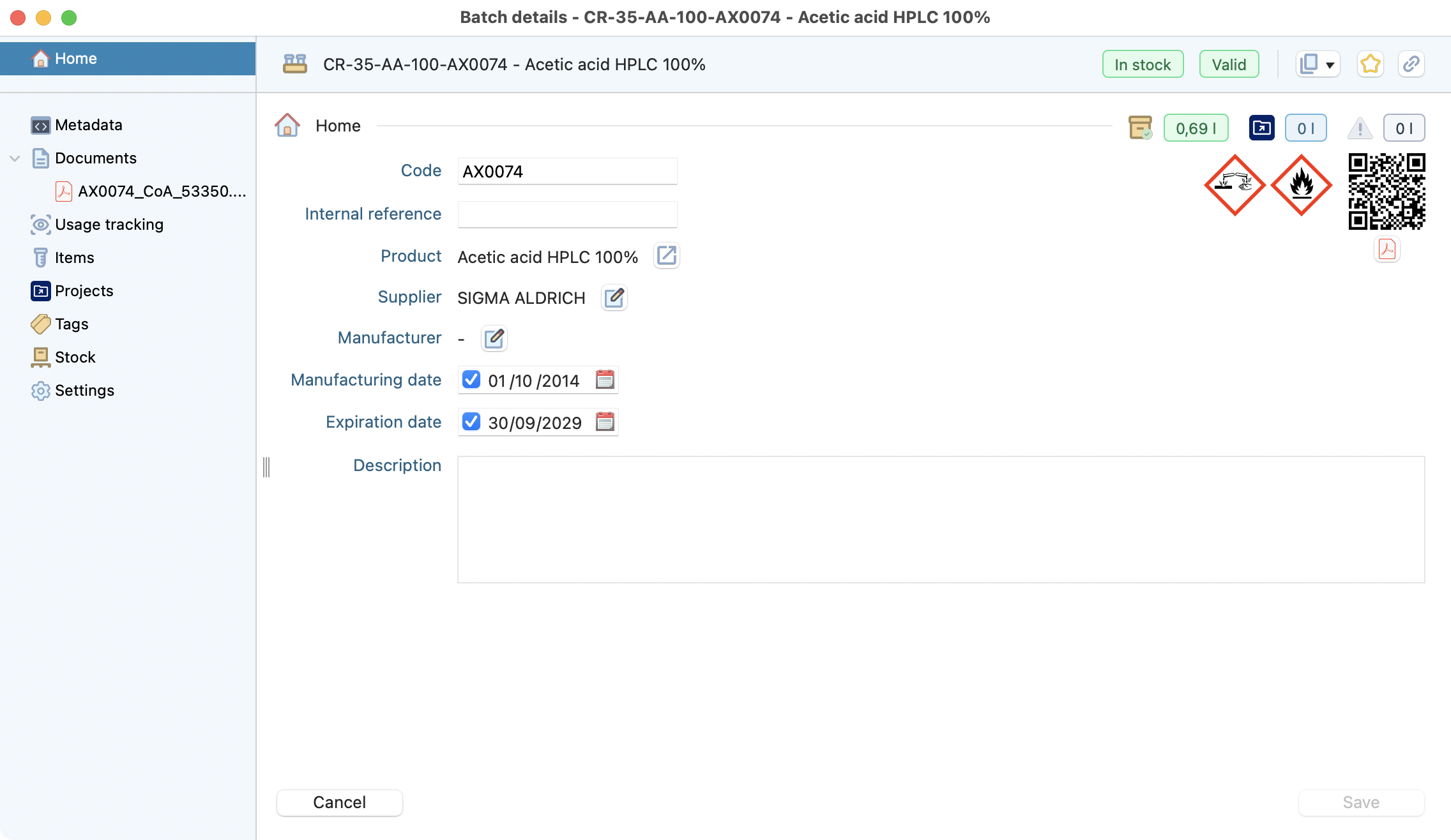
Batch home page.¶
Metadata
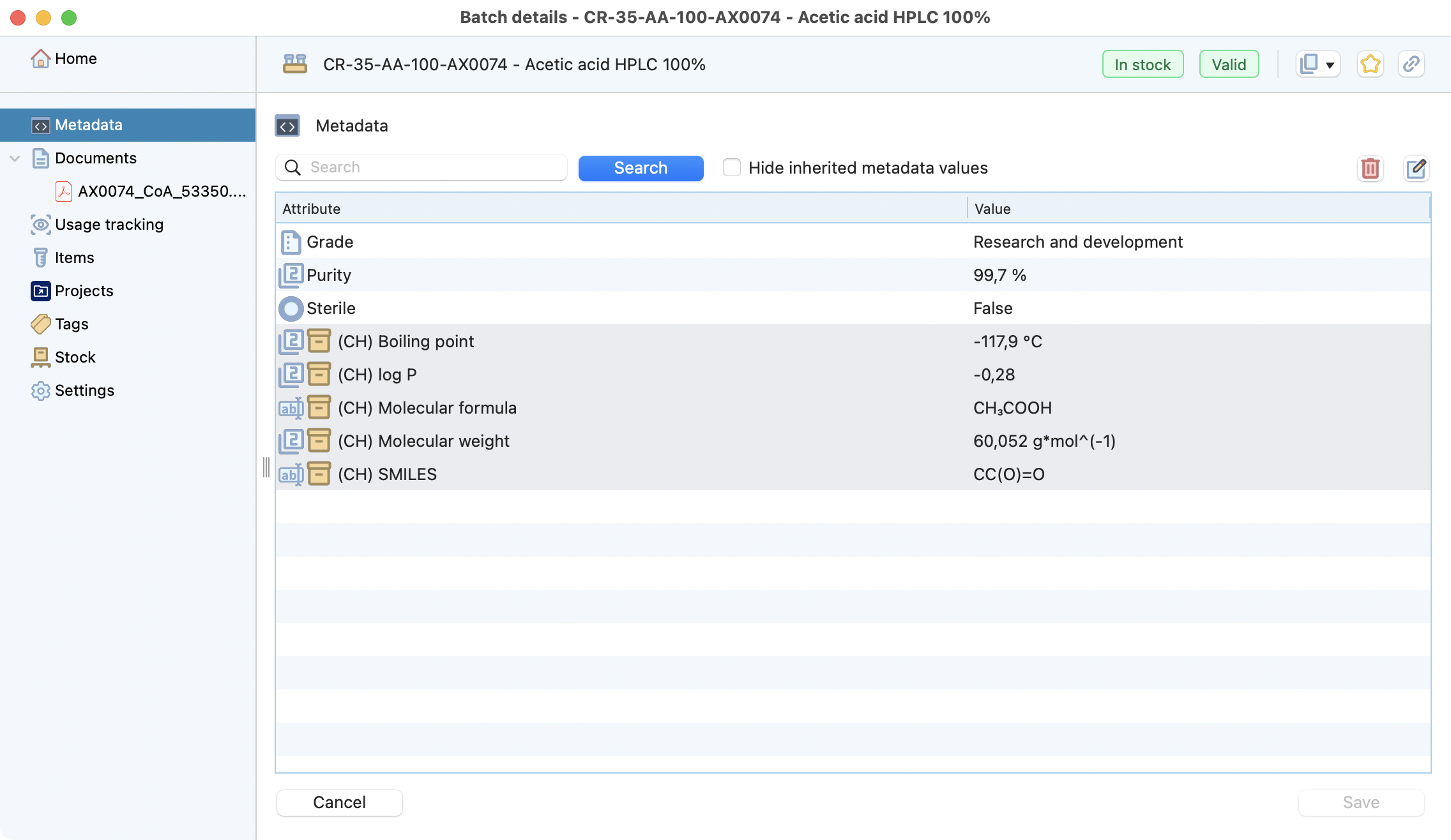
Specify stock metadata for this batch.¶
Find back all related documents, like the Certificate of Analysis.
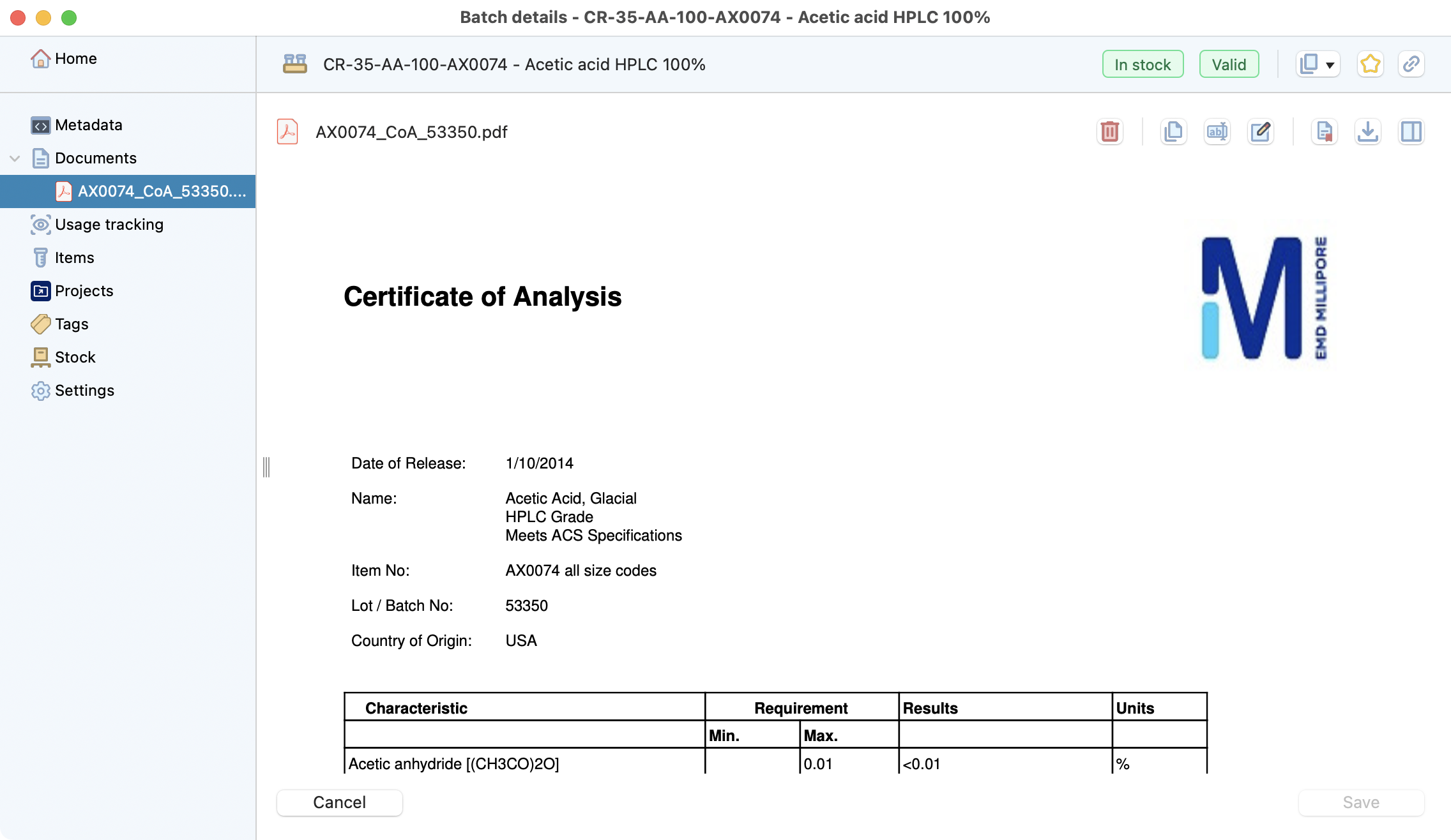
Document(s) linked to a batch.¶
Track anywhere this batch reference has been used.
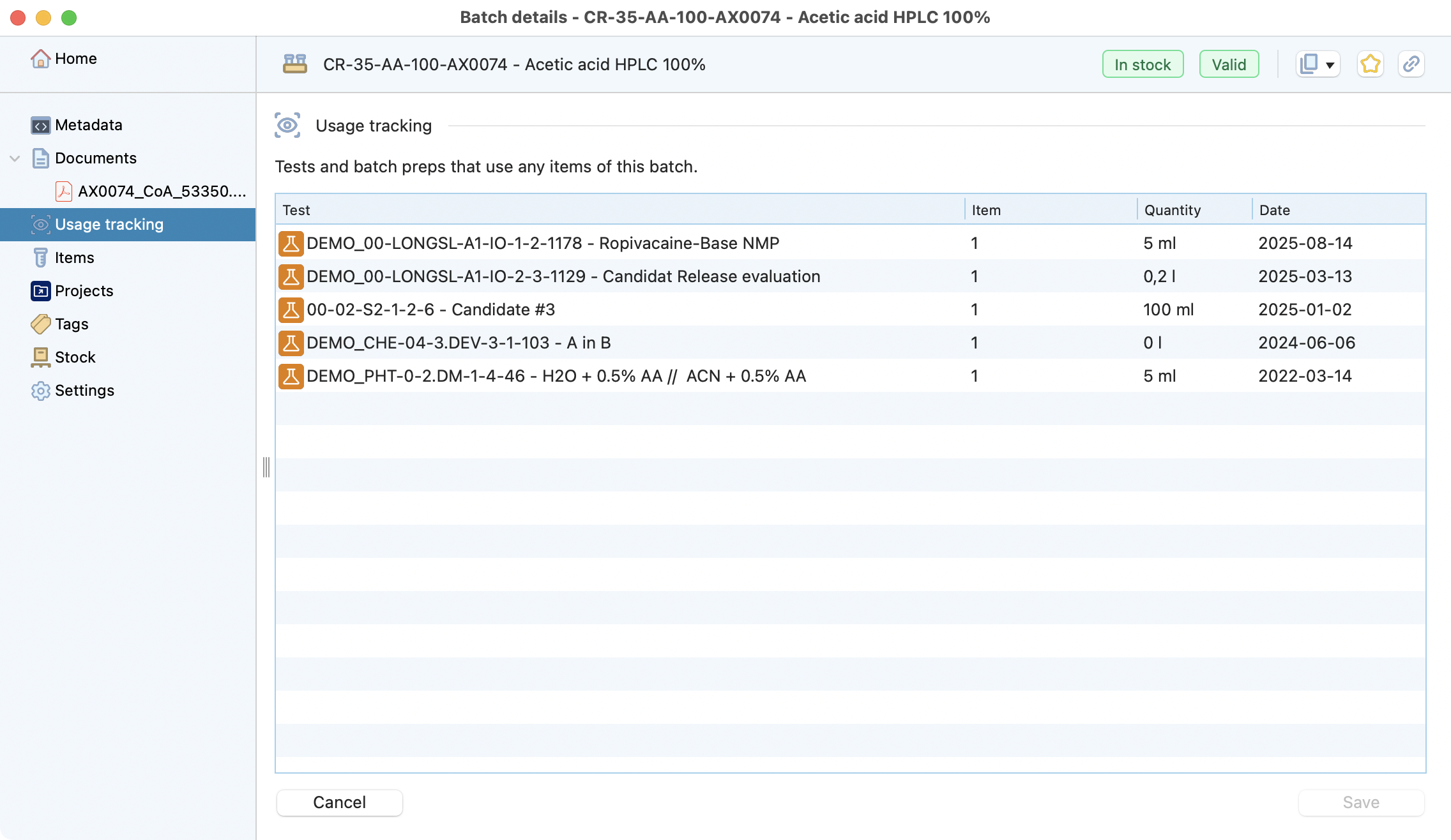
Usage tracking of a batch.¶
See all related items in your inventory.
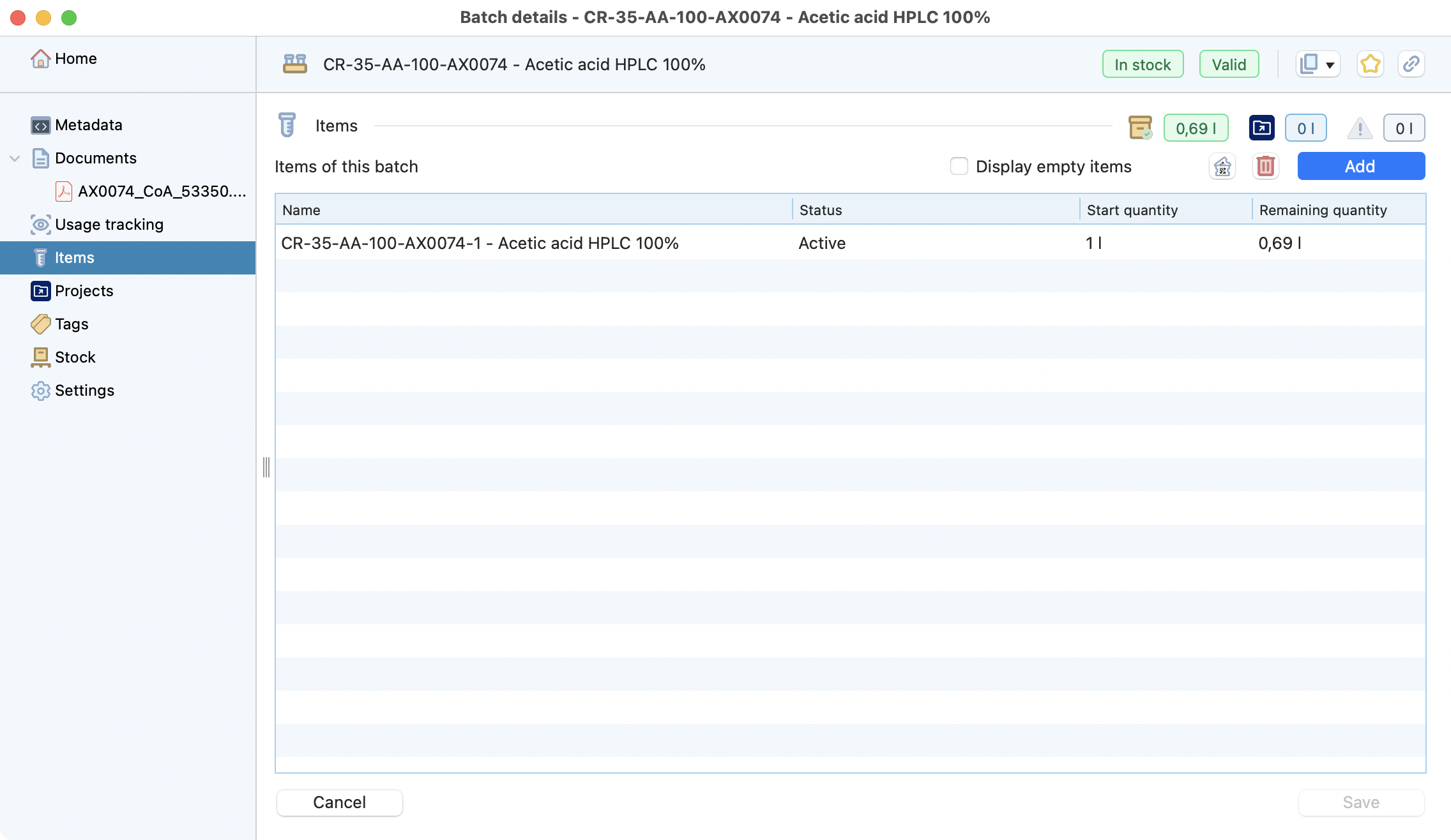
list of items of this batch.¶
Note
You can use this window to:
Create new items for this batch.
Print labels for one or more items.
Delete one or more items (only if not related to aliquot(s) and movement(s)).
Check whether this batch is reserved for a specific project.
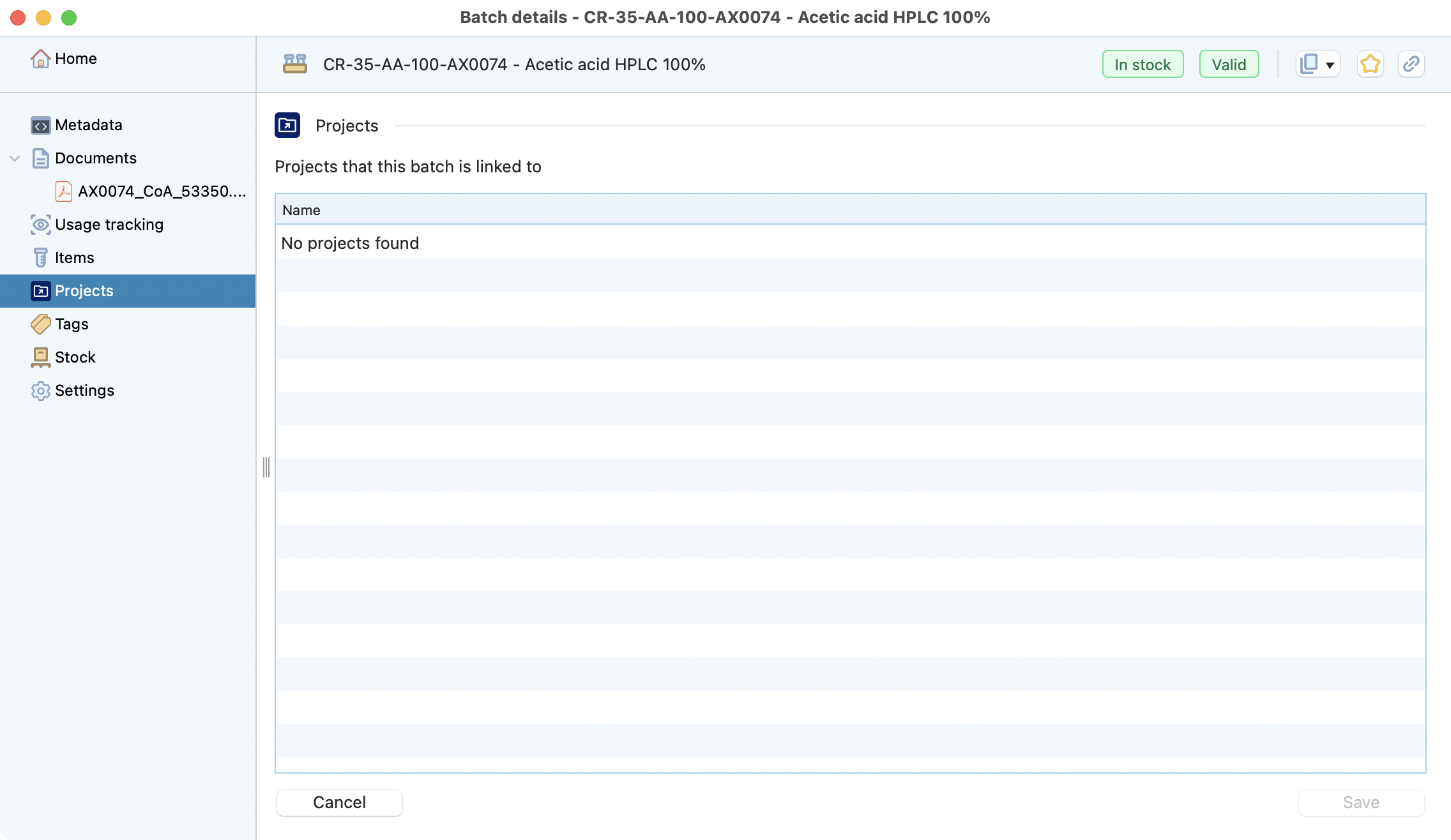
list of project(s) this batch is reserved for.¶
Record tags associated with this batch.
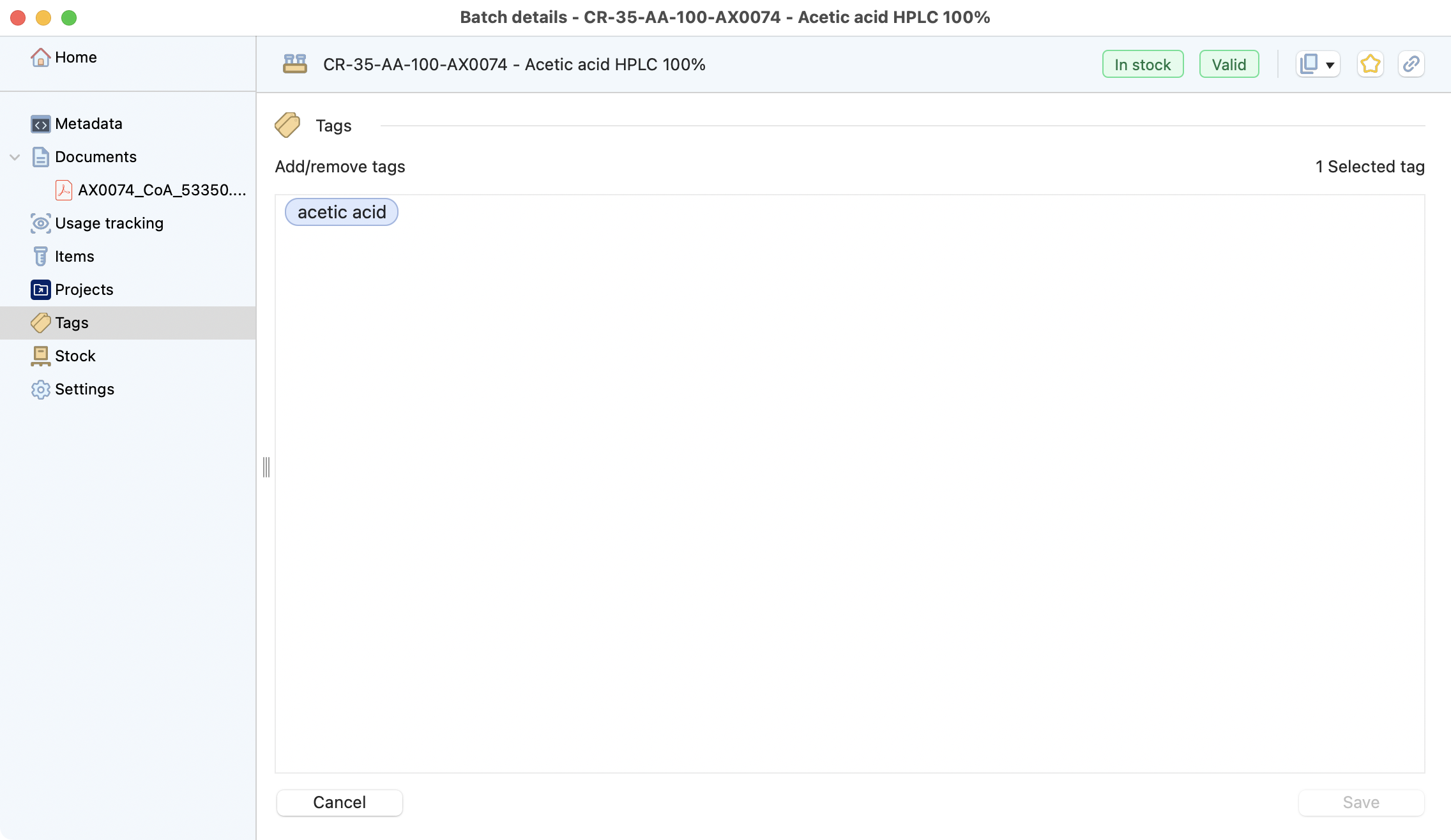
Lits of tags¶
Overview of the storage location for all items of this batch.
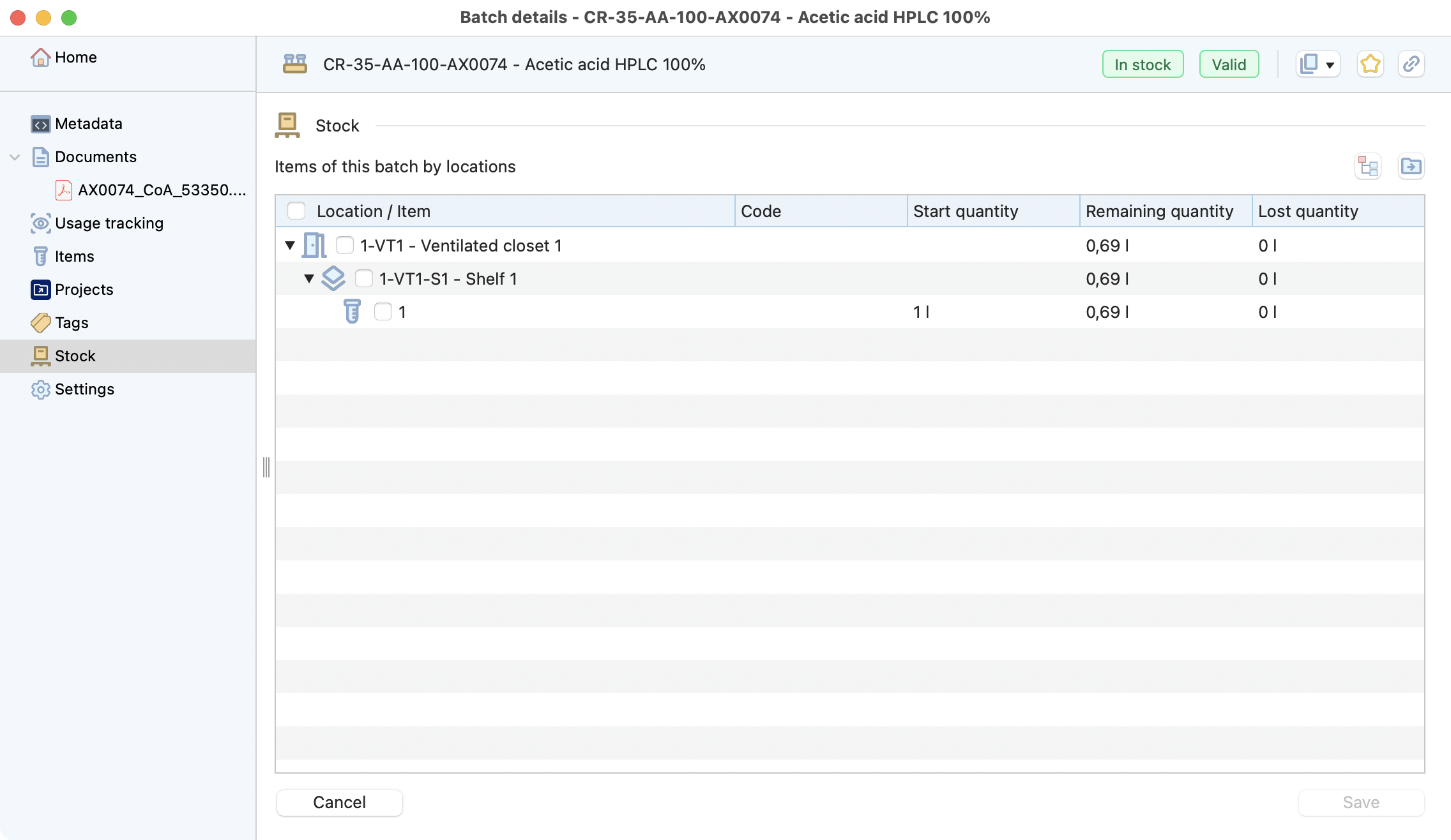
Storage location¶
Settings : to delete the batch (only if no item is linked to it).
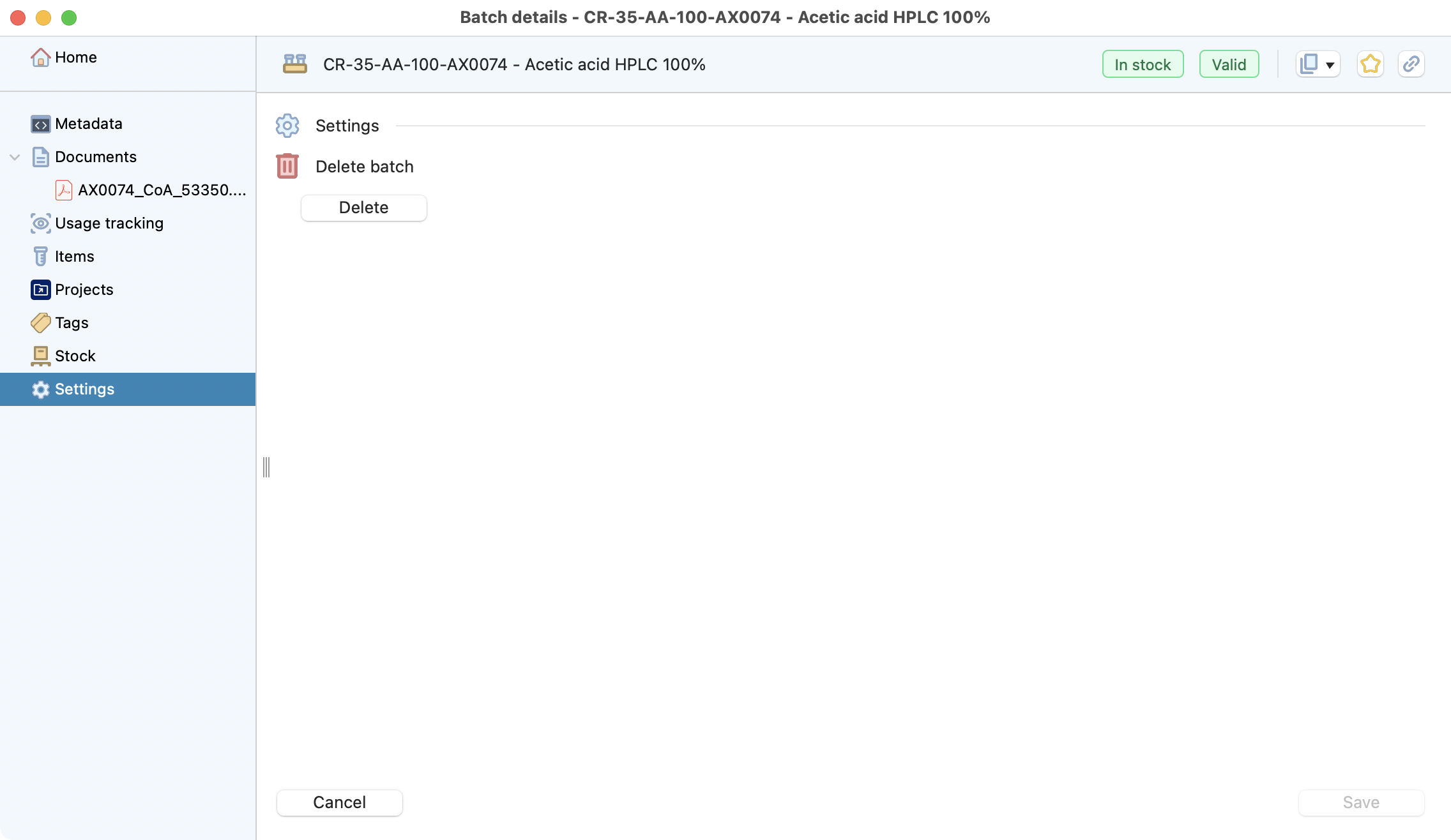
Delete batch¶
Items and aliquots¶
Easily find information about the available quantity and location of the item. The code is numerical only.
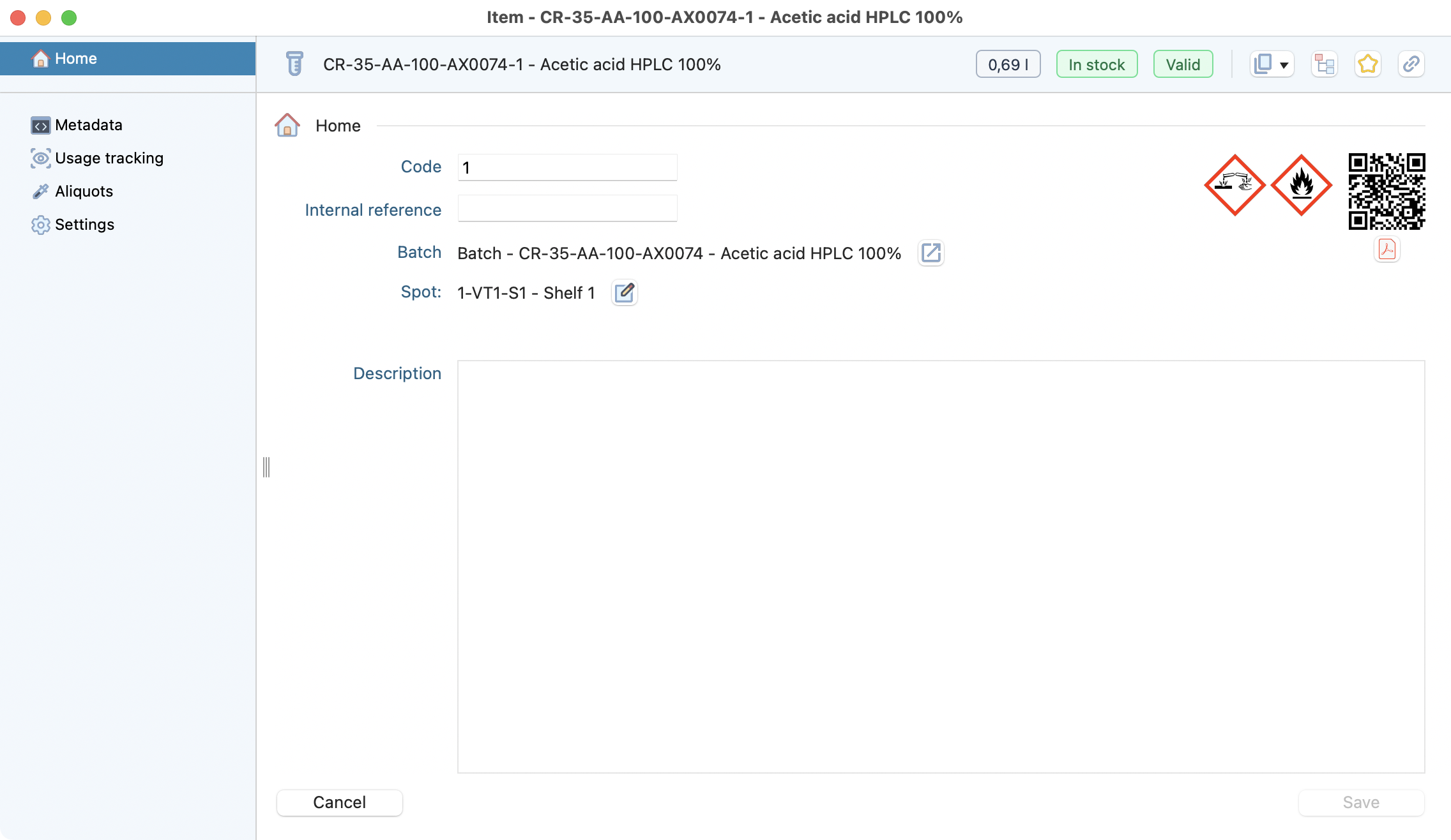
An example of item home page.¶
Metadata
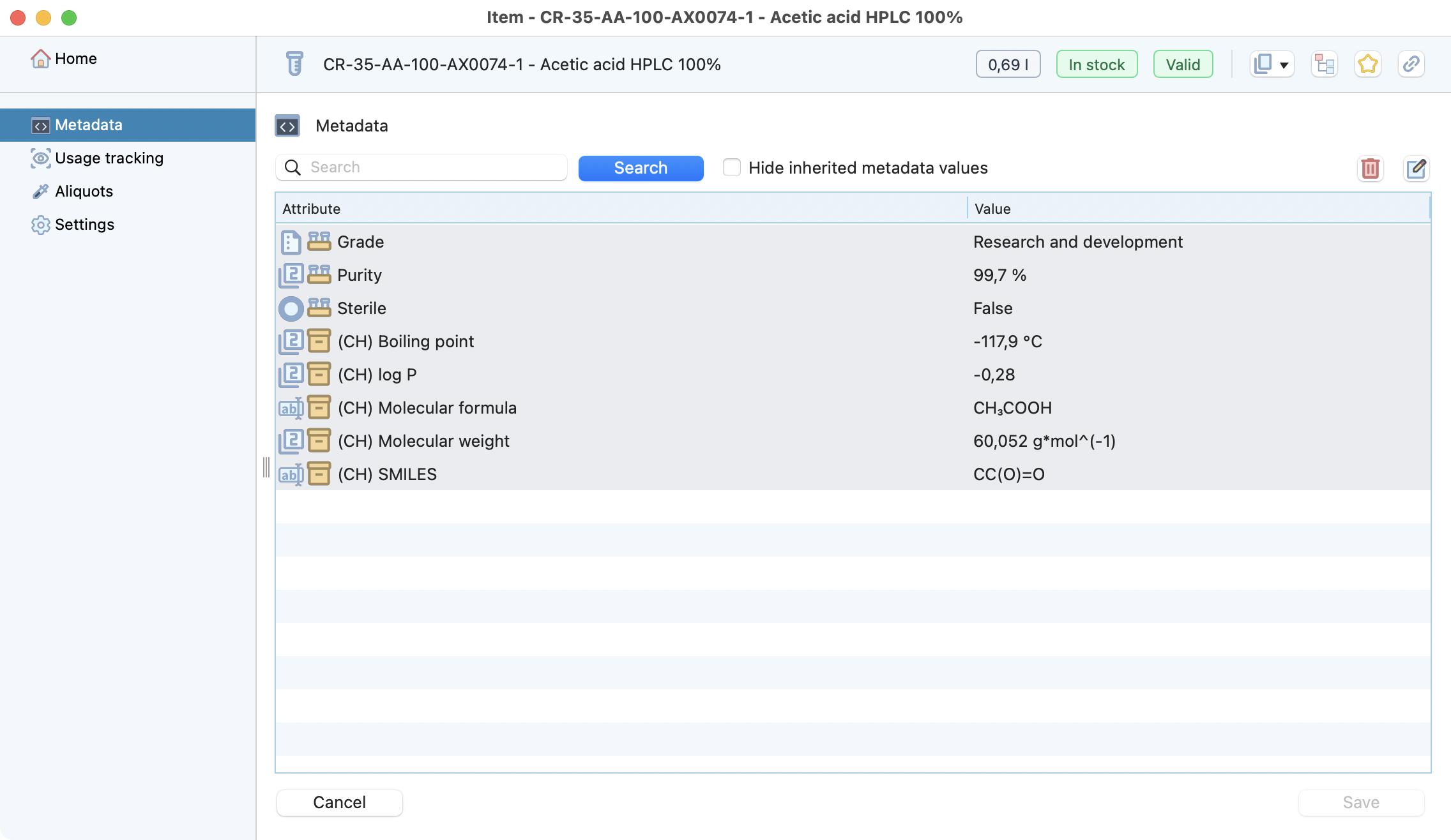
Specify stock metadata for this batch.¶
Retrieve instantly all tests where this item has been used.
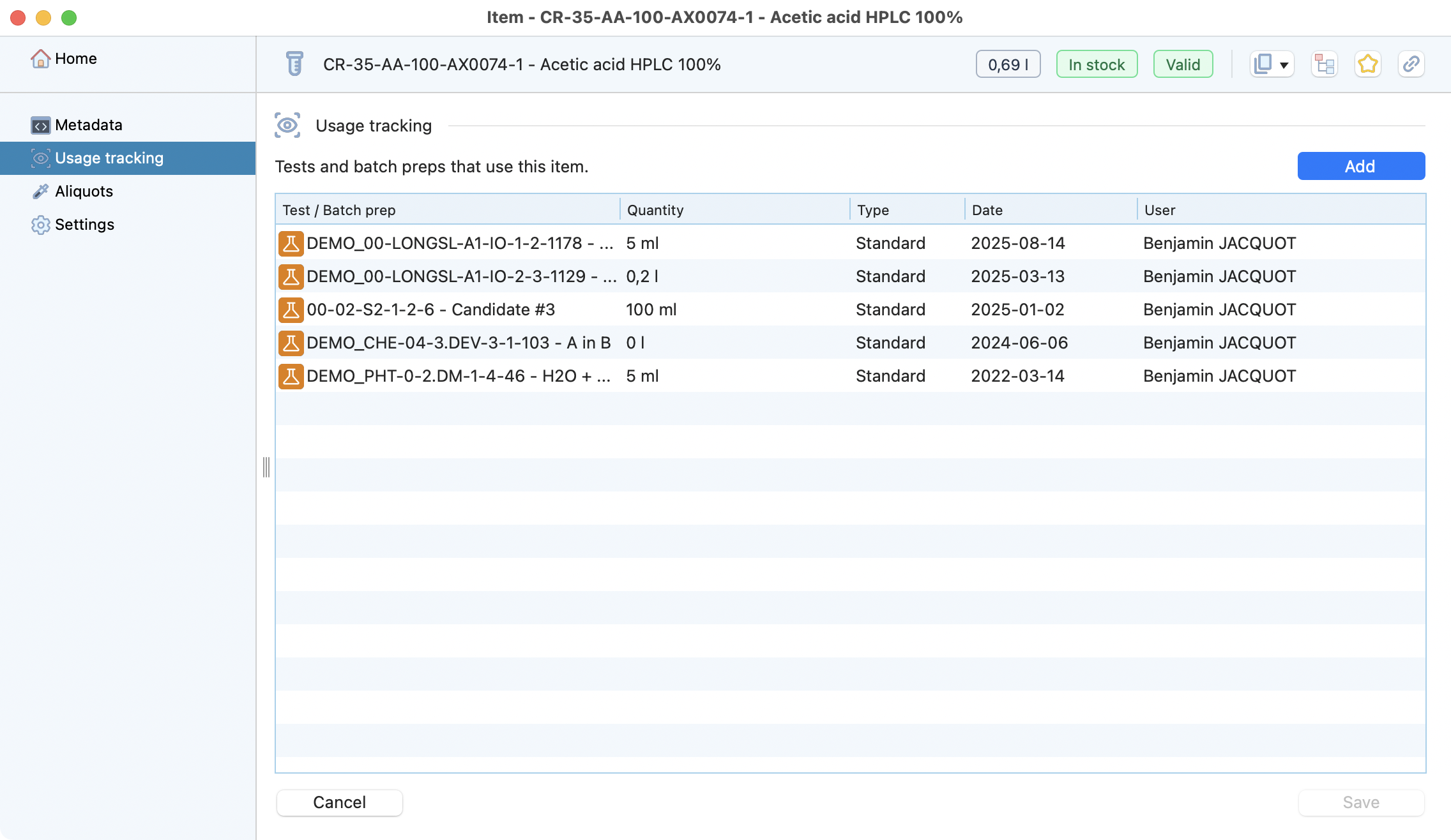
List of tests in which this item was used.¶
Aliquots
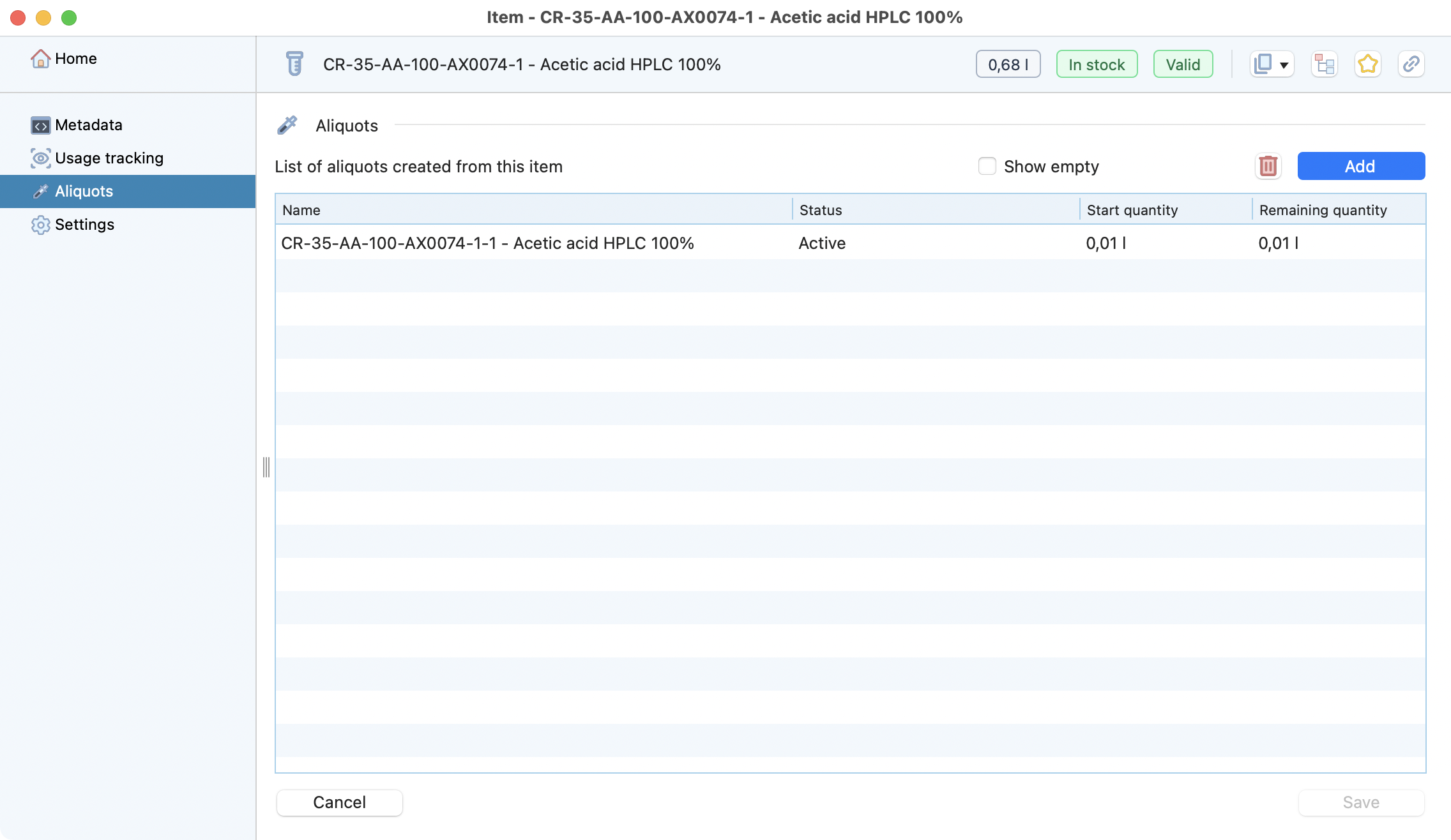
Check and or create childs¶
Settings : to delete the item (only if no aliquot(s) or usages are linked to it).
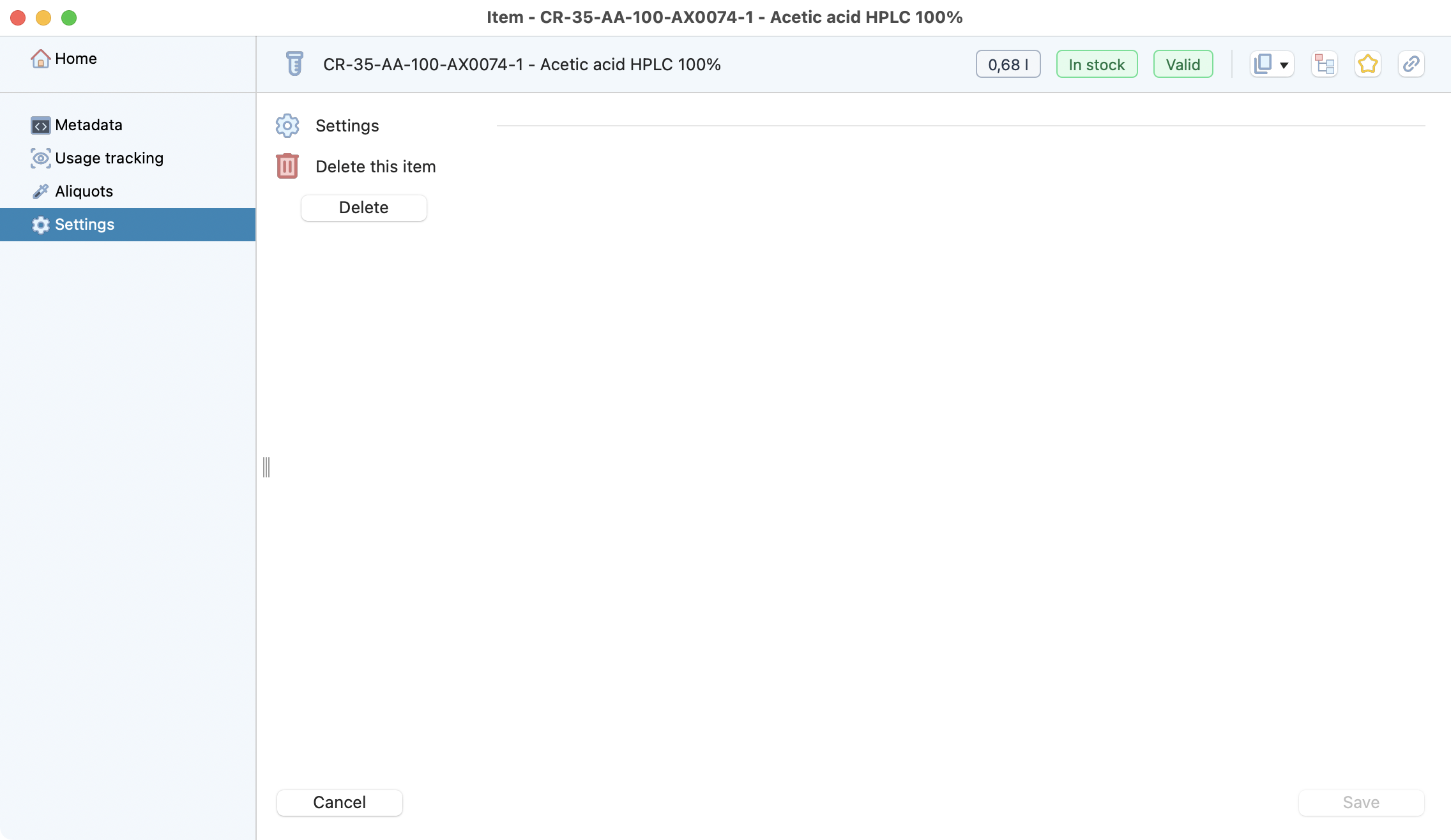
Delete item/aliquot¶