Sections¶
Home¶
On the home page you can check specific information/tasks/reminders related to your user. There is also some quick access buttons create a document or a template in a click.
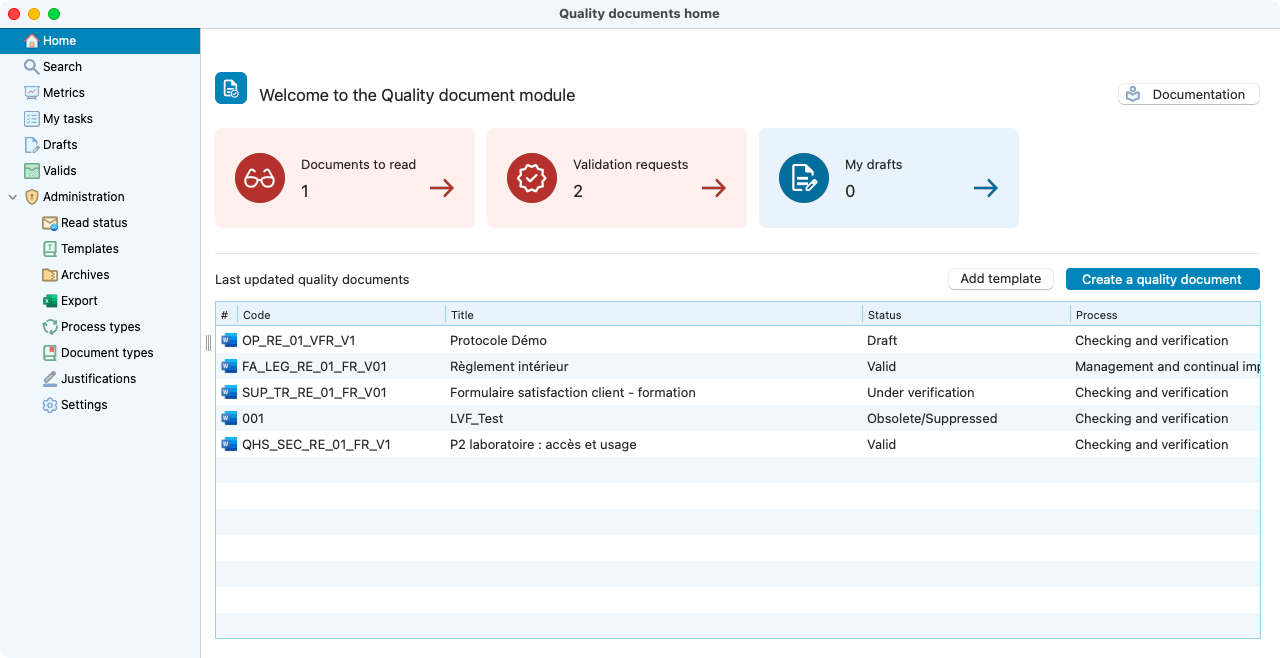
View of the quality documents home page.¶
Search¶
On the search tab, it’s listed all the documents on your system. On the left it’s possible to combine filters to quickly find a specific document.
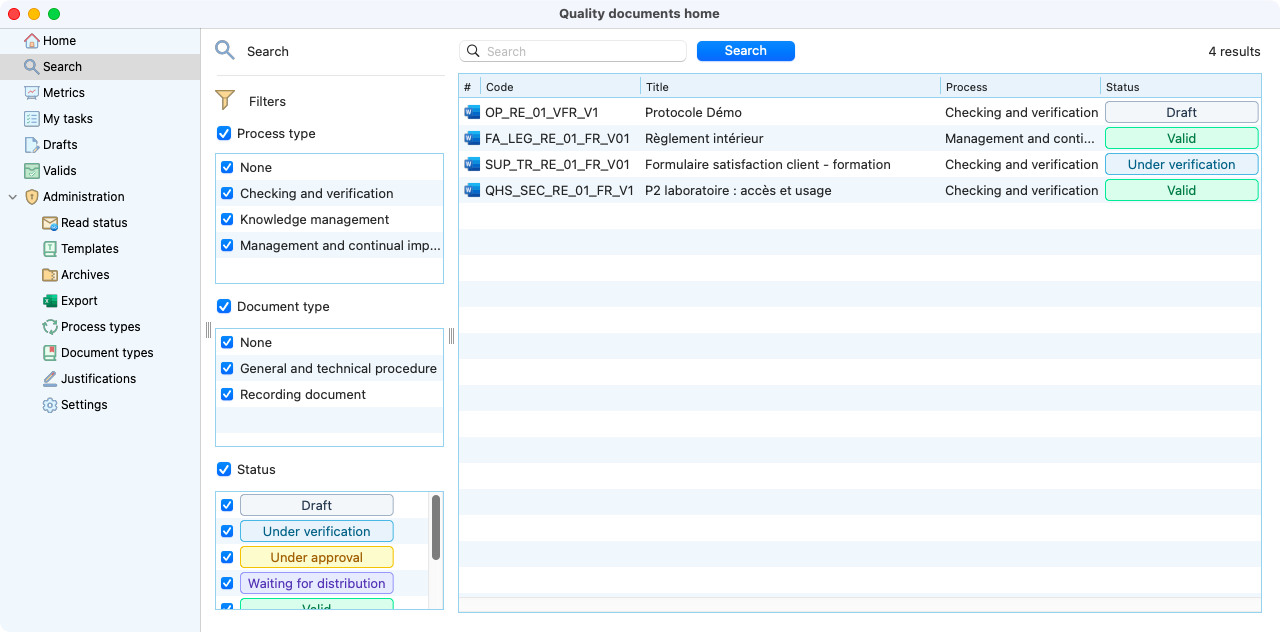
View of the search page.¶
Metrics¶
Here you can monitor the overall status of your documents.
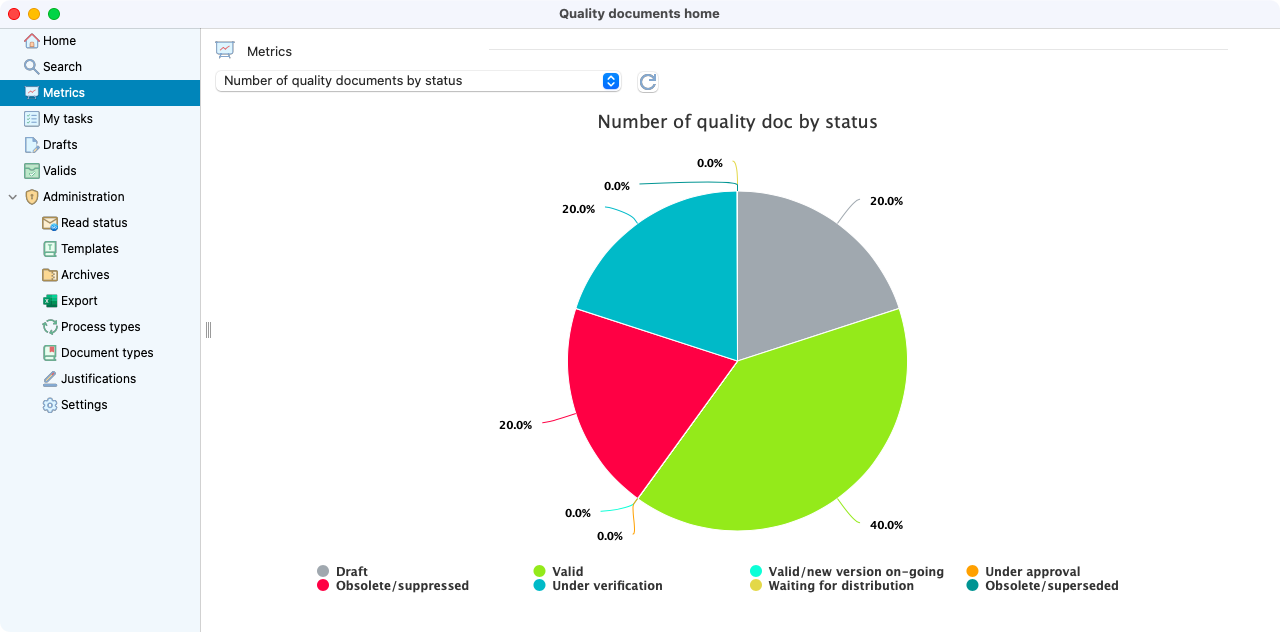
View of the metrics page with a graph about number of quality documents per status.¶
My tasks¶
All you personnal tasks are displayed in this list. You can also filter by role depending on each document. To open the document details, it just needs a double click on the desired row.
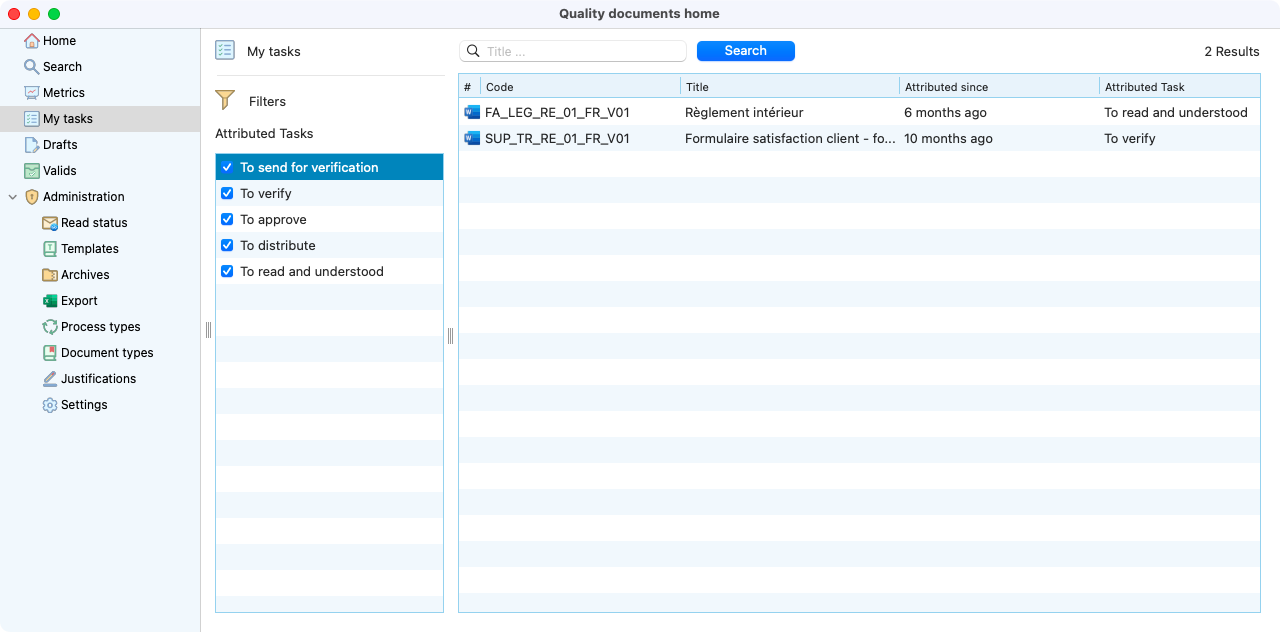
My tasks page with the search displaying all jobs to be done by the user.¶
My readings¶
This is where you will find all the documentation you have reed or have to read.
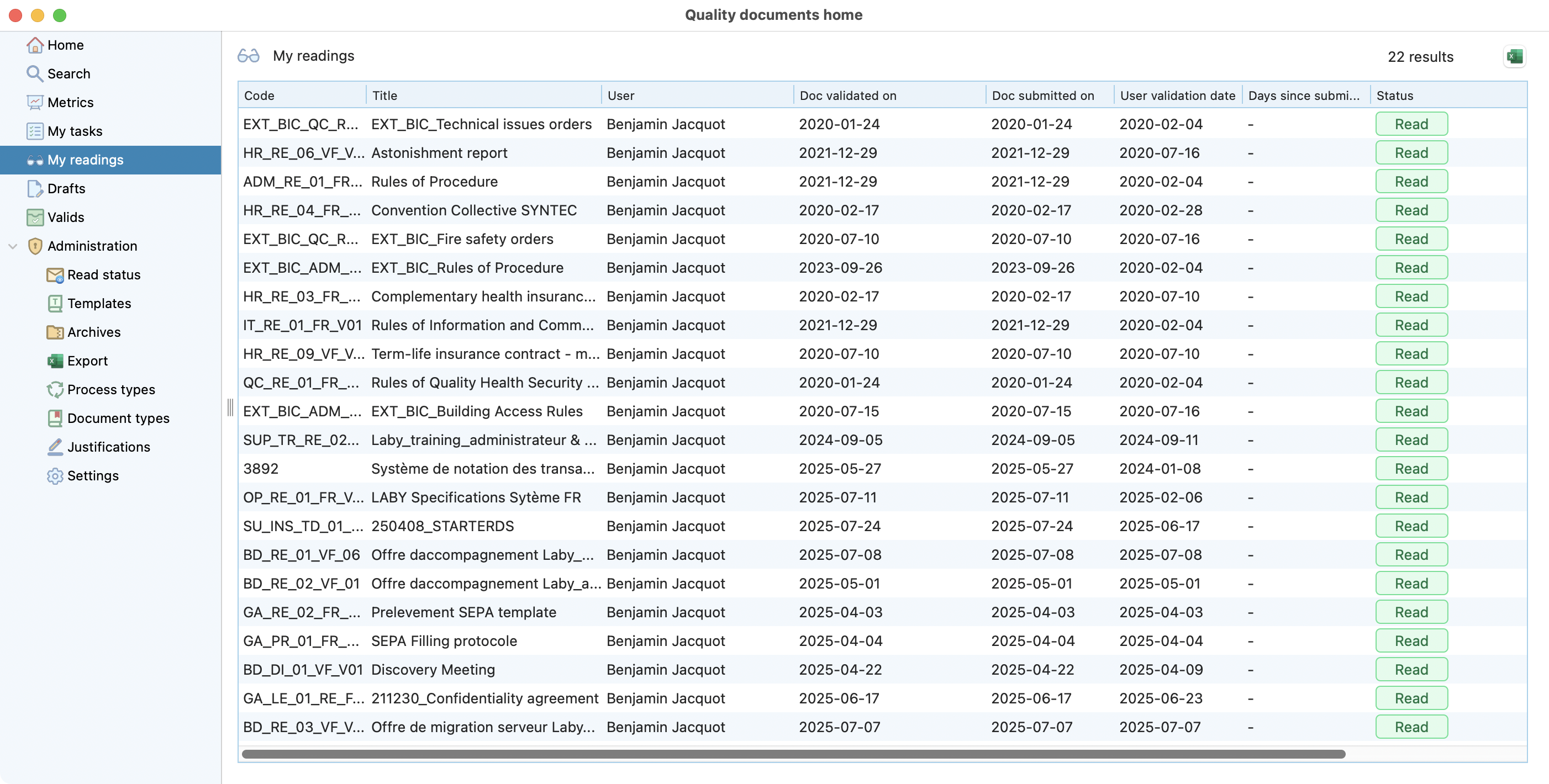
My readings page with displaying all documentation adressed to the user.¶
Drafts¶
Here in the drafts is located all the documents that did not pass the validation process.
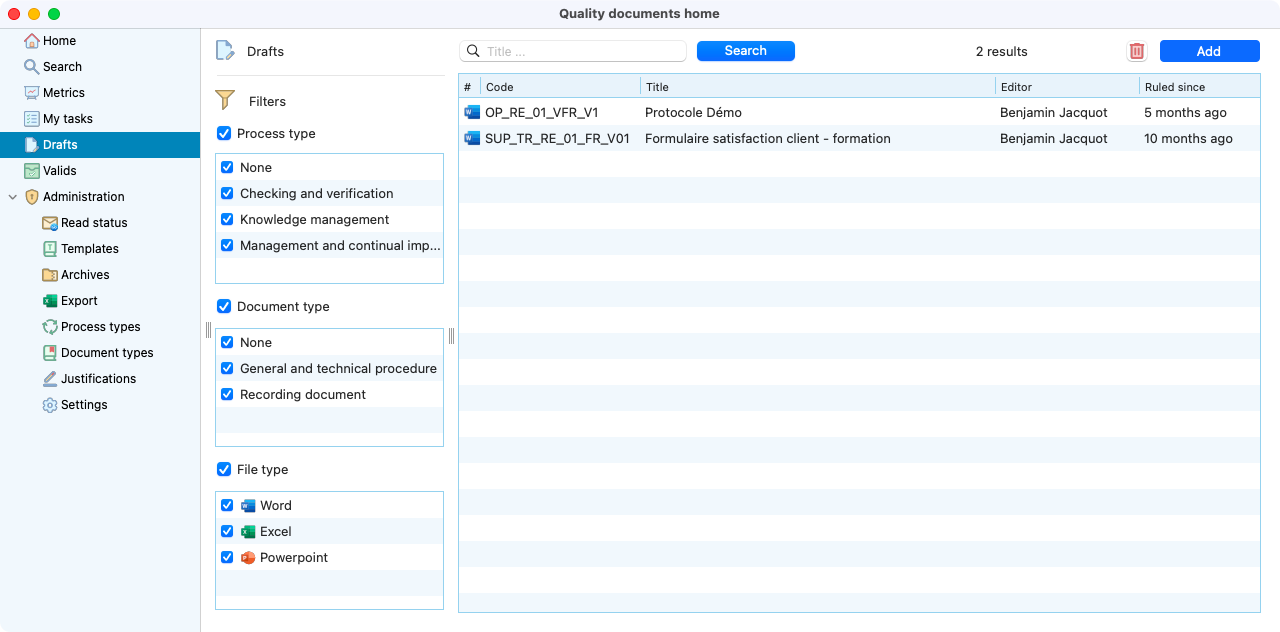
View of the drafts page.¶
Valids¶
It shows all the documents with the status:
Valid.
Valid (updating).
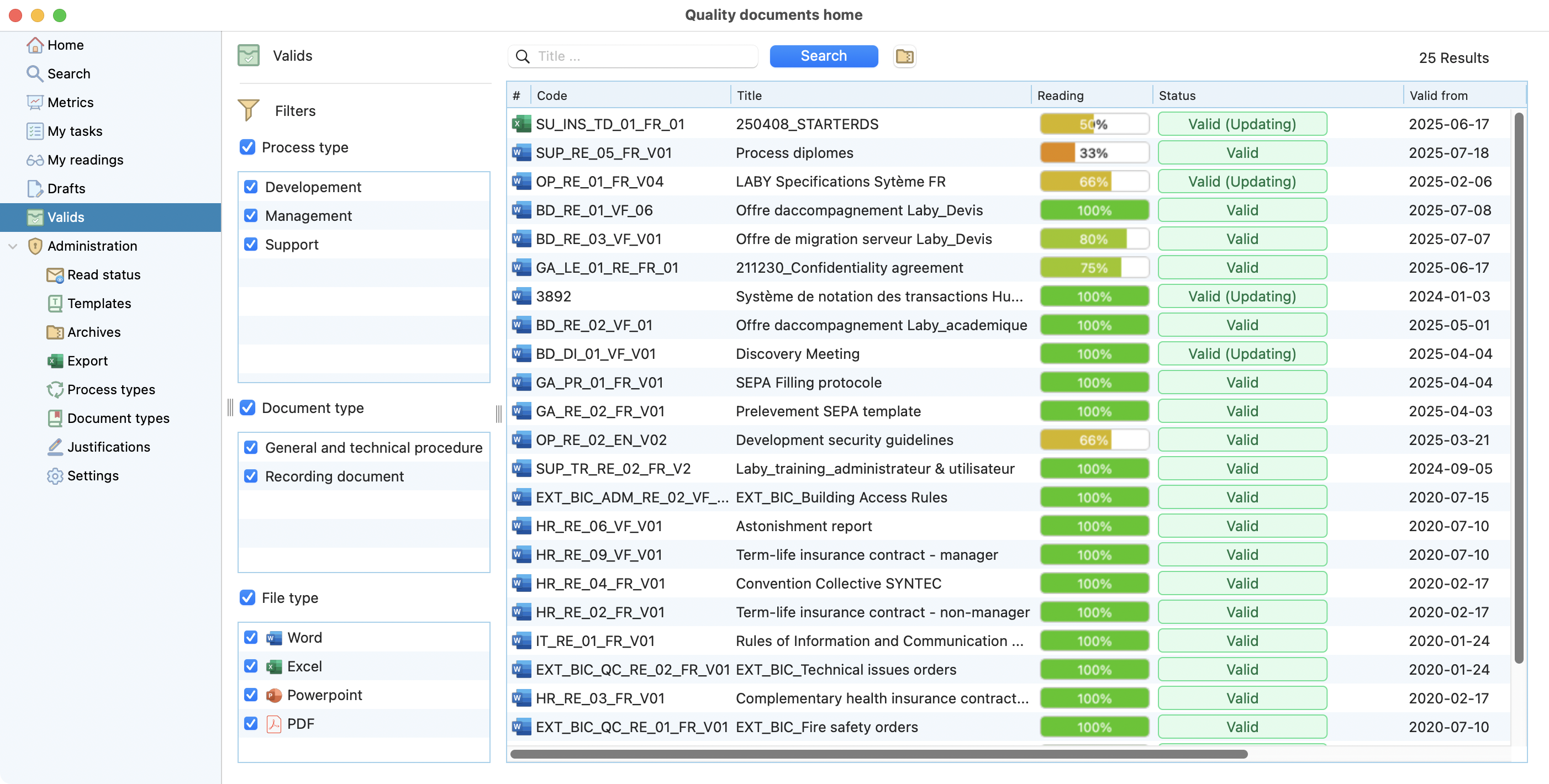
View of the valids page.¶
Administration¶
Inside the administration section, there are some pages that are only visible by the admins. They are explained below:
Read status¶
You can carry out an audit in seconds, and check if everyone is up to date with their readings. It is possible to:
Order by column.
Add filters on document(s) name(s) and user(s).
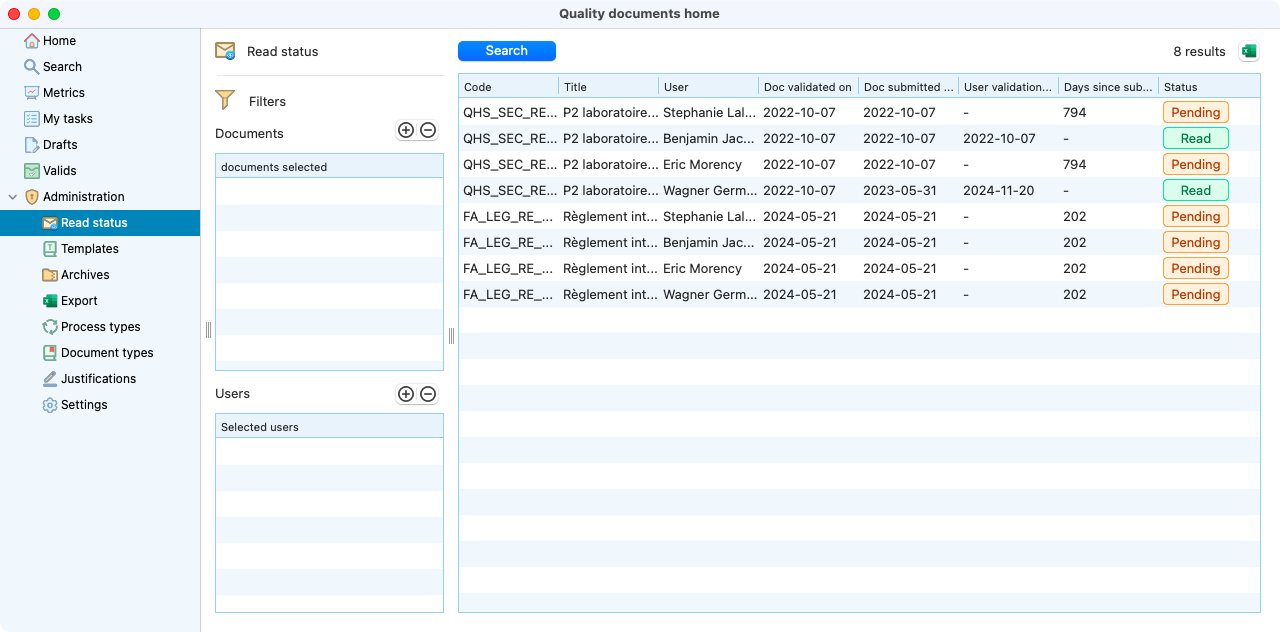
List with all the documents that have reader users.¶
Templates¶
Templates can be retrieved during the document creation process to save time while keeping consistent on the forms. Quality documents administrator(s) can create, modify or update a template.
To create one template you need to click on the “add button”.
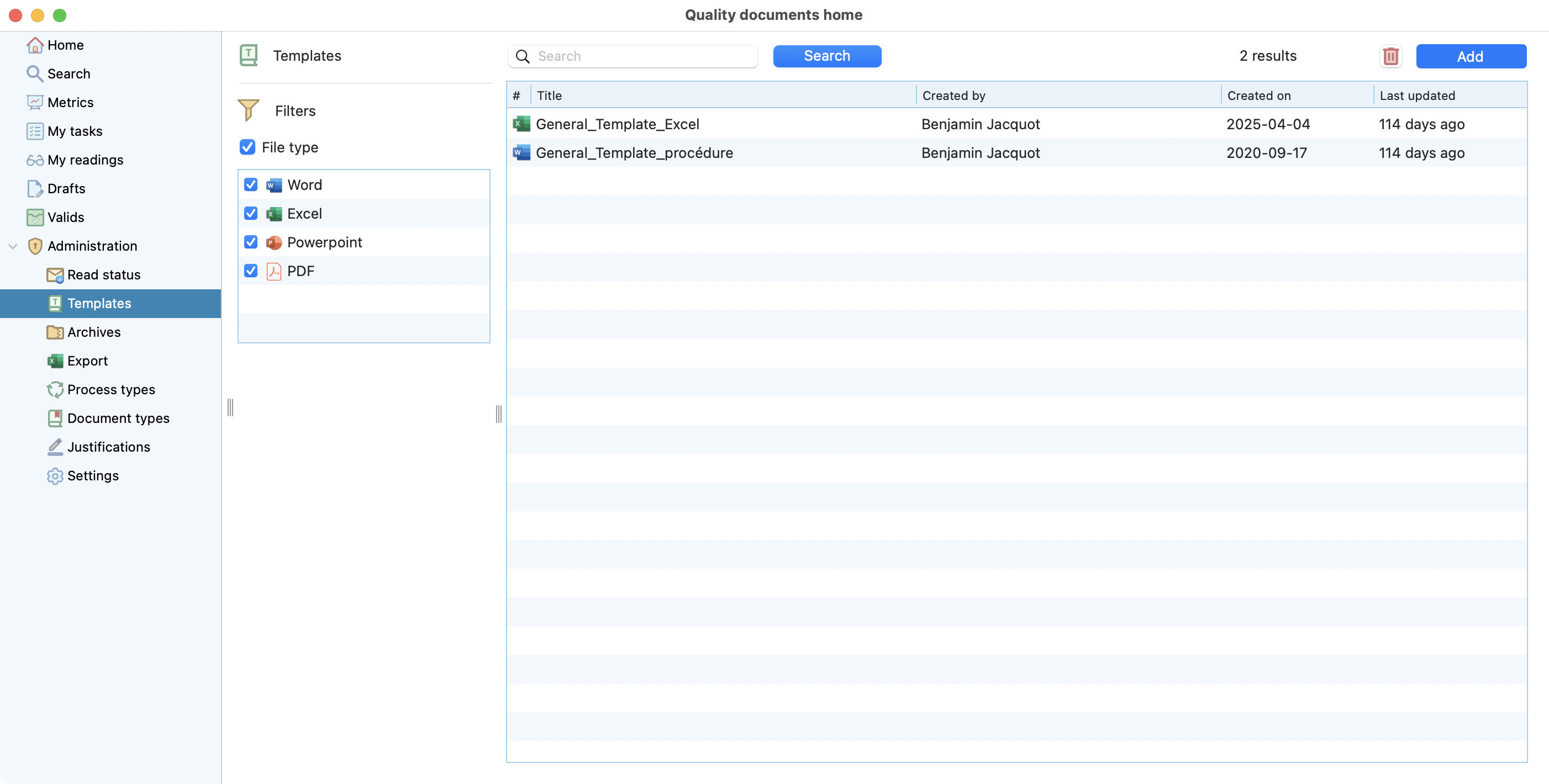
View of the templates page.¶
Archives¶
In this page, all the archived documents are stored. A document can be archived for 2 reasons:
It has been deleted.
it has been replaced by a new version.
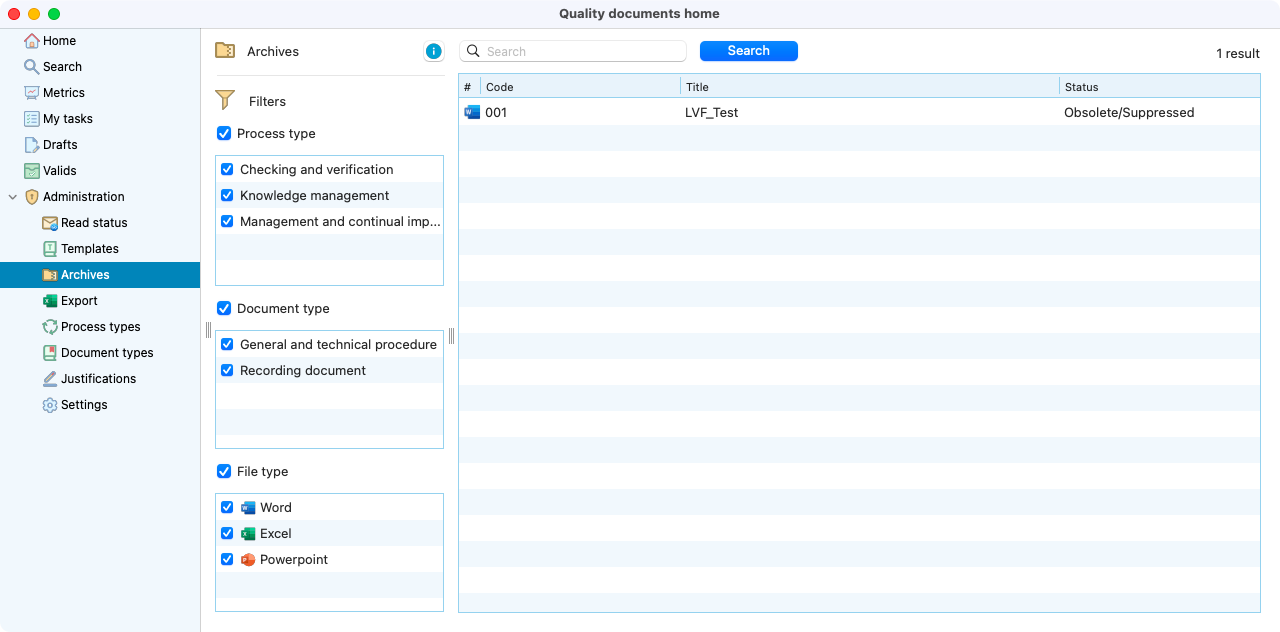
View of the storaged documents.¶
Export¶
Here is possible to select one or several documents to be exported. You can filter accordingly by process and document type.
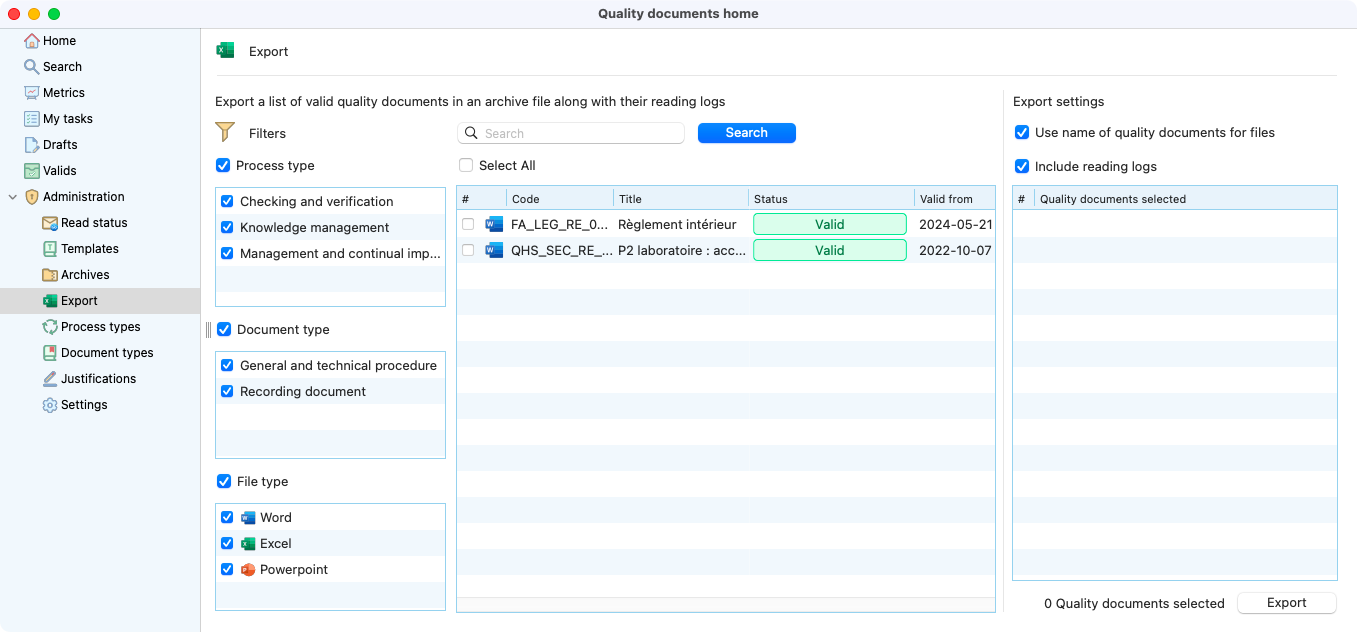
Export documents page.¶
Process types¶
Other function that is available is the one to manage your process types.
Note
You can also update the name or deactivate the process type if you double-click on it.
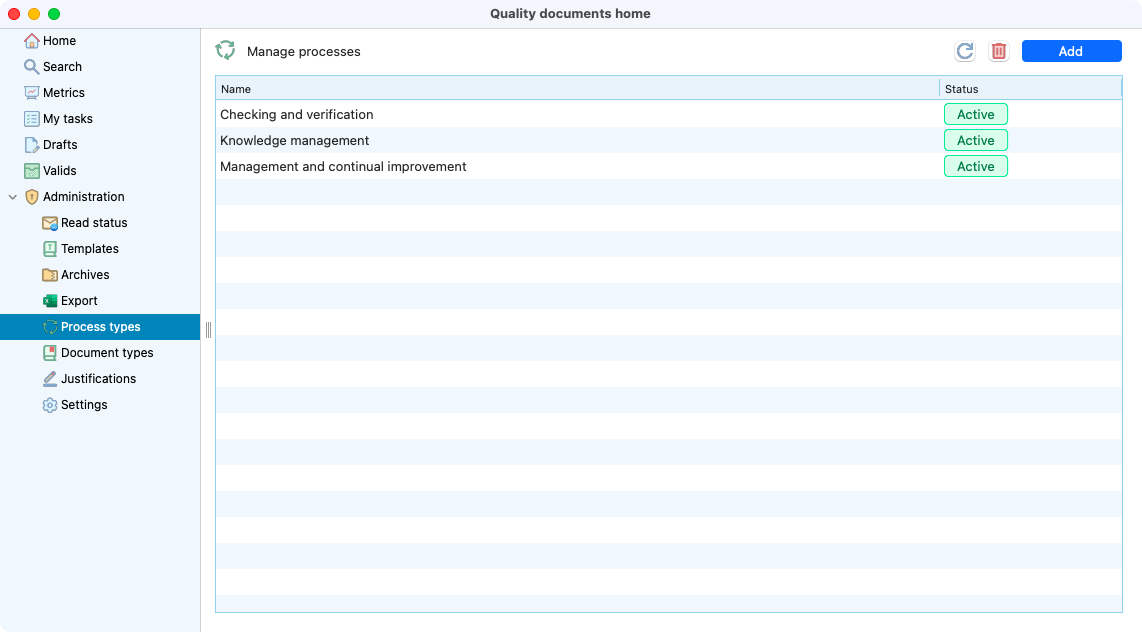
View of the process types page.¶
Documents types¶
Here, you can manage your documents types.
Note
Similar to the process types, you can also update the name or deactivate the document type if you double-click on it.
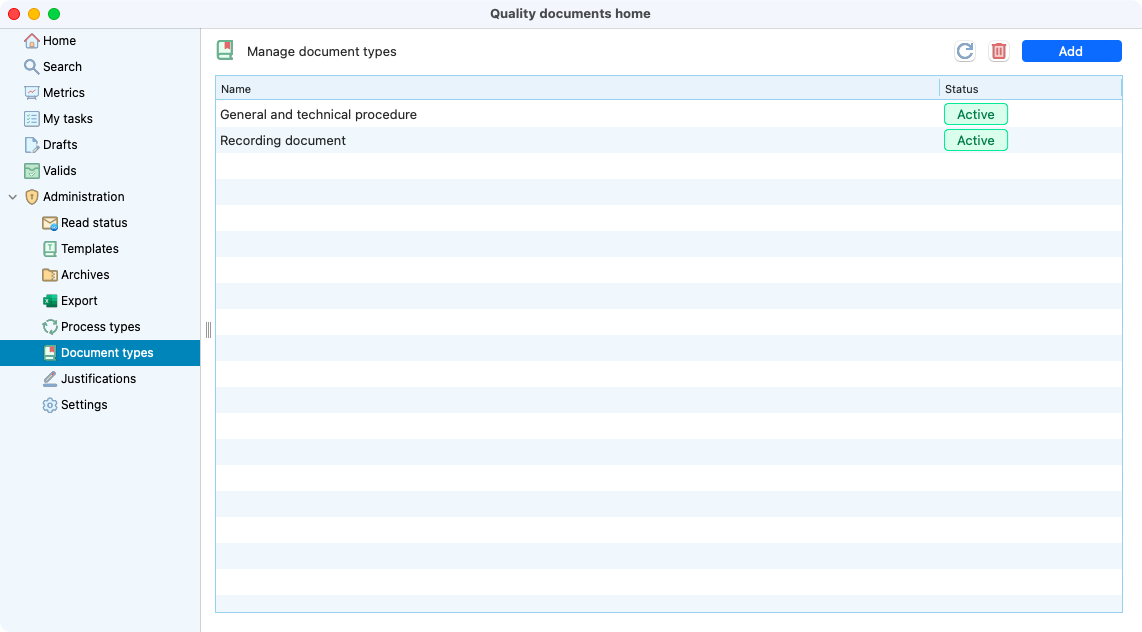
Document types view on the administration.¶
Justifications¶
On each step validation you need to select one justification. In this section you can create the sentences that will be available to be selected on each step.
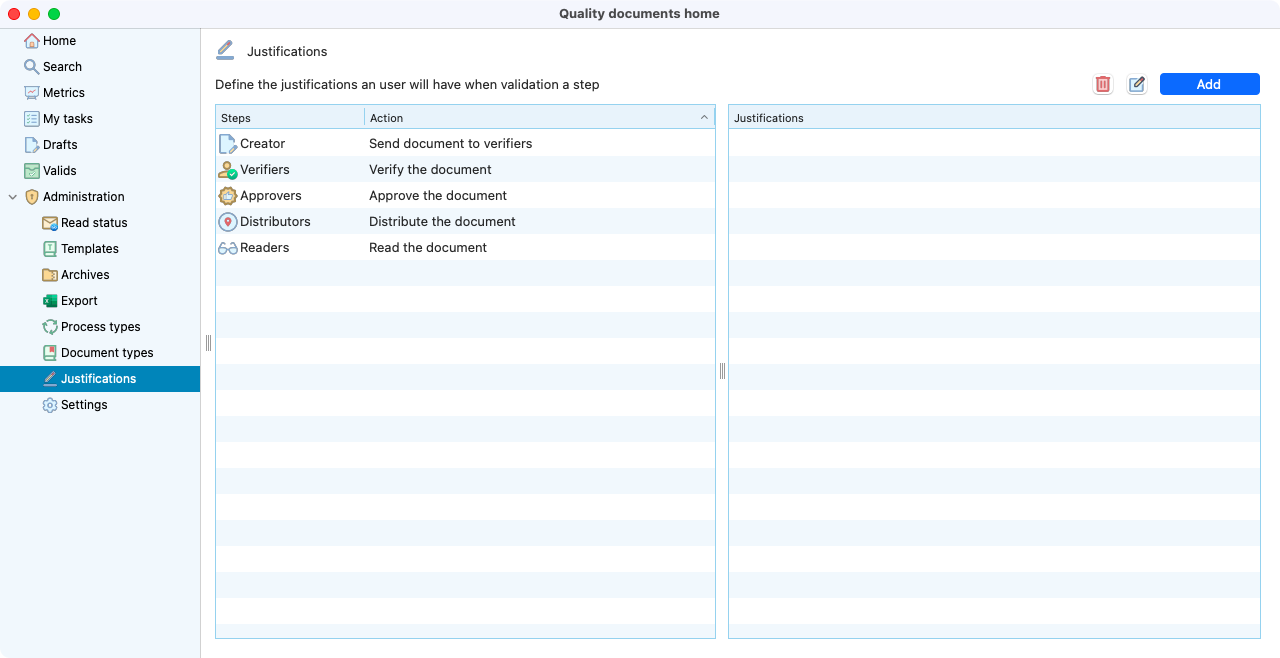
Justifications view on the administration.¶
Settings¶
On this page, you specify the distributors of the validated documents.
Note
Here is where you can enable the possibility to authorize the same user to perform all the steps of a quality document alone (creation, verification, approval, distribution and reading).
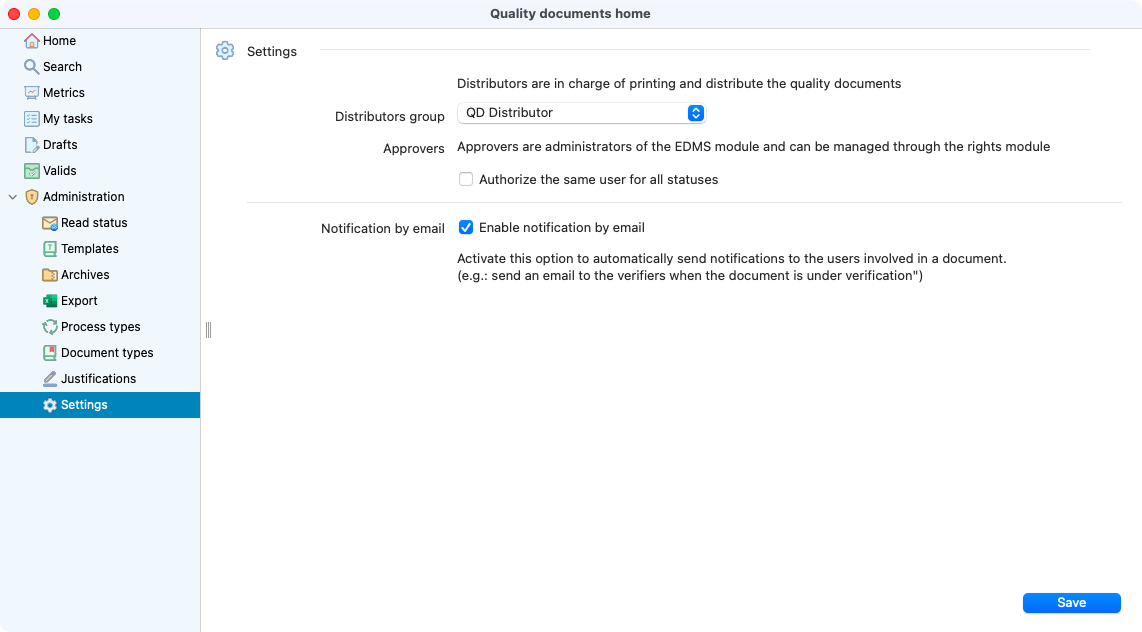
View of the settings page.¶