Management¶
This section aims to help you add new items or remove used ones from your stock. This is, for example, after a delivery.
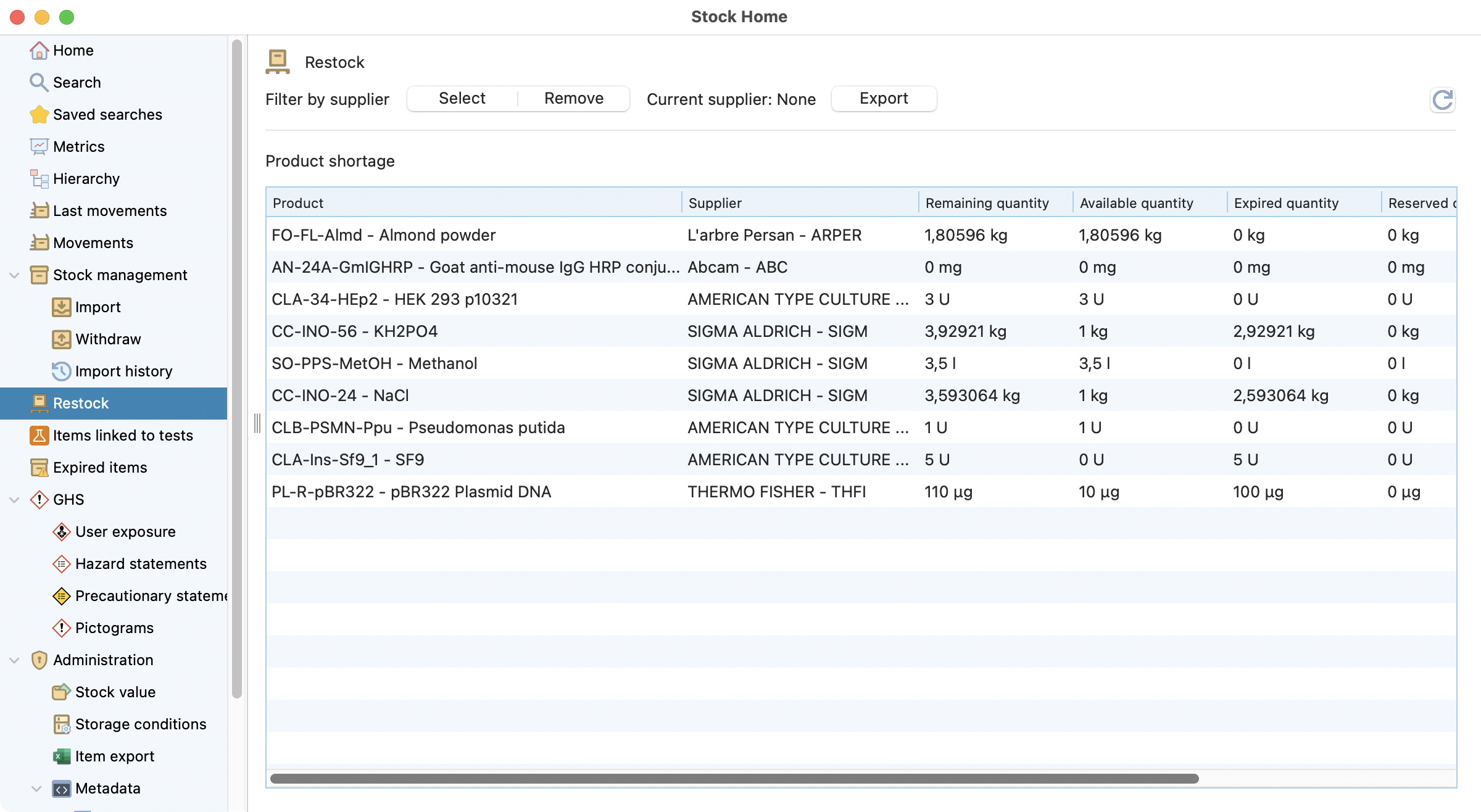
Import view, with 3 options available (import file, create new list and download template).¶
Stock import¶
As seen in the image before, there are 3 options available on the stocks import. They are better explained below:
Download template and Import from a file:
In order to import a file (first button), you need to download a template (third button). Then you can fill the information about the items and import them (using the first button). Here is all the steps needed:
Download the template (csv UTF8 encoded format per default).
Fill it with your delivery items with your table editor.
Import the csv file in Laby.
Check the informations and proceed to correction if needed.
Import your list.
Import from new list:
There is also an option to add information about delivery items manually, without going to another editor. For that you need to click on import from new list (second button) and follow the steps presented here:
Create a new list.
Fill it with your delivery items.
Check the informations and proceed to correction if needed.
Import your list.
Now is possible to select several products during the import list process, by selecting the option “Add products”, like displayed here:
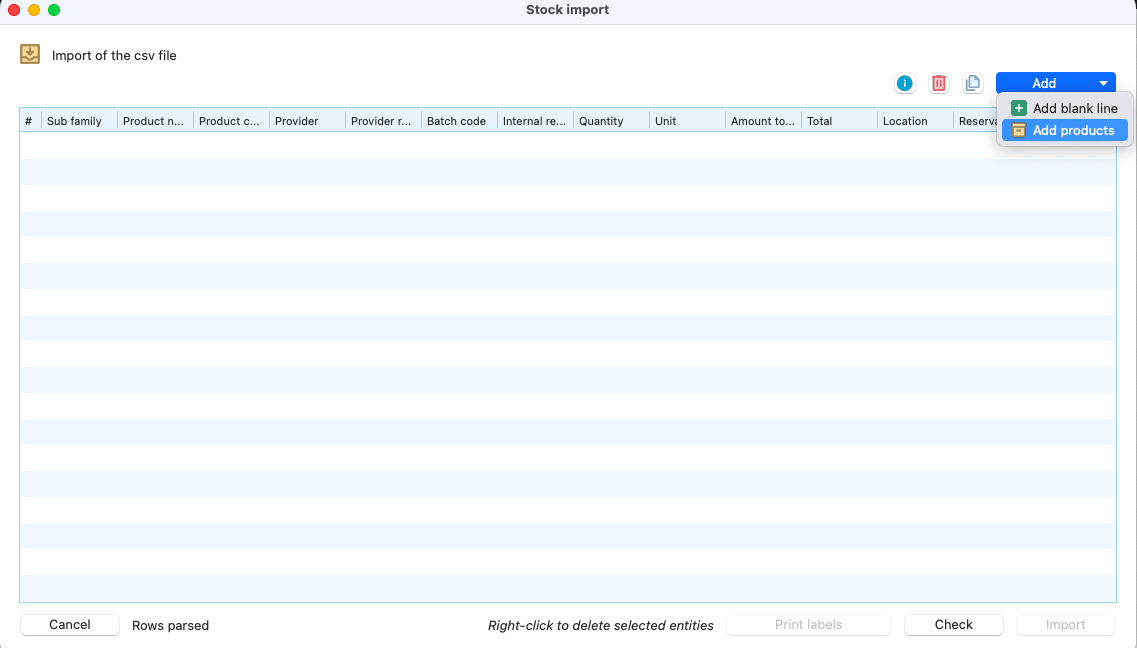
List to import, with the add products button highlighted.¶
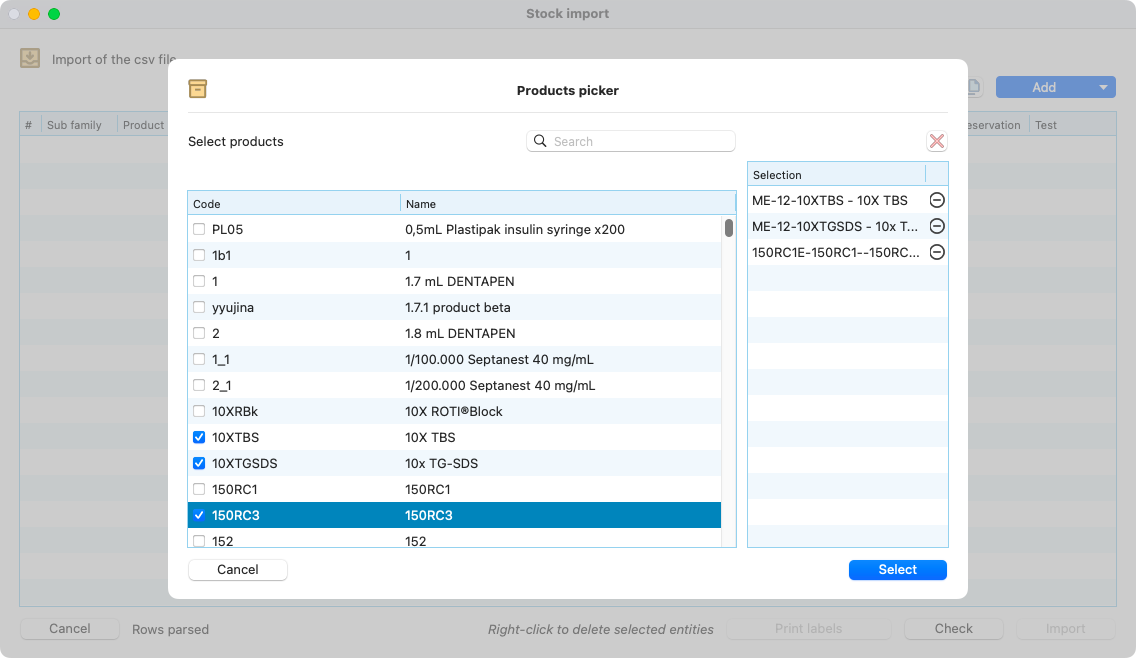
View of the window to select products to add into the list.¶
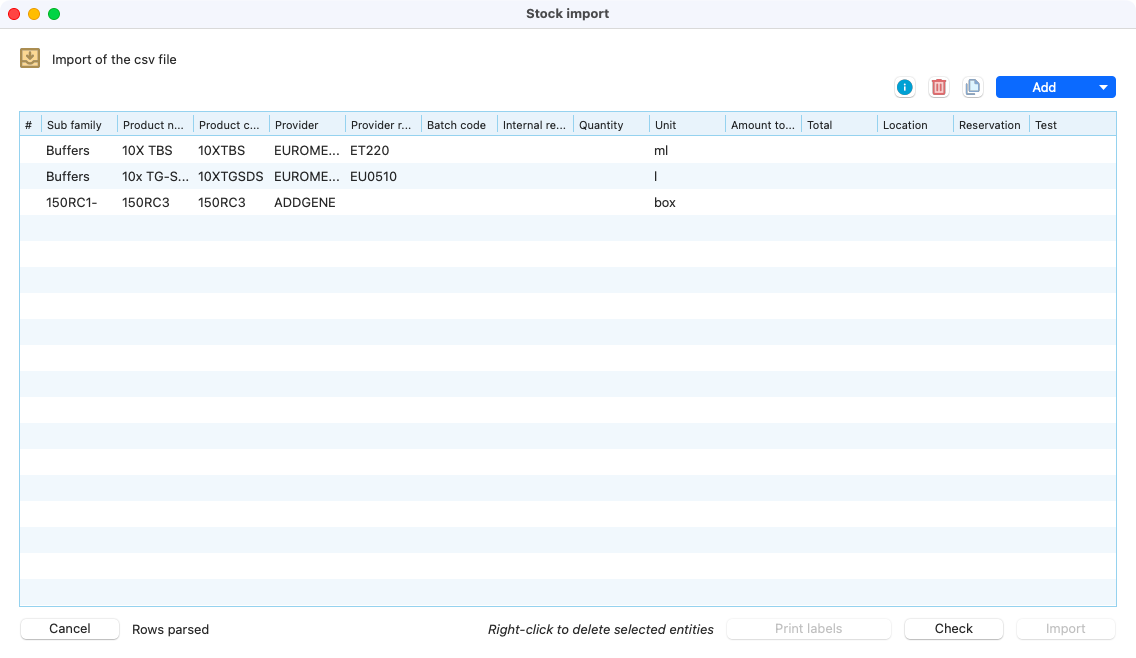
List updated with the products selected.¶
Optionally, you can print one or more item labels to achieve the highest level of traceability.
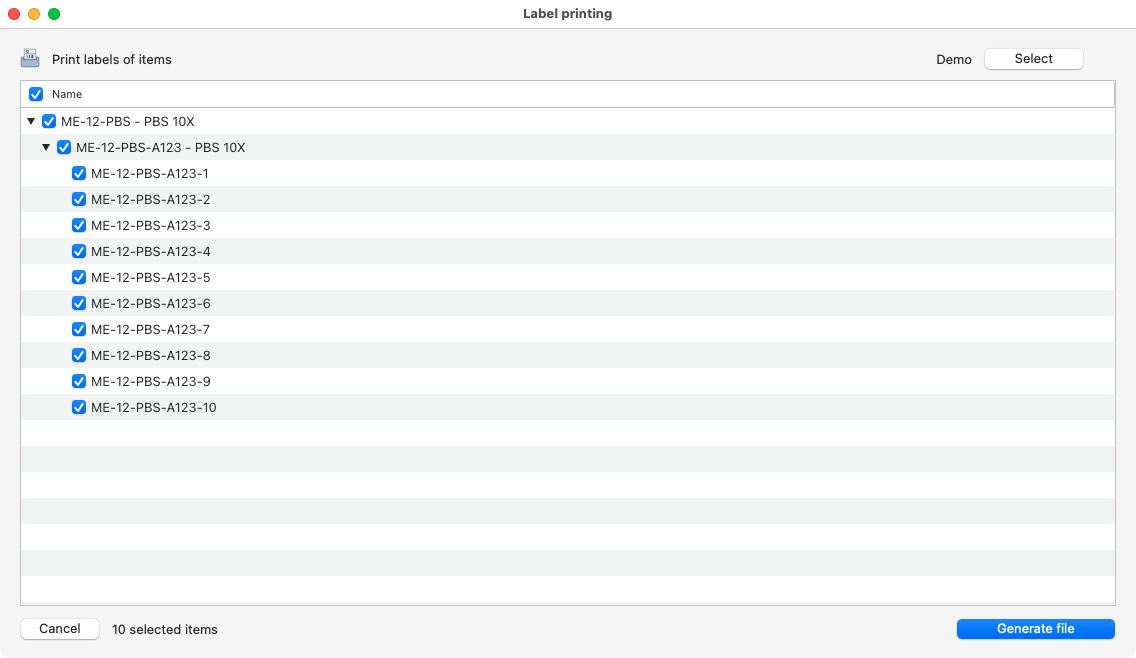
Selection of labels to be printed.¶
Tip
You can check the creation of items with use cases examples here.
Stocks withdrawal¶
You can withdraw several items from several Products/batches in a single window. To do that you just need to:
Open the “withdrawal” window.
Add items.
Modify the quantity to withdraw if needed (a checked box means that the item will be completely removed from the inventory).
Click on “Withdraw from stocks” button.
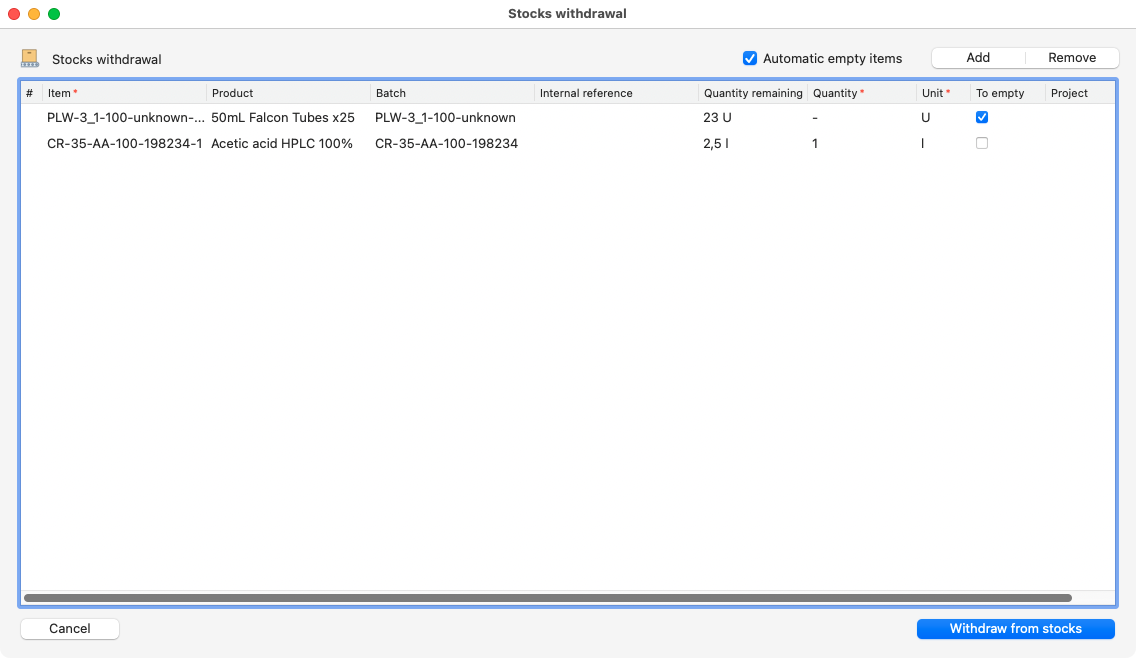
View of the stocks withdrawal screen.¶
Imports history¶
You can also check all the imports made so far:
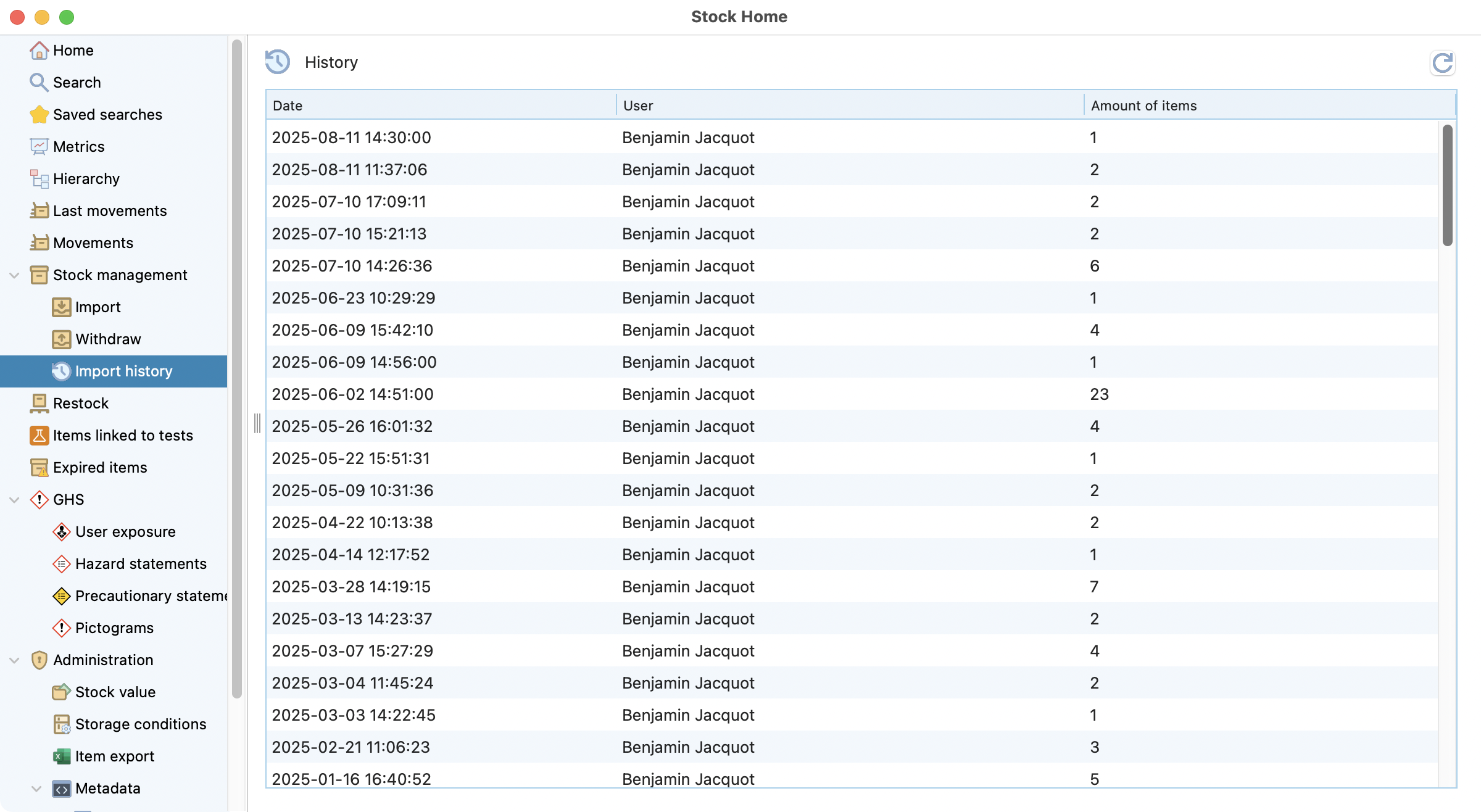
Import history view.¶