Password¶
After your user account has been created and activated by an administrator you can now define your own password. Here you can find also how to create a new password, in case you have forgotten yours.
Attention
This password must remain strictly confidential. You should follow your IT policy and don’t share it or write it on a paper support.
New password¶
First, you need to click on the link called “First connection” below the Login button.
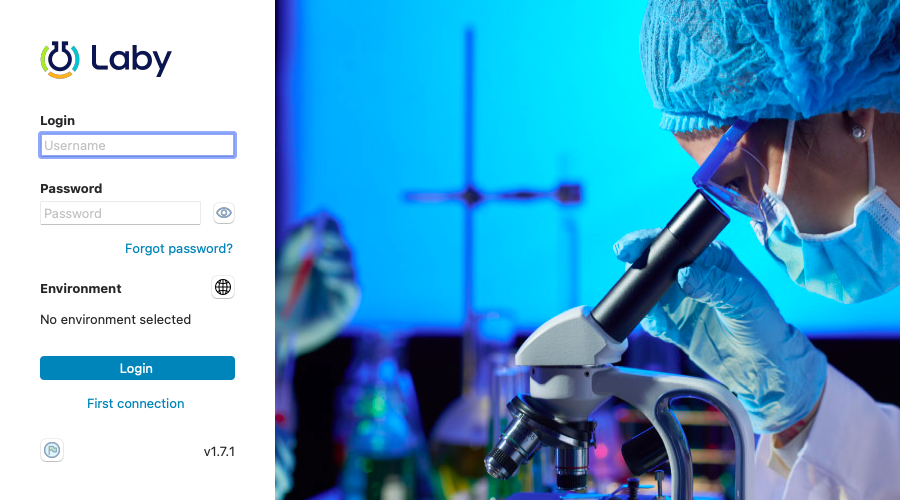
View of the login page.¶
Write your username and click to “send”. You will see a confirmation message.
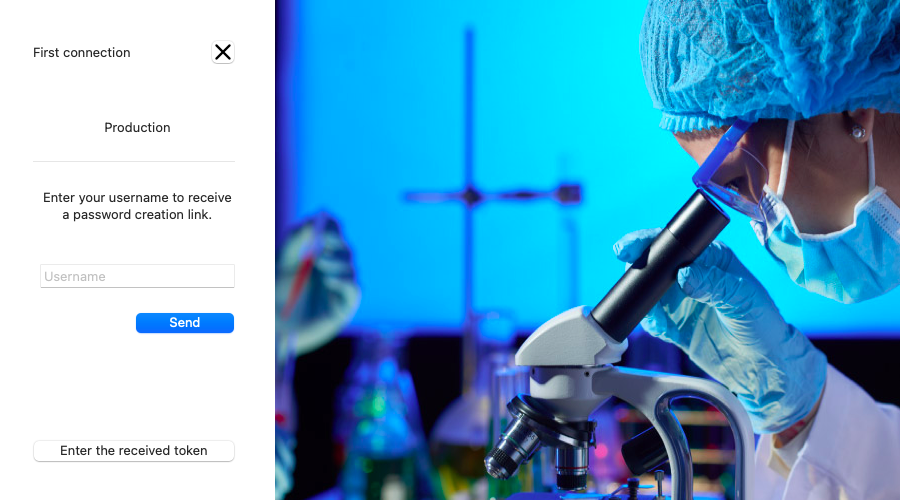
View of the page after clicking on the first connection button.¶
An email will arrive in few seconds with a token available for 15 minutes. Please check your spam mail box or contact your Laby administrator if you do not receive it. You should be able to click directly on the “Password Reset”.
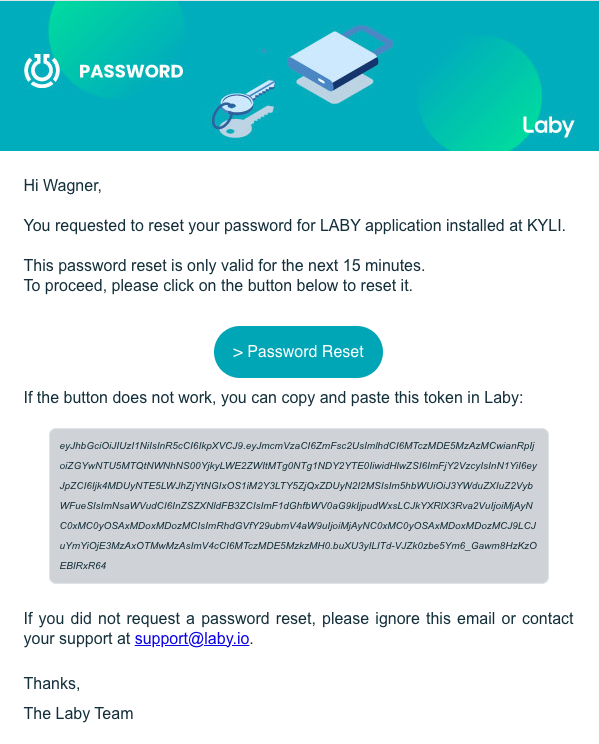
View of the email received after demanding a new password.¶
Depending on your mail application/navigator, the button may not work, in that case you should copy the link below the button on the email. Pay attention to avoid copying spaces before and after the characters.
Click on “enter the received token” button in Laby and paste the link copied.
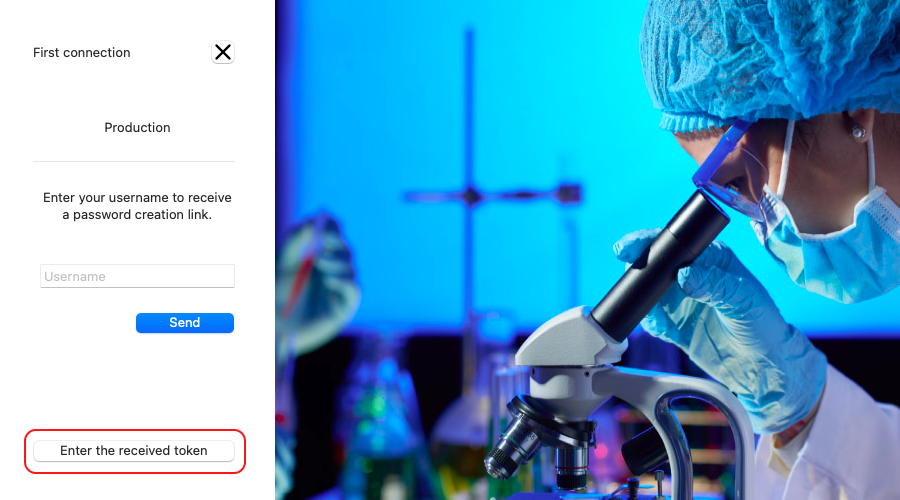
View of the page after clicking on the first connection button, whith the “enter the received token” highlighted.¶
Lastly, follow the guidelines to ensure an appropriate password until you have all the green checks.
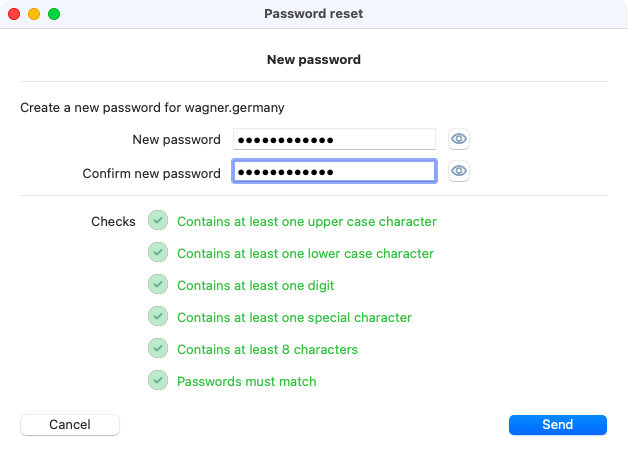
View of the page to choose a new password.¶
Forgotten password¶
Click on “forgot my password” on the login page.
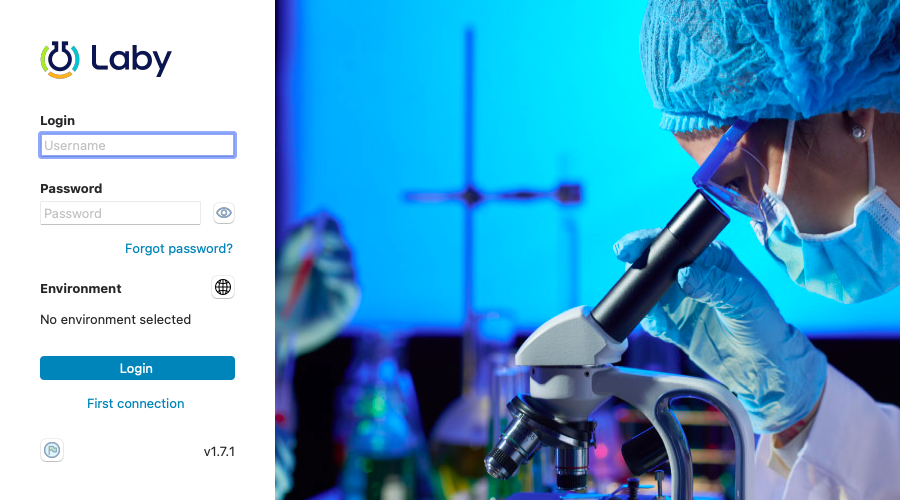
View of the login page.¶
Write your username and click to “send”. You will see a confirmation message.
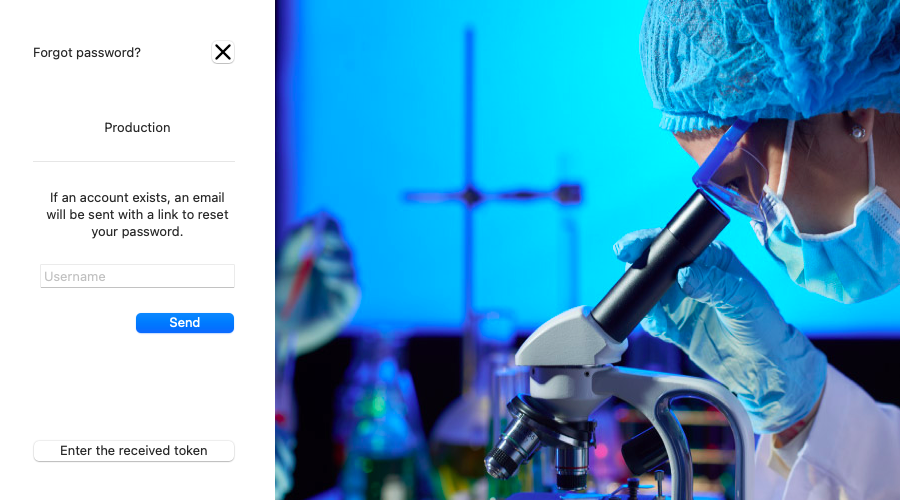
View of the page after clicking on the forgot password button.¶
An email will arrive in few seconds with a token available for 15 minutes. Please check your spam mail box or contact your Laby administrator if you do not receive it. You should be able to click directly on the “Password Reset”.
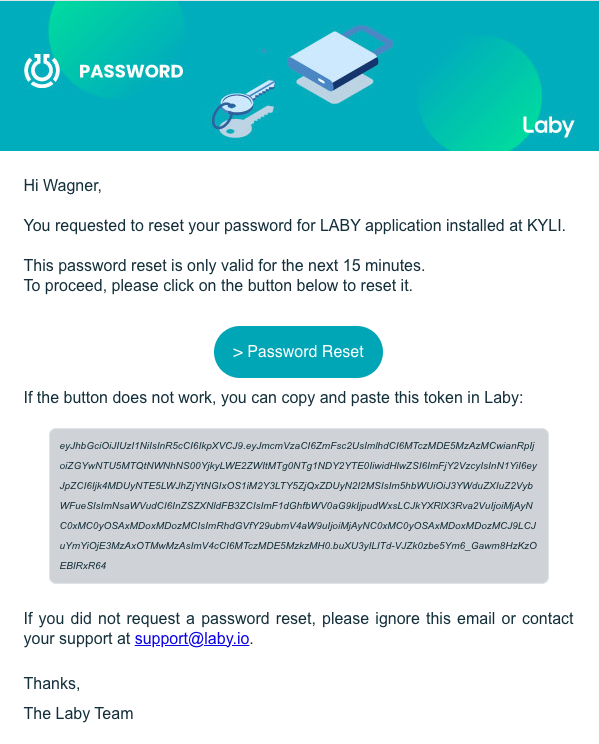
View of the email received after demanding a new password.¶
Depending on your mail application/navigator, the button may not work, in that case you should copy the link below the button on the email. Pay attention to avoid copying spaces before and after the characters.
Click on “enter the received token” button in Laby and paste the link copied.
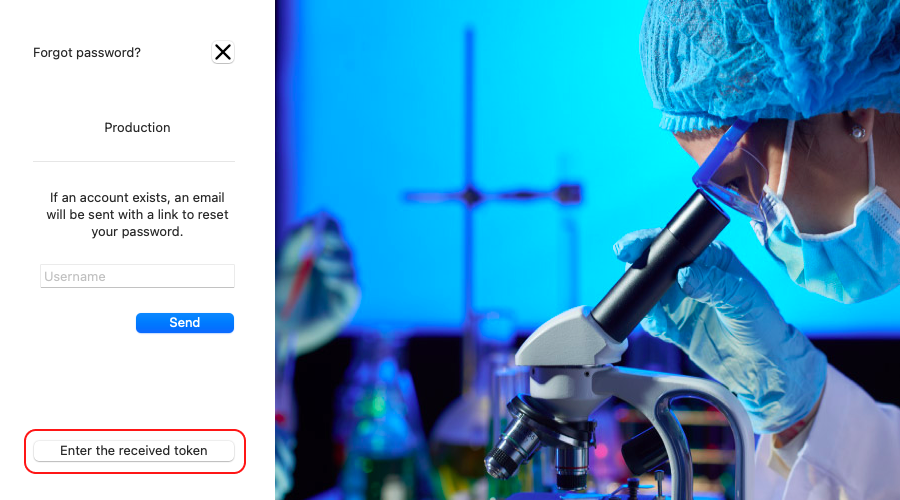
View of the page after clicking on the forgot password button, whith the “enter the received token” highlighted.¶
Lastly, follow the guidelines to ensure an appropriate password until you have all the green checks.
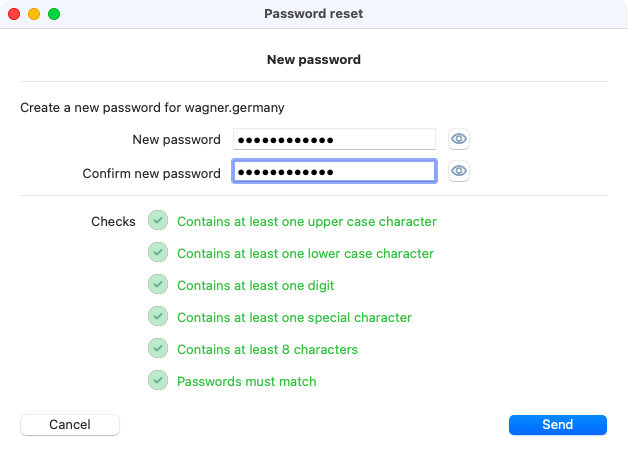
View of the page to choose a new password.¶