Equipment creation¶
Only the equipment admins are able to create an equipment. They will have two possibilities:
Create a single equipment (without a link with other equipment, or group of equipment).
Create an equipment group (same information as the equipment single, but composed of one or more equipment).
Equipment single creation¶
Here is process to create a single equipment, in 5 steps:
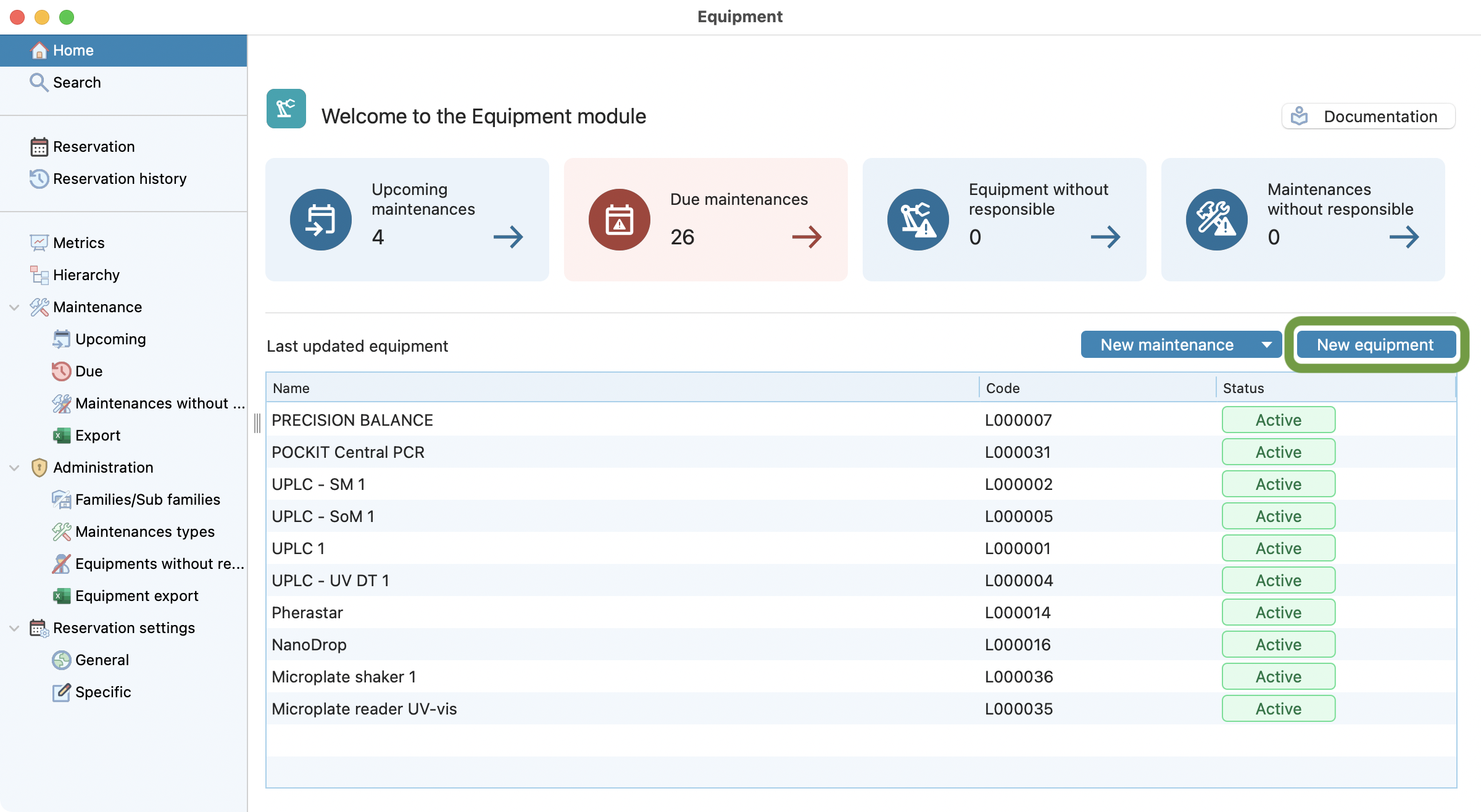
Step 1: Click on “New equipment” to start.
¶
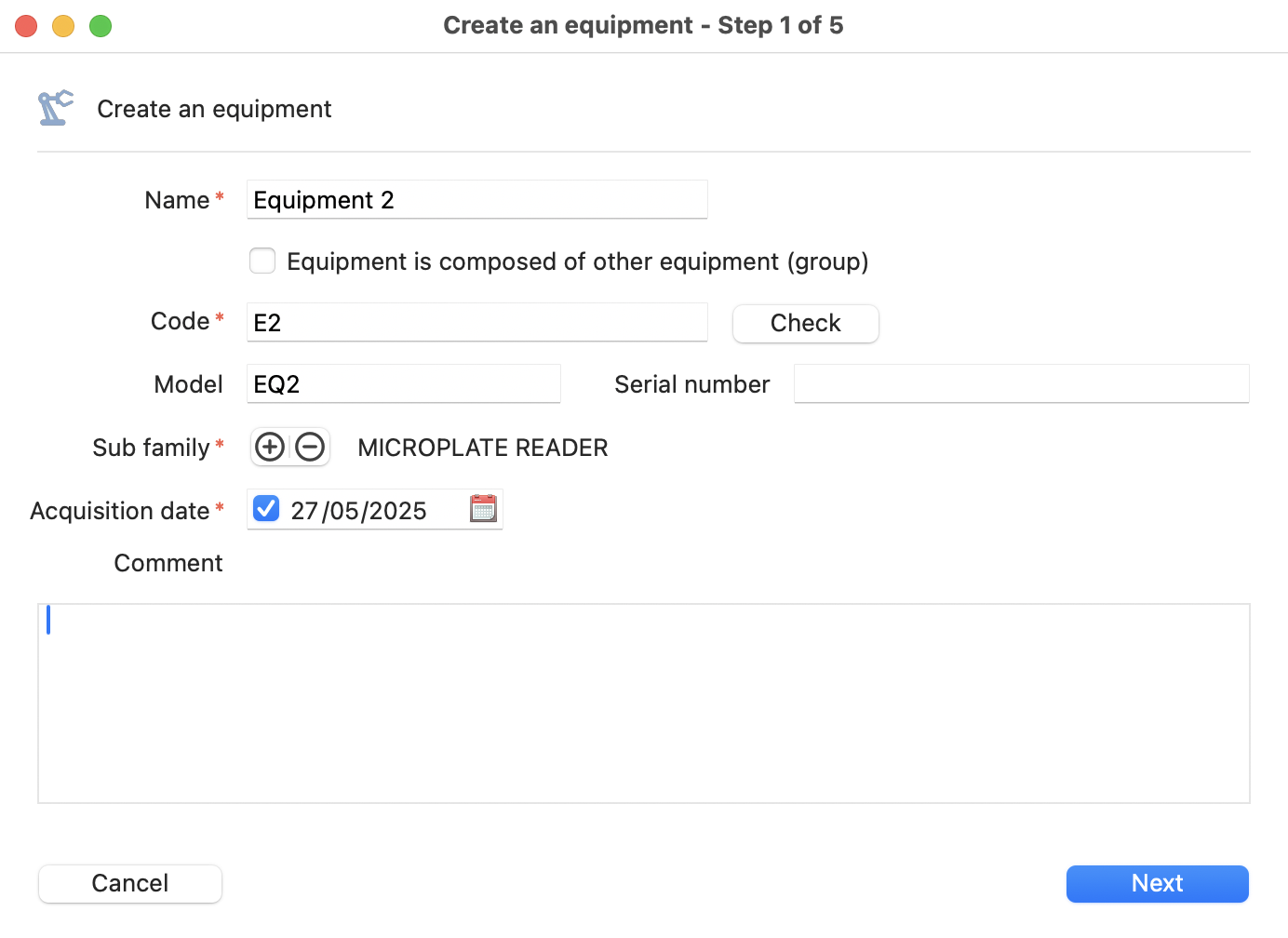
Step 2: View of equipment creation, with basic informations.
¶
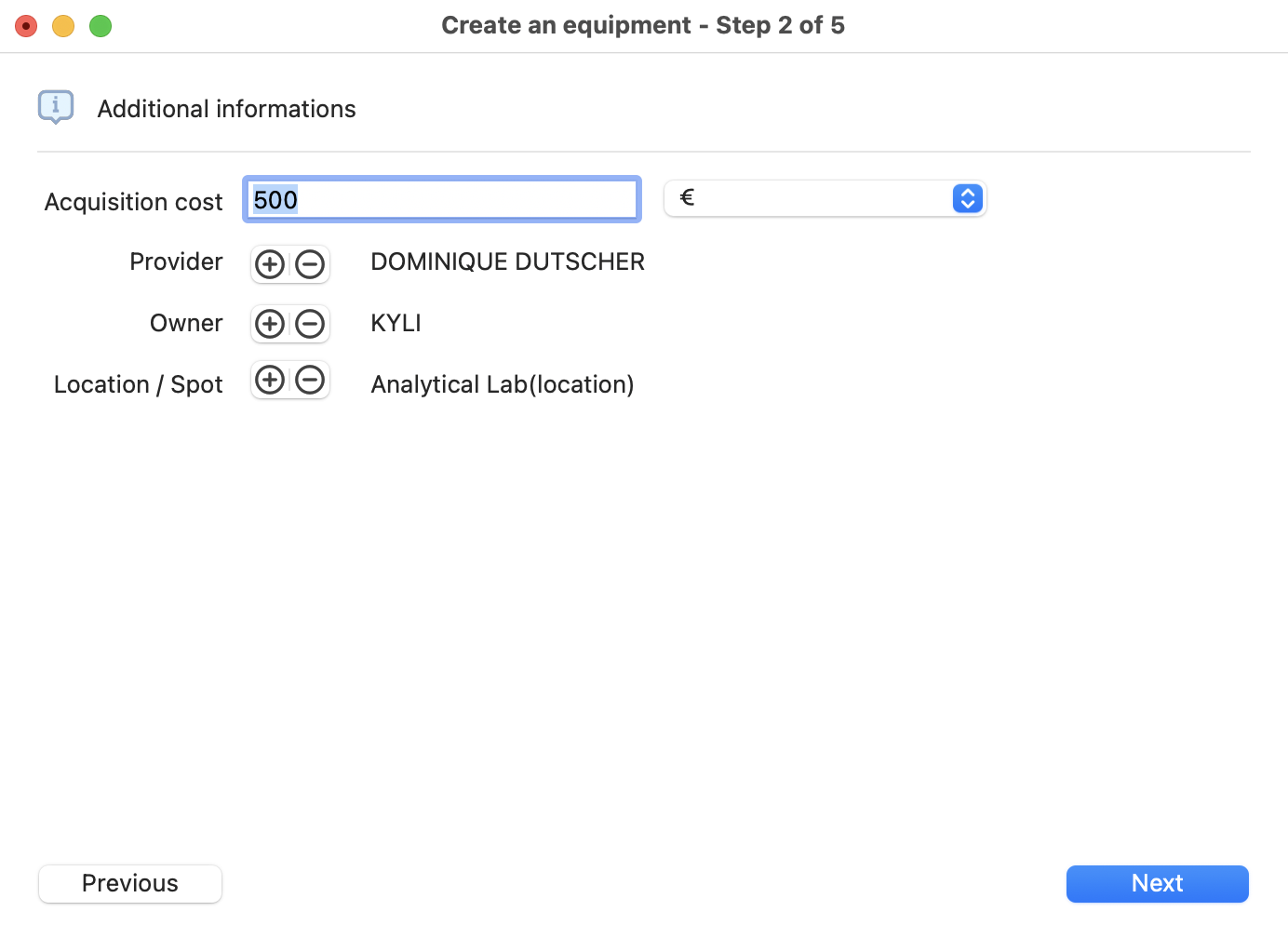
Step 3: View of equipment creation, with additional informations.
¶
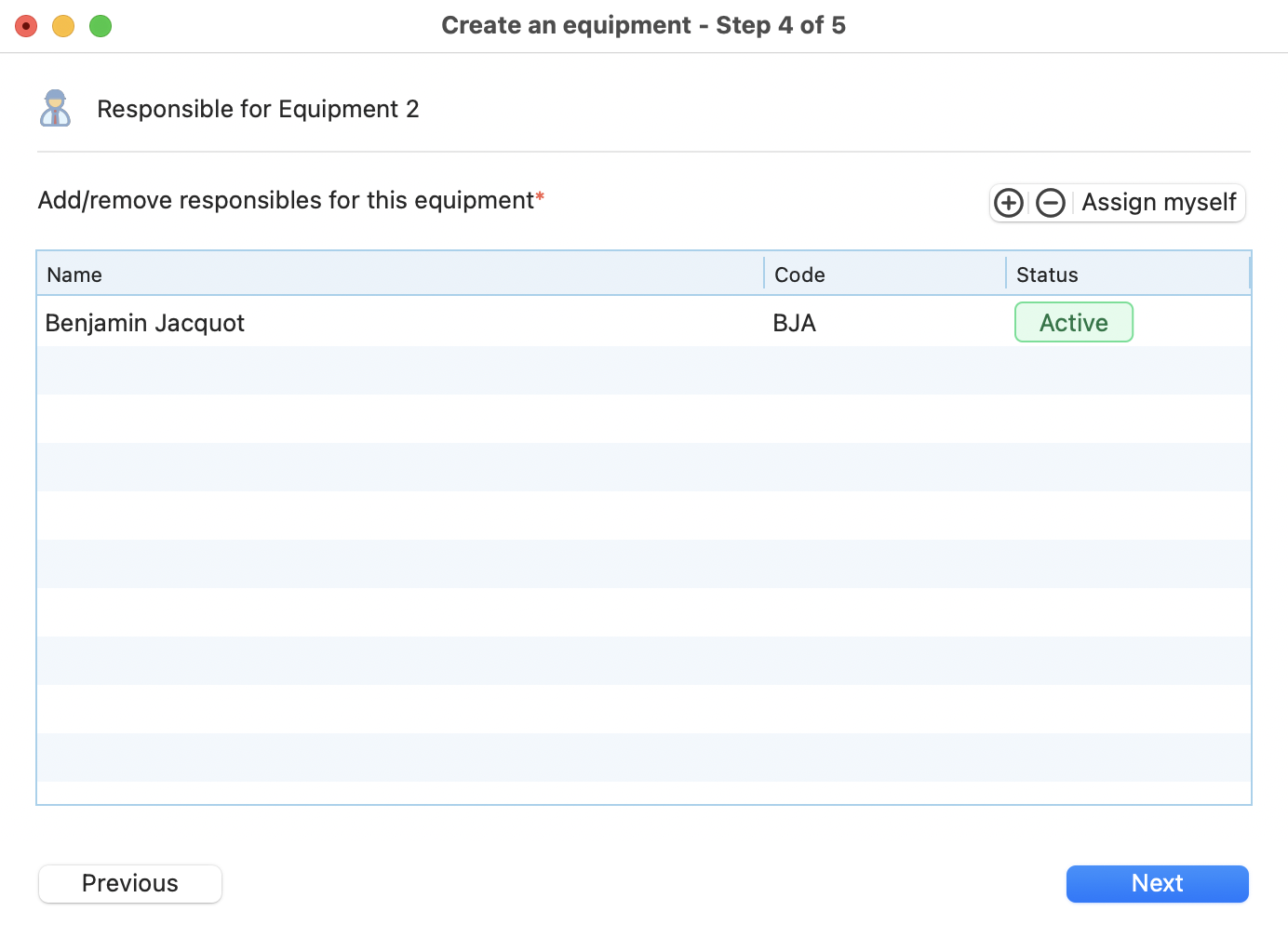
Step 4: View of equipment creation, with addition of responsible.
¶
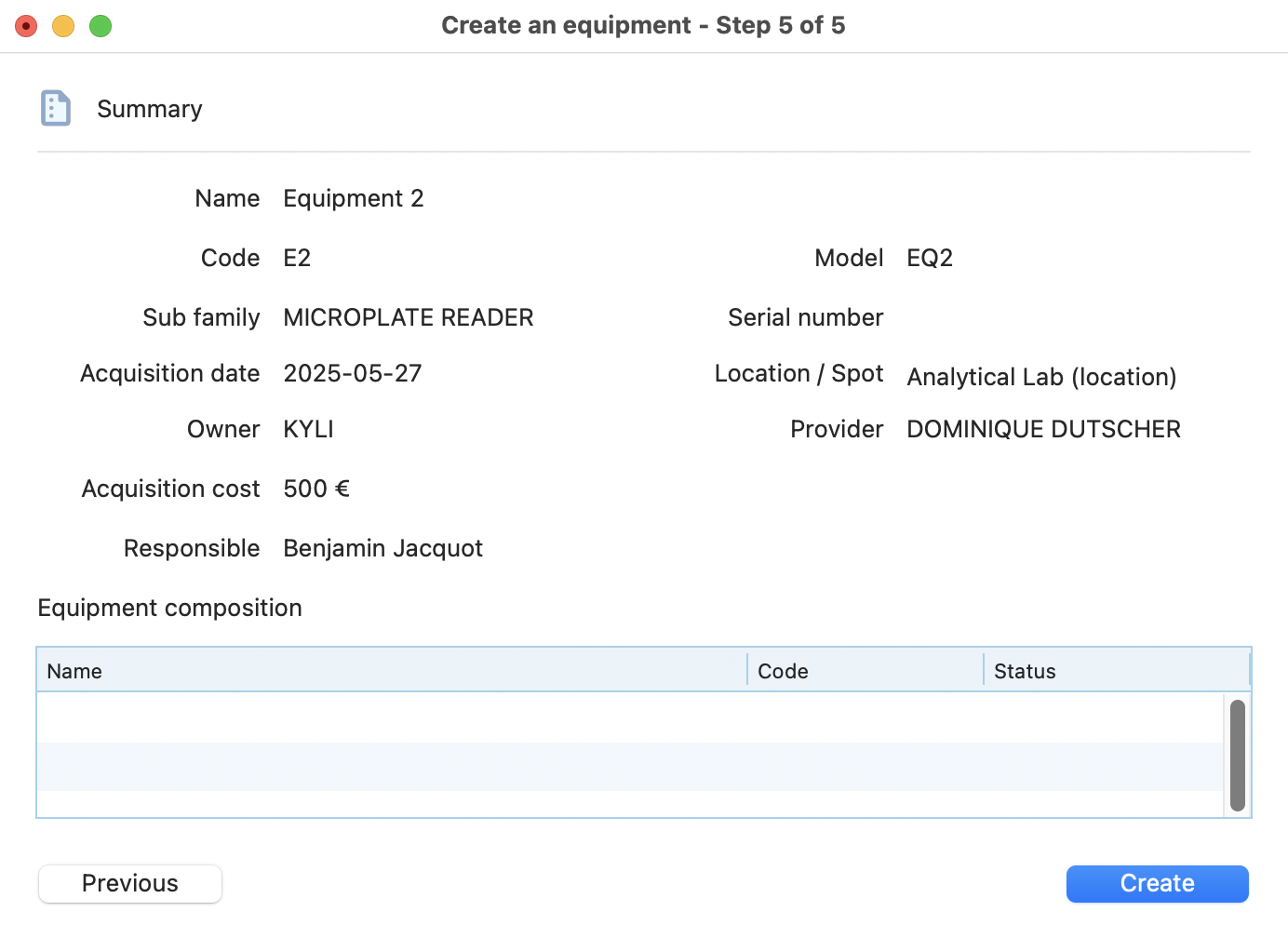
Step 5: View of equipment creation, with summary and confirmation.
¶
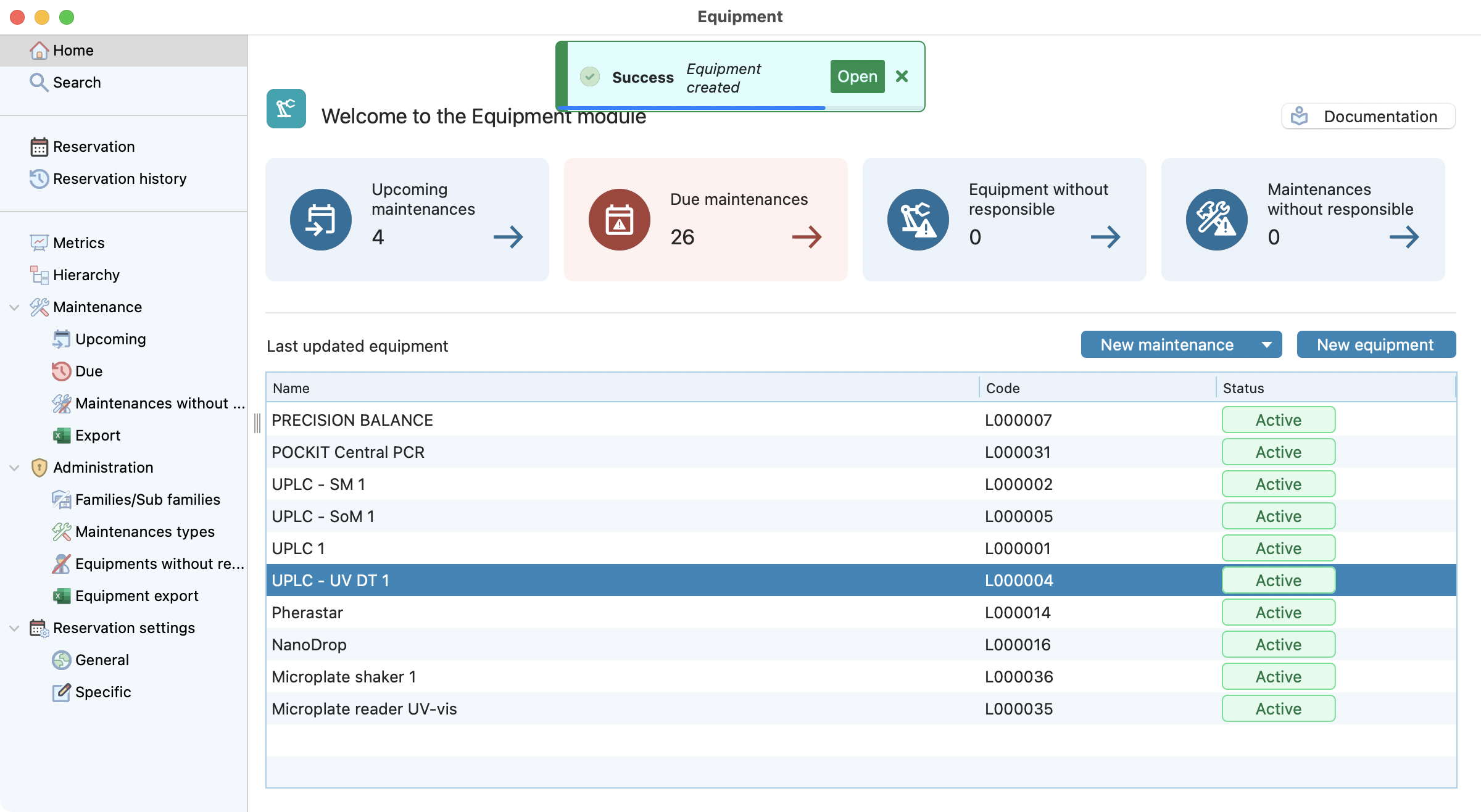
Step 6: Equipment creation confirmation popup.
¶
Note
Some elements are mandatory (*) to move forward in the creation process. For a single equipment these elements are: Name, Code, Subfamily, Acquisition date and Responsible.
Equipment group creation¶
To create an equipment group : - first follow instructions on the previsous section to create the differents components. - then create the group following these additional instructions:
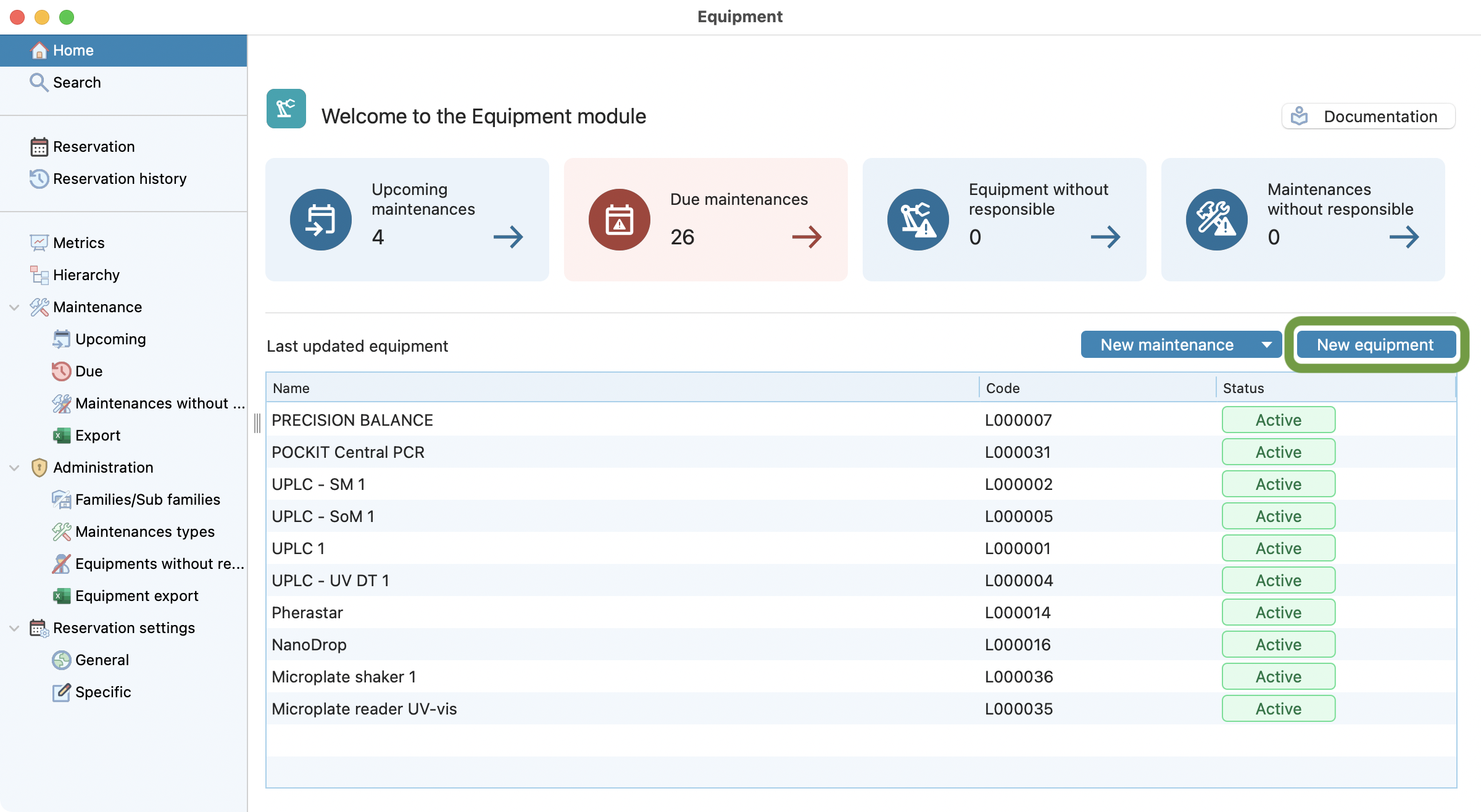
Step 1: Click on “New equipment” to start.
Step 2: Check “Equipment is composed of other equipment (group)”, and fill the basic informations.
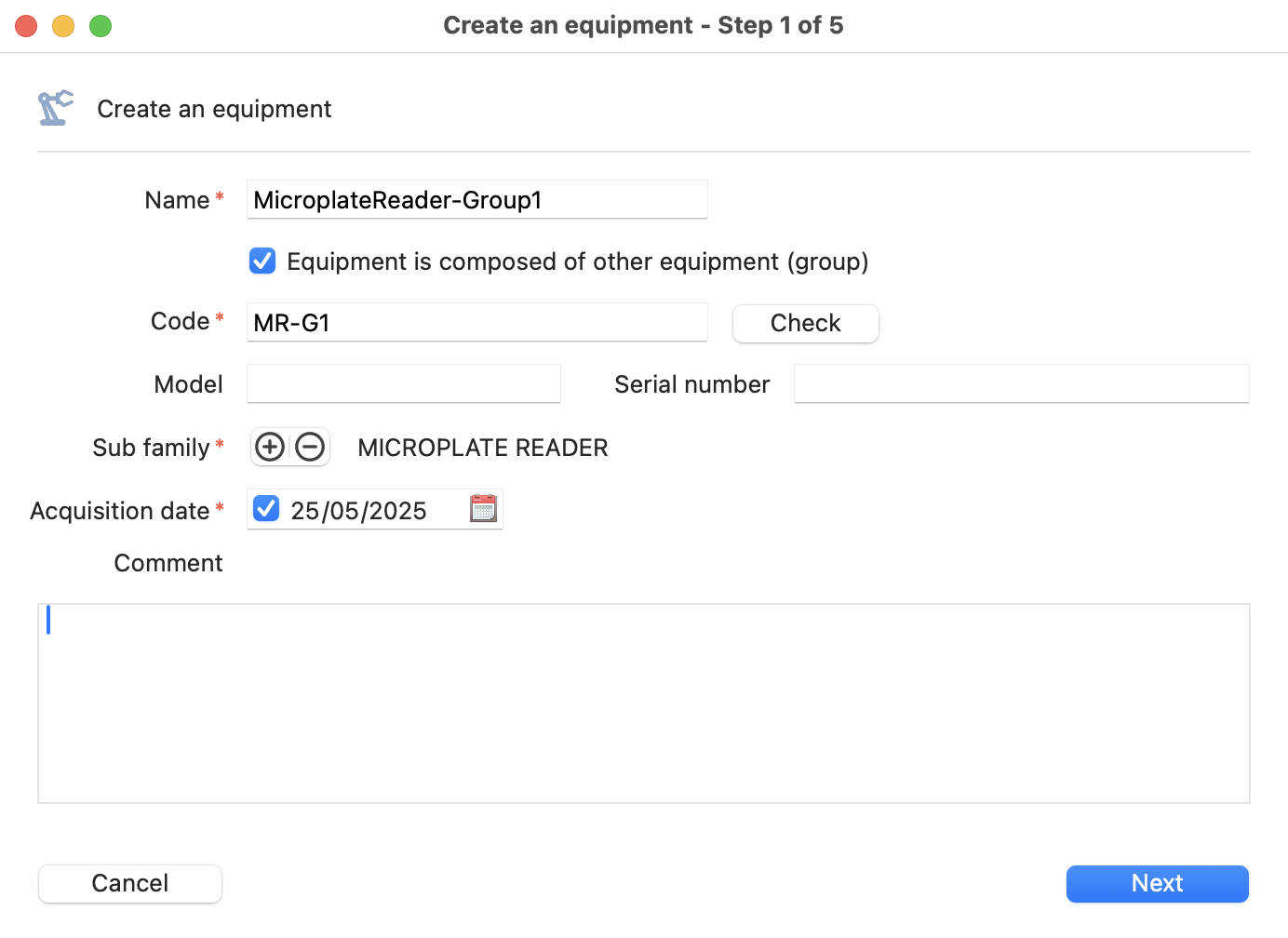
Step 3: Specify the parts that belongs to this group.
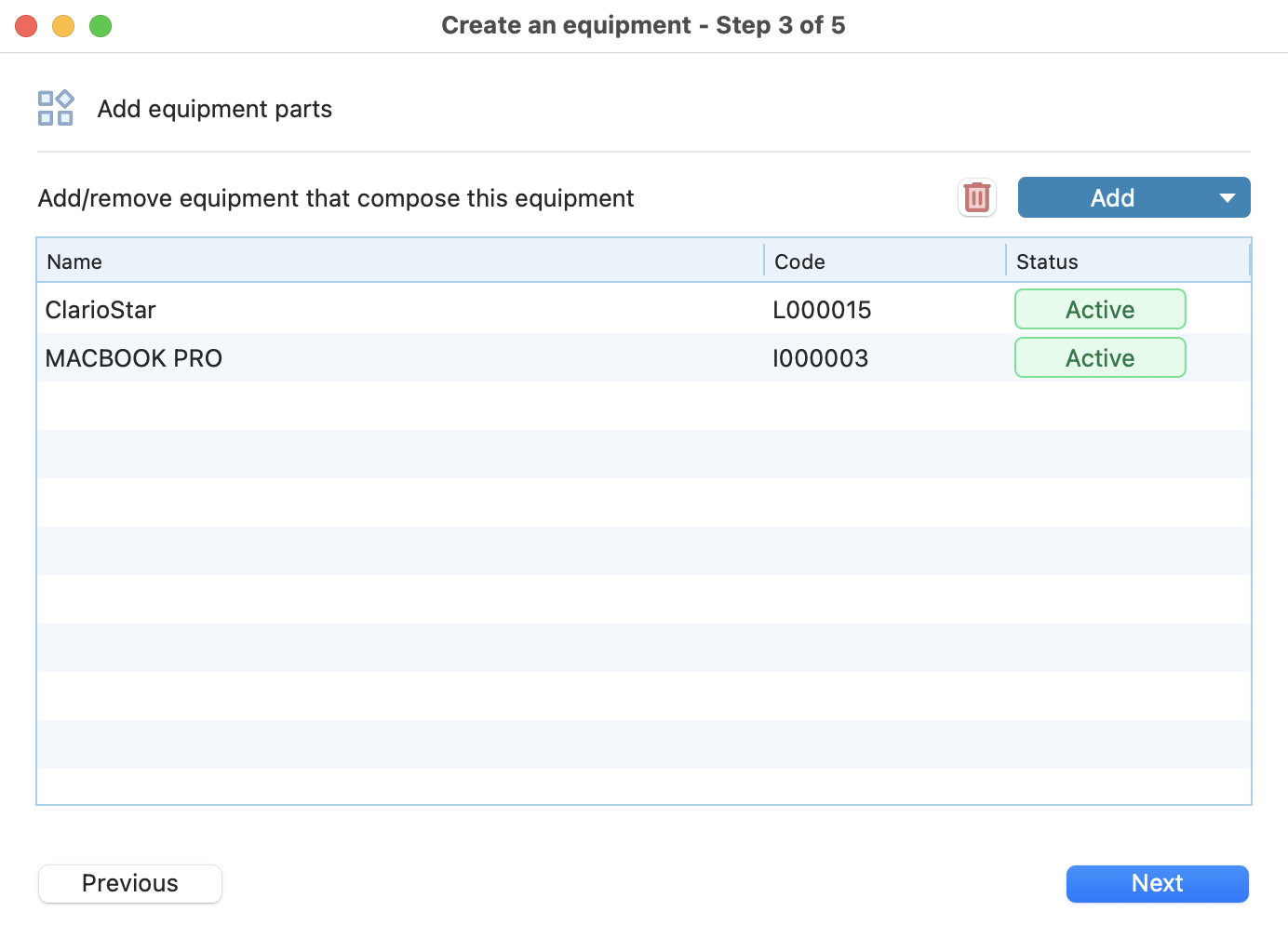
Then simply follow instruction like a single equipment
Note
An equipment can be linked to one group at a time. For an equipment group the mandatory elements are: Name, Code, Subfamily, Acquisition date, Asset and Responsible
Equipment editing¶
The equipment admins or equipment responsibles can edit the information of an equipment from the detailed window. They will be able to manage general information, document(s), responsible(s) and settings. Also there is the possibility to book reservations for this equipment, including maintenances.
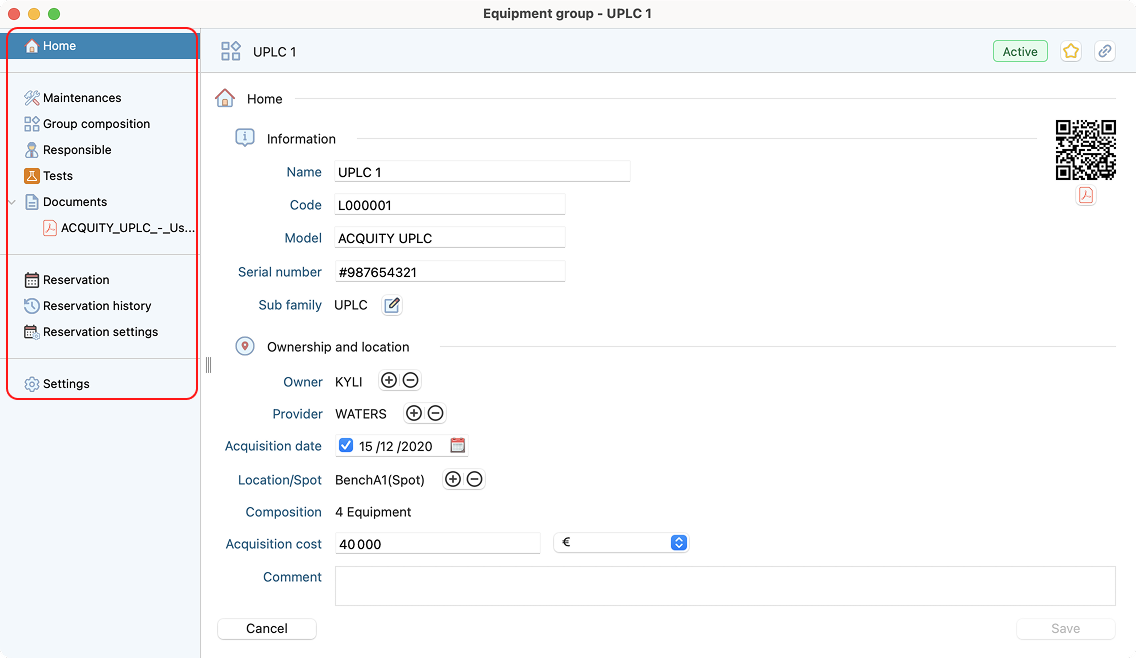
View of equipment home page, with sidemenu highlighted.
¶
Note
Most of the modifications require saving the detailed window. Some others don’t, like:
Document(s) management.
Deactivation (security check first).
Delete (security check first).
Change equipment composition¶
You are able to change the composition of an equipment group over time.
Example: If an equipment is broken, you can change the equipment composition and deactivate equipment + equipment group. Like shown in the images below:
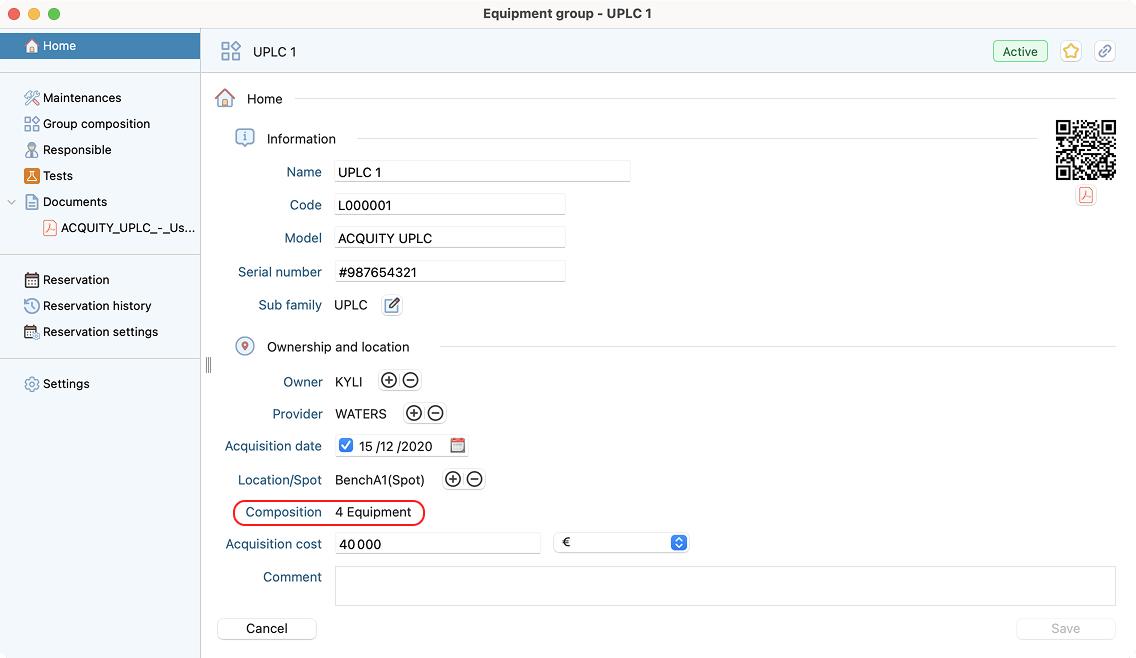
View of equipment group page, with group composition highlighted.
¶
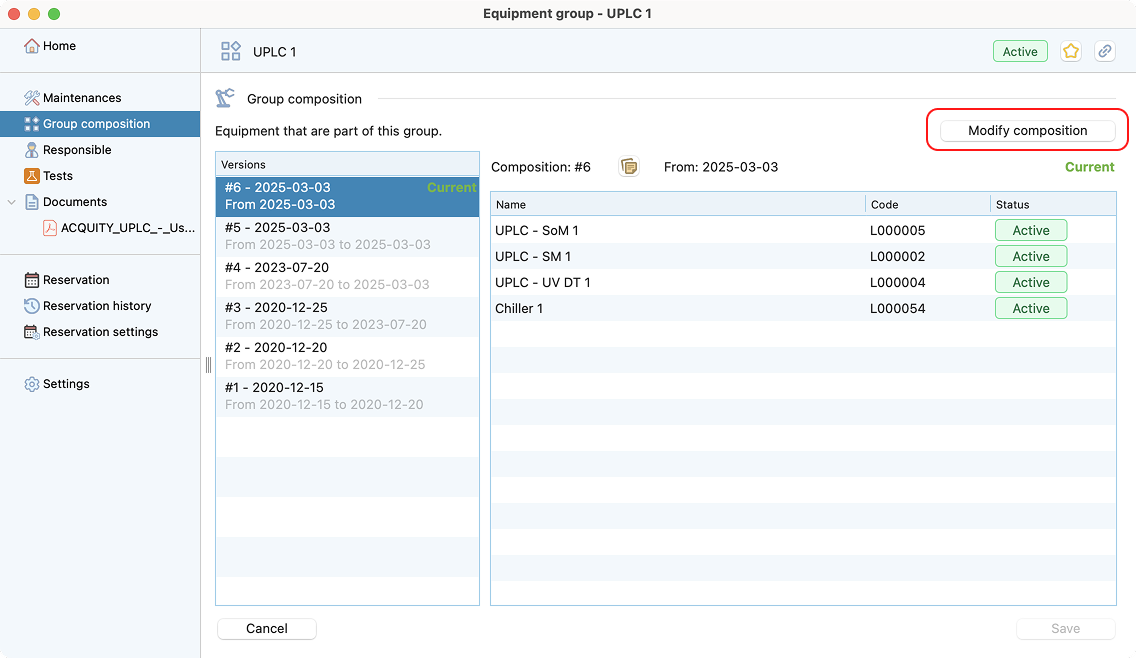
View of group composition page, with modify composition button highlighted.
¶
Note
The deactivation of a single equipment or an equipment group is not automatic. You have to do it manually, before or after the equipment group composition change.