Hierarchy creation¶
General¶
The program browser is available from the home of Laby. It contains a central list of all the programs you have the right to access. You’re able to create and delete from the browser. On the left, a side list displays your usage history. It shows the last entities opened and the favorites.
Program¶
Only users with creation rights on the program entity can create a new program. You can edit the list of programs in the program explorer. To edit the list, click “explore programs”.
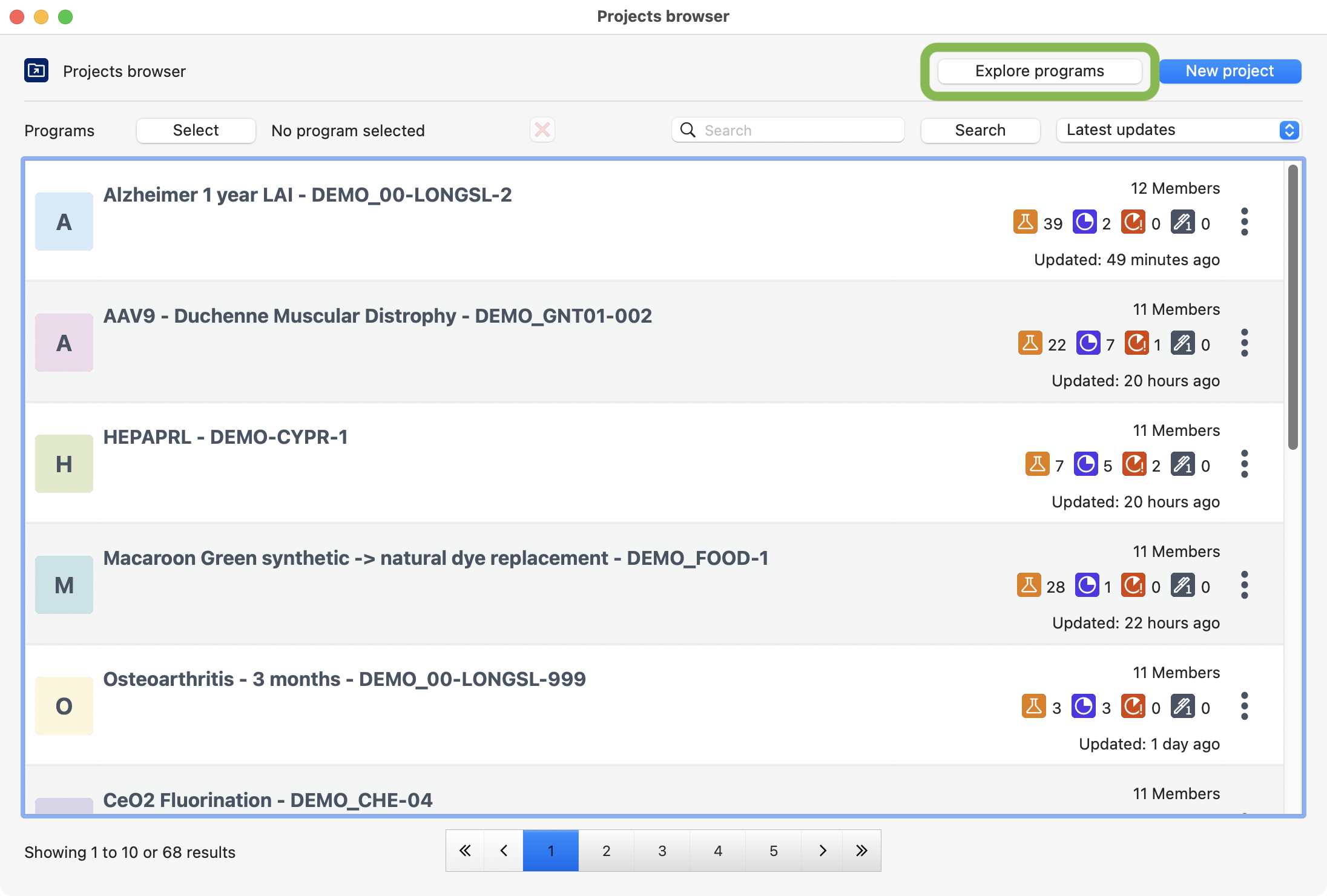
Project browser view explaining how to find all the programs.¶
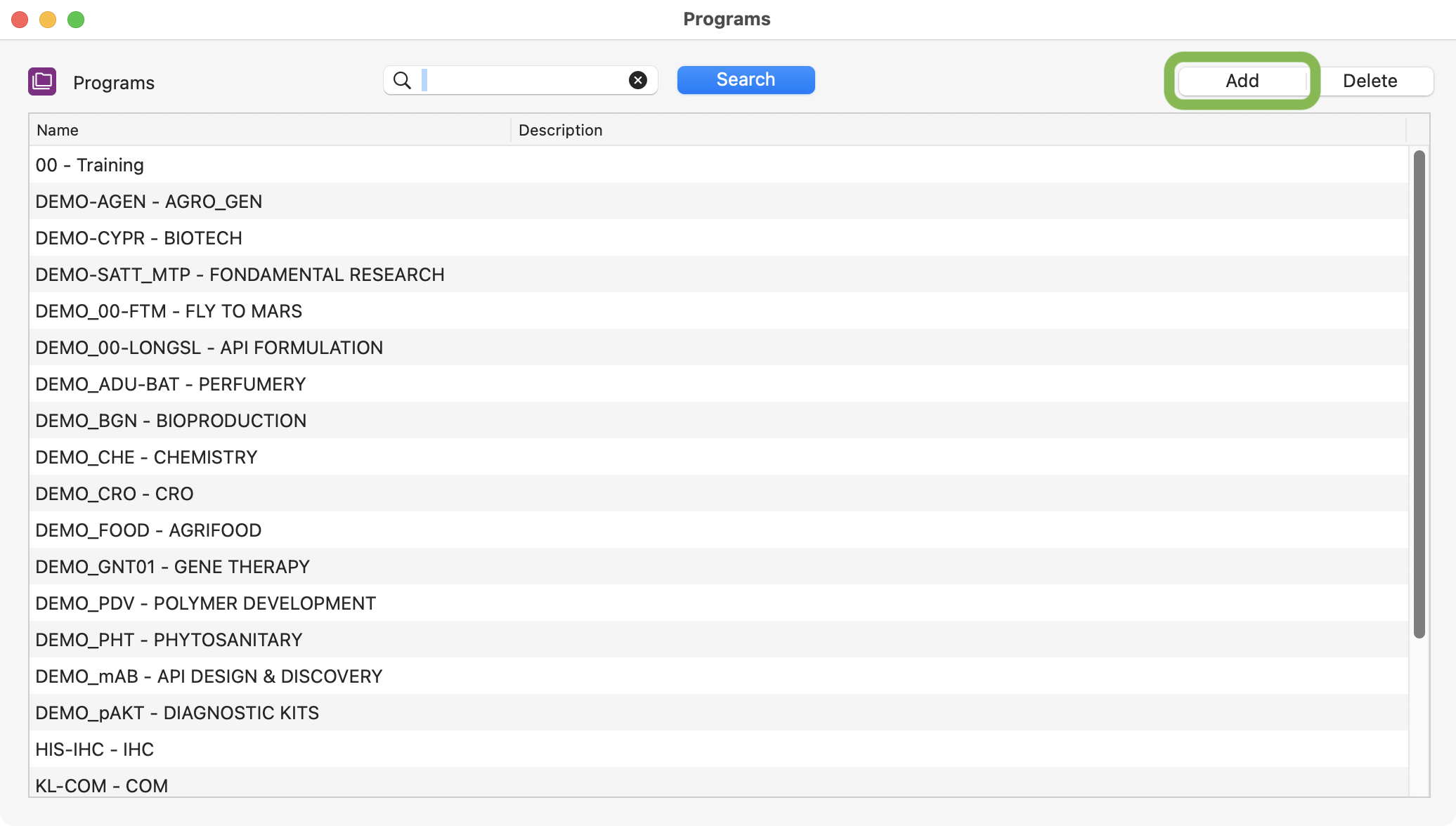
All the programs of your company.¶
Creation¶
There are three steps to create a program:
Fill-in the information related to the program you want to create.
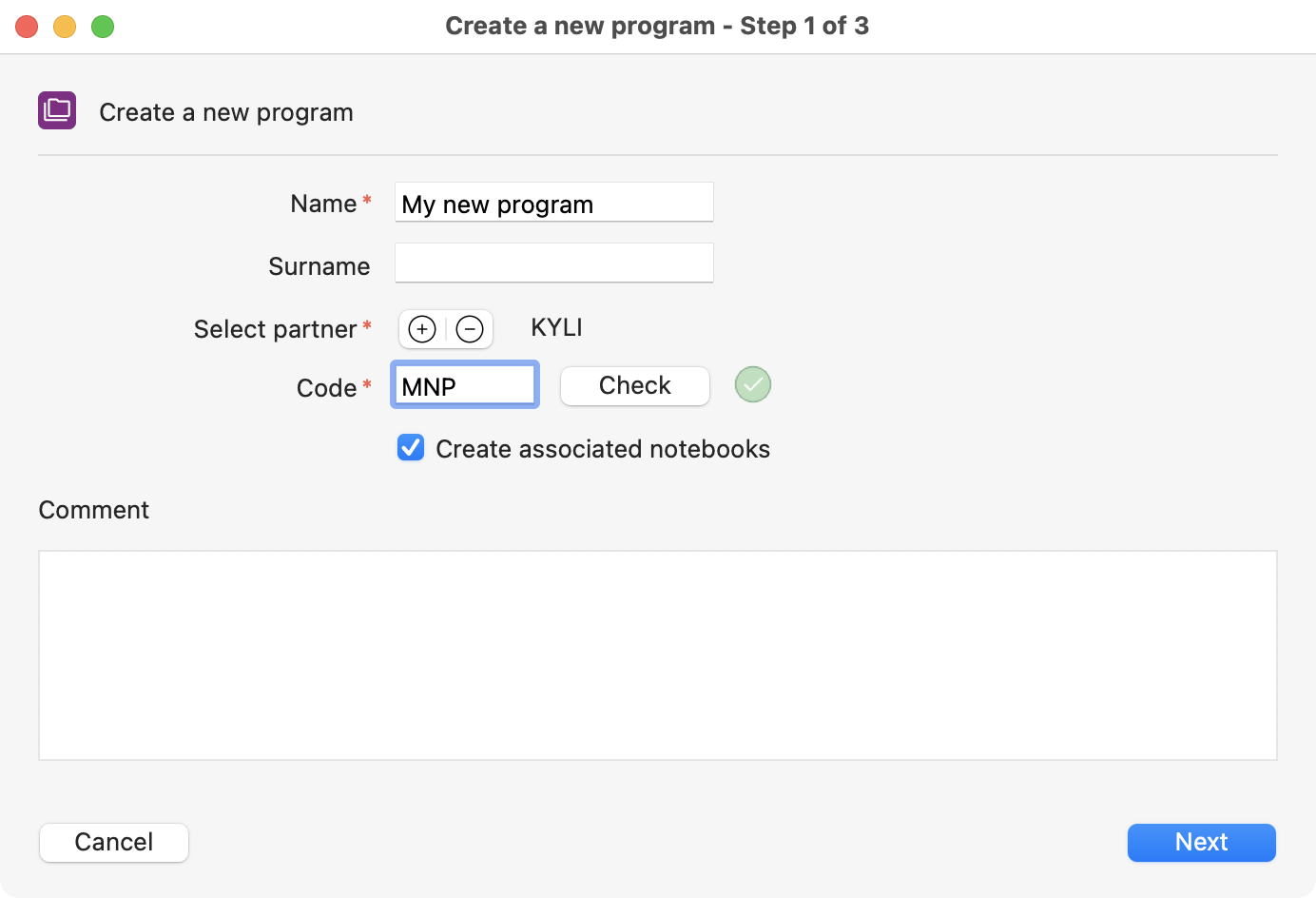
First step to create a program: add mandatory informations.¶
Note
Mandatory fields:
Program name.
Partner.
Program code.
Optionaly provide access to specific user(s).

Second step to create a program: add members (optional).¶
Validate the summary.
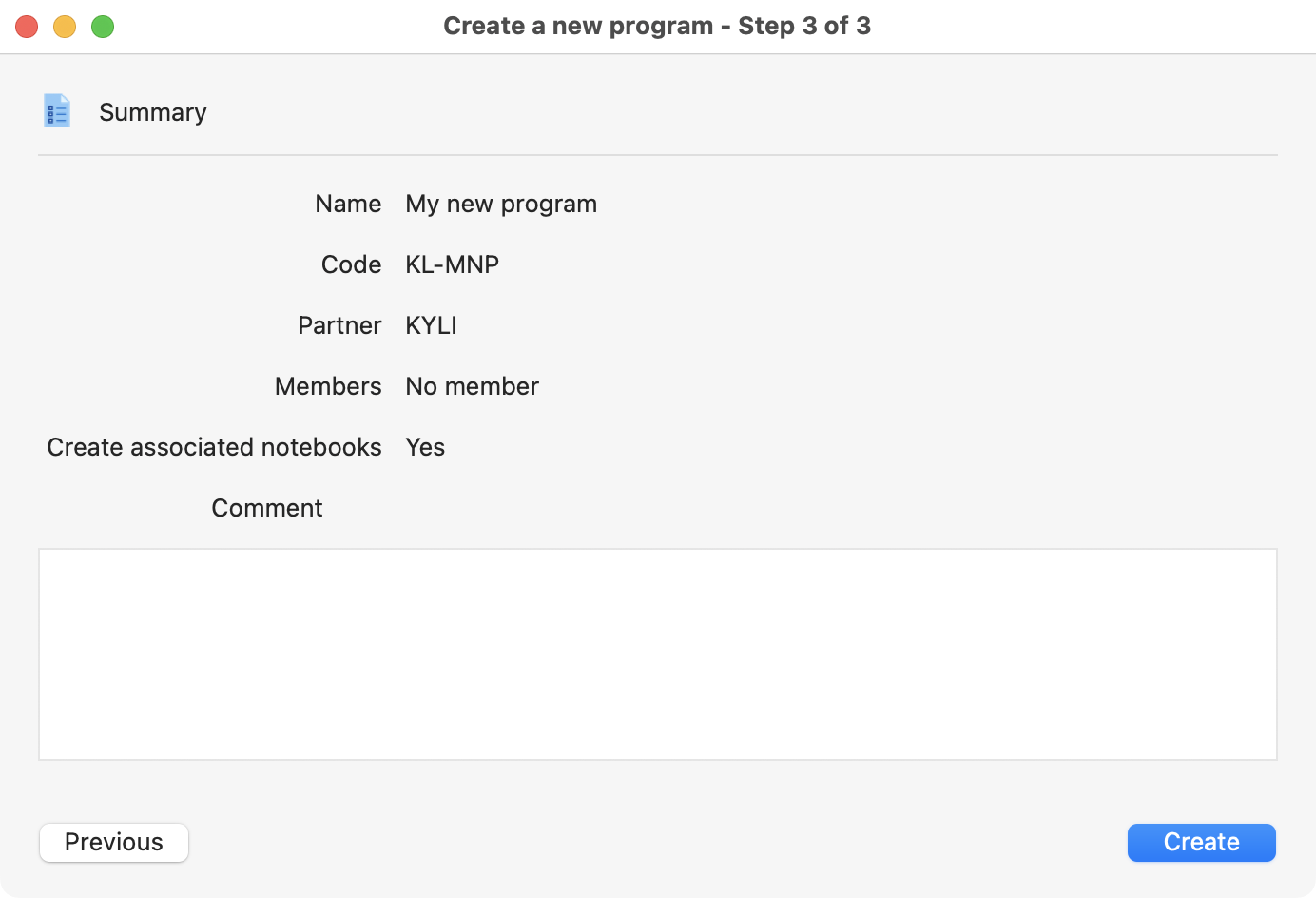
Third step to create a program: review and validate.¶
Warning
A program can be deleted only if there is no project inside.
Project¶
Creation¶
Only those who have the right on the program are able to create a project. To create a new one, all you need to do is follow these steps:
Click on “New project”.
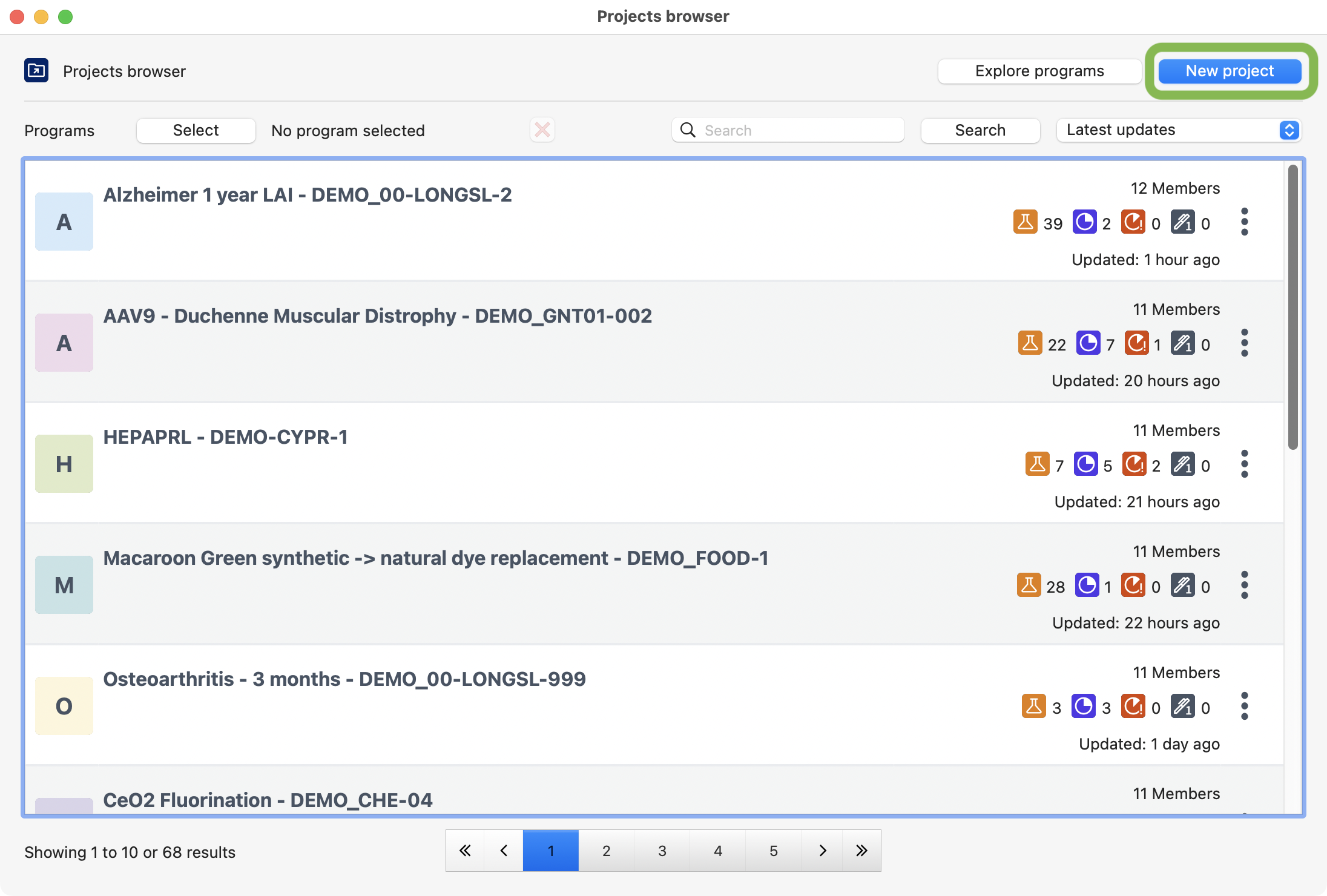
View of the project browser, showing where to click to create a new project.¶
There are more than one way to create a project. You can choose between the options below:
Blank project: create the hierarchy from scratch.
Template: reuse the preconfigured hierarchy of a project from your templates.
Duplicate: reuse the structure of an existing project.
Note
With the duplicate project option, the links with notebooks templates, quality documents are automatically updated. The status, date, edited notebook, items, equipments are not duplicated.
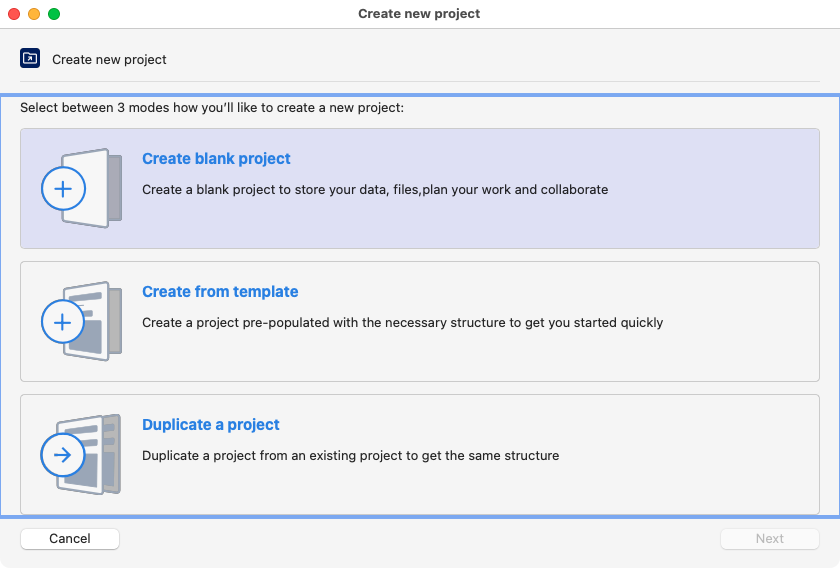
View of all the options available to create a project.¶
On option b: Select the template you want to use.
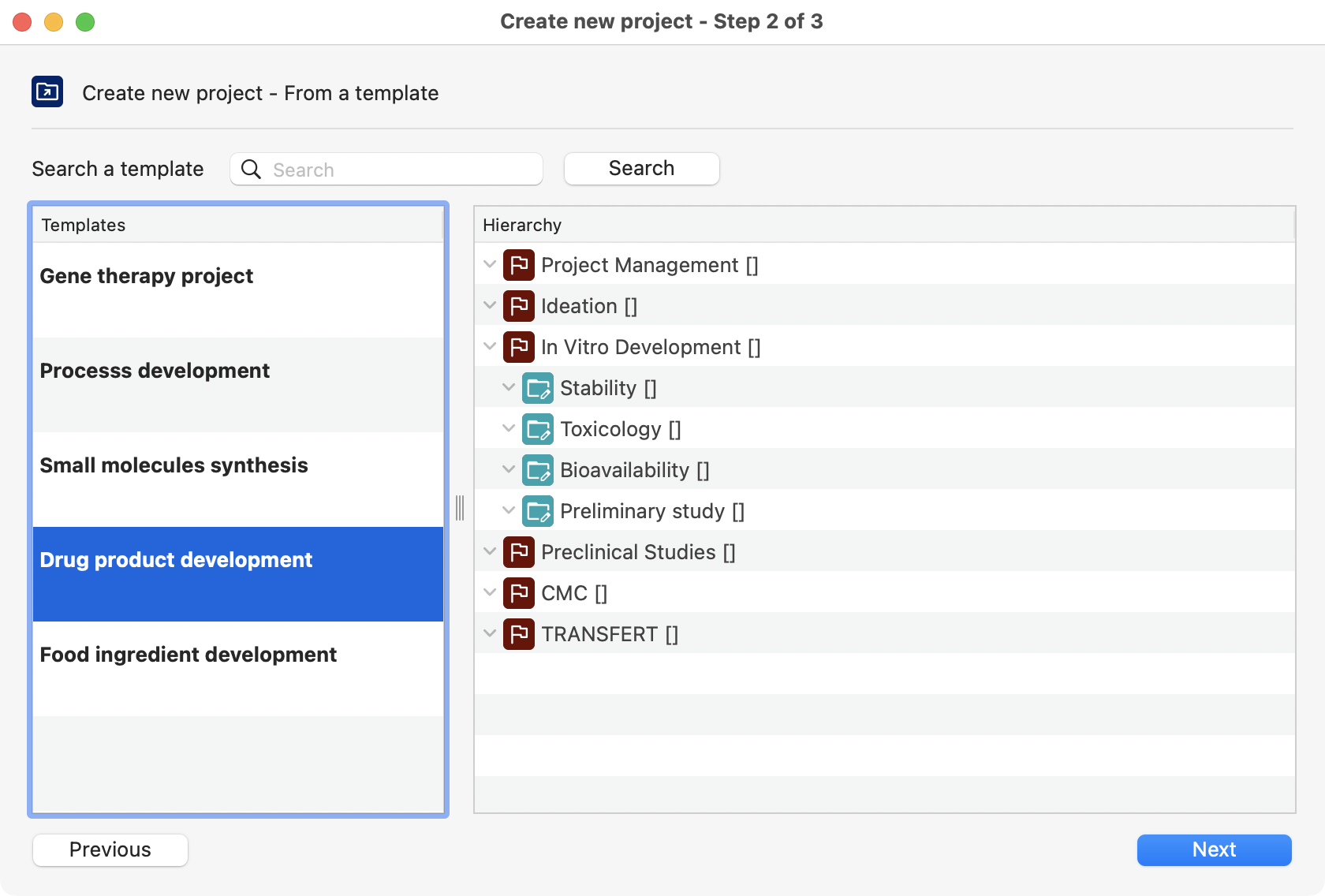
View of the template selection, where you can choose one from a list of templates.¶
On option c: Select the project you want duplicate.
Tip
You can modify the projects by excluding tests and/or experiments.
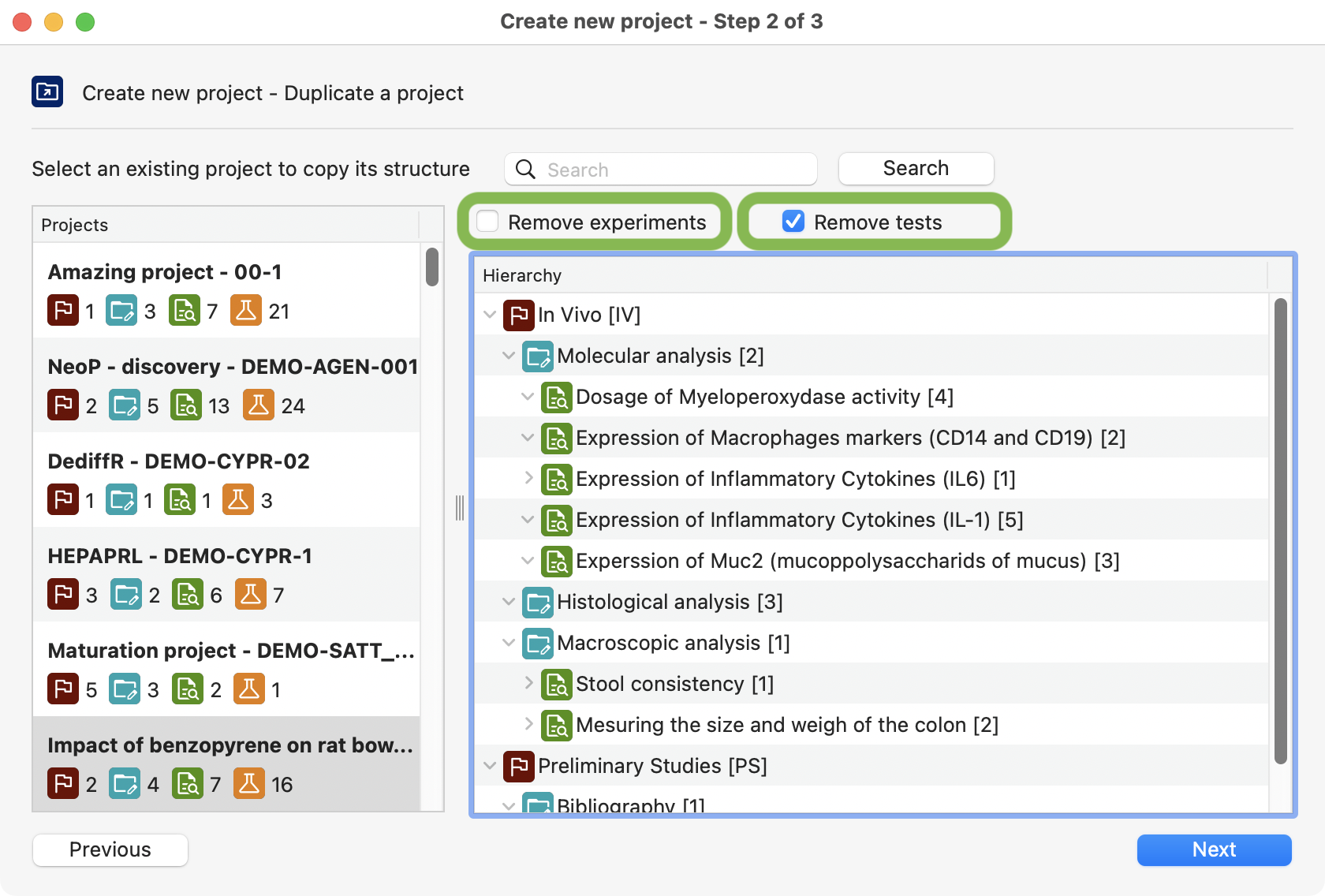
View of the project selection, where you can select from a list of existing projects.¶
On options a, b, c (all options): Complete the informations.
Info
The long project code is automatically generated using the program long code and the project code (ex: 00-001-01).
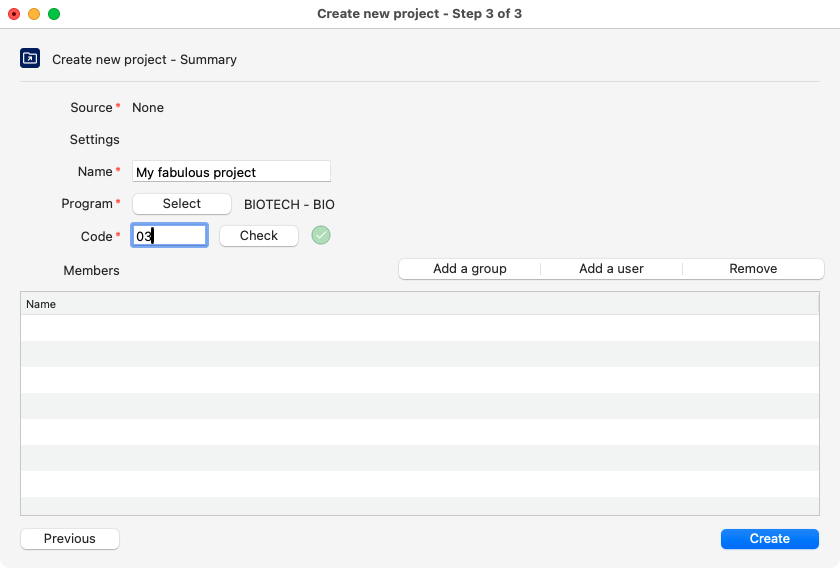
Last step to create a new project.¶
Note
A project can be deleted only if there is no entities inside.
Visualization¶
Open the details window of the projet with a right-click or by clicking on the 3-dots button.
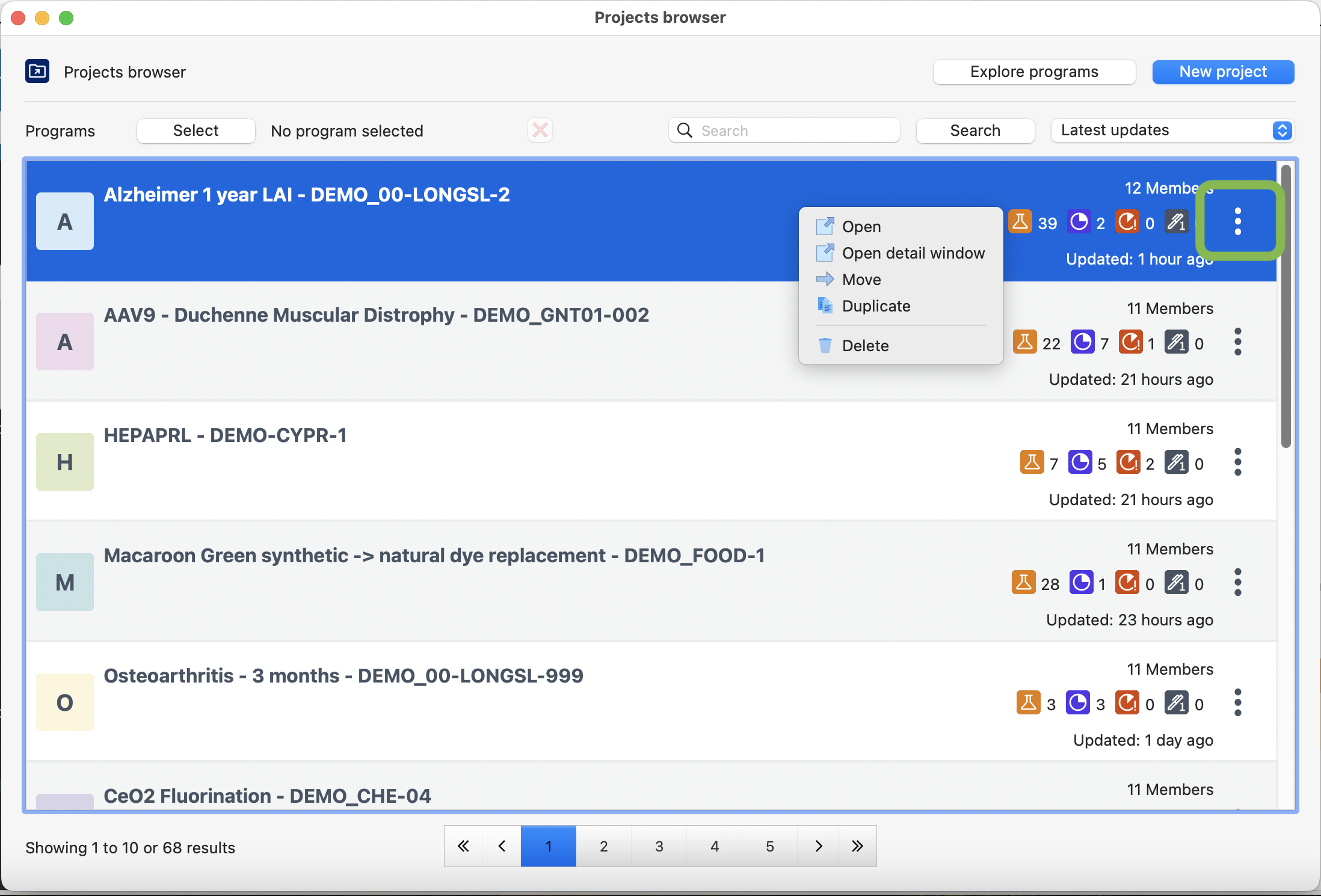
Project browser, highlighting how to open the project detailed window.¶
You can retrieve all the project-level information including:
Documents.
Automatically created Gantt.
Timesheet overview.
Reserved stock batch(es).
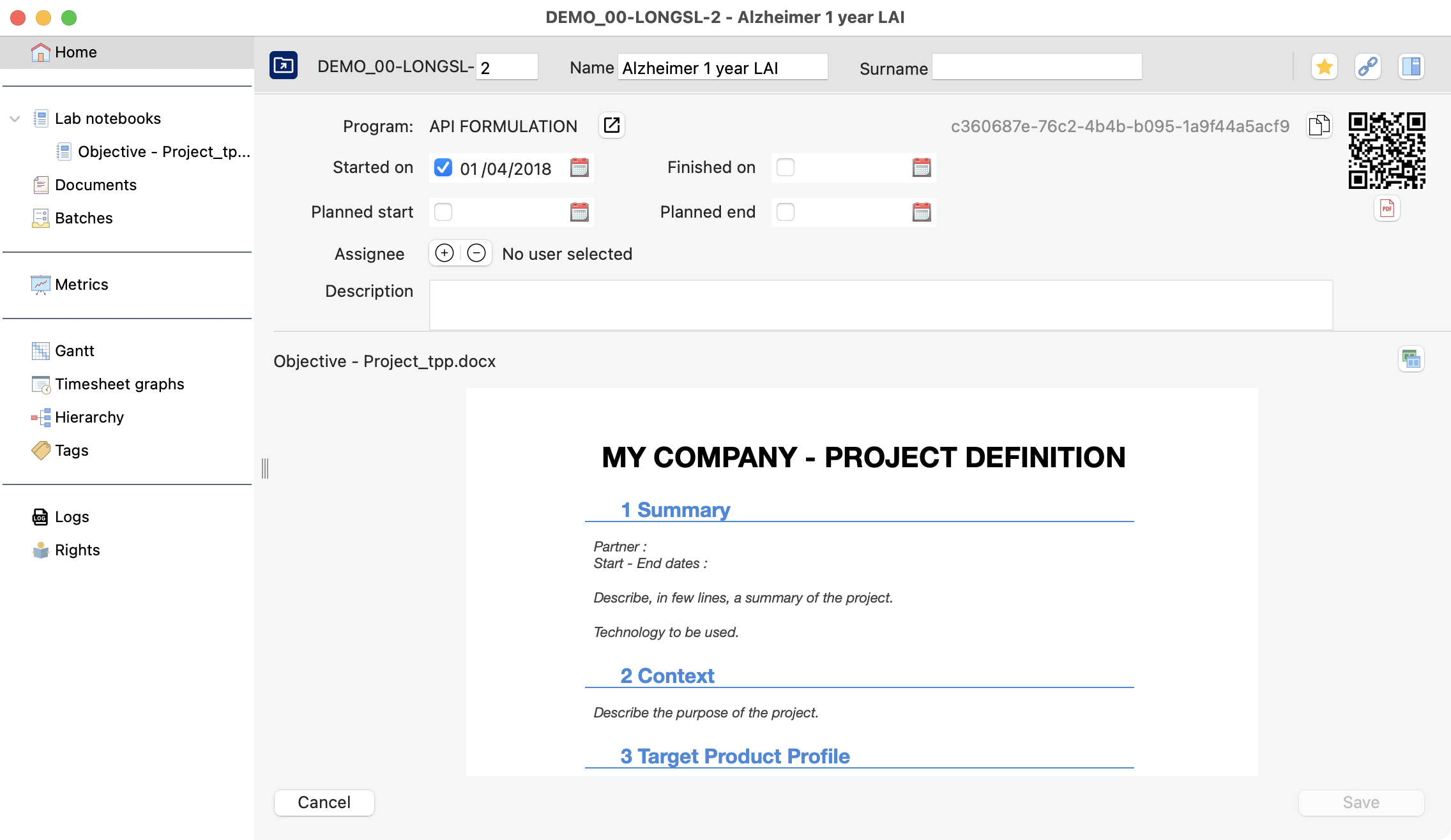
Project’s detailed view with all the available options.¶
Double-click on your project to open the hierarchy.
Tip
You can deploy each project level one by one. Or, click “expand” to see all levels at once.
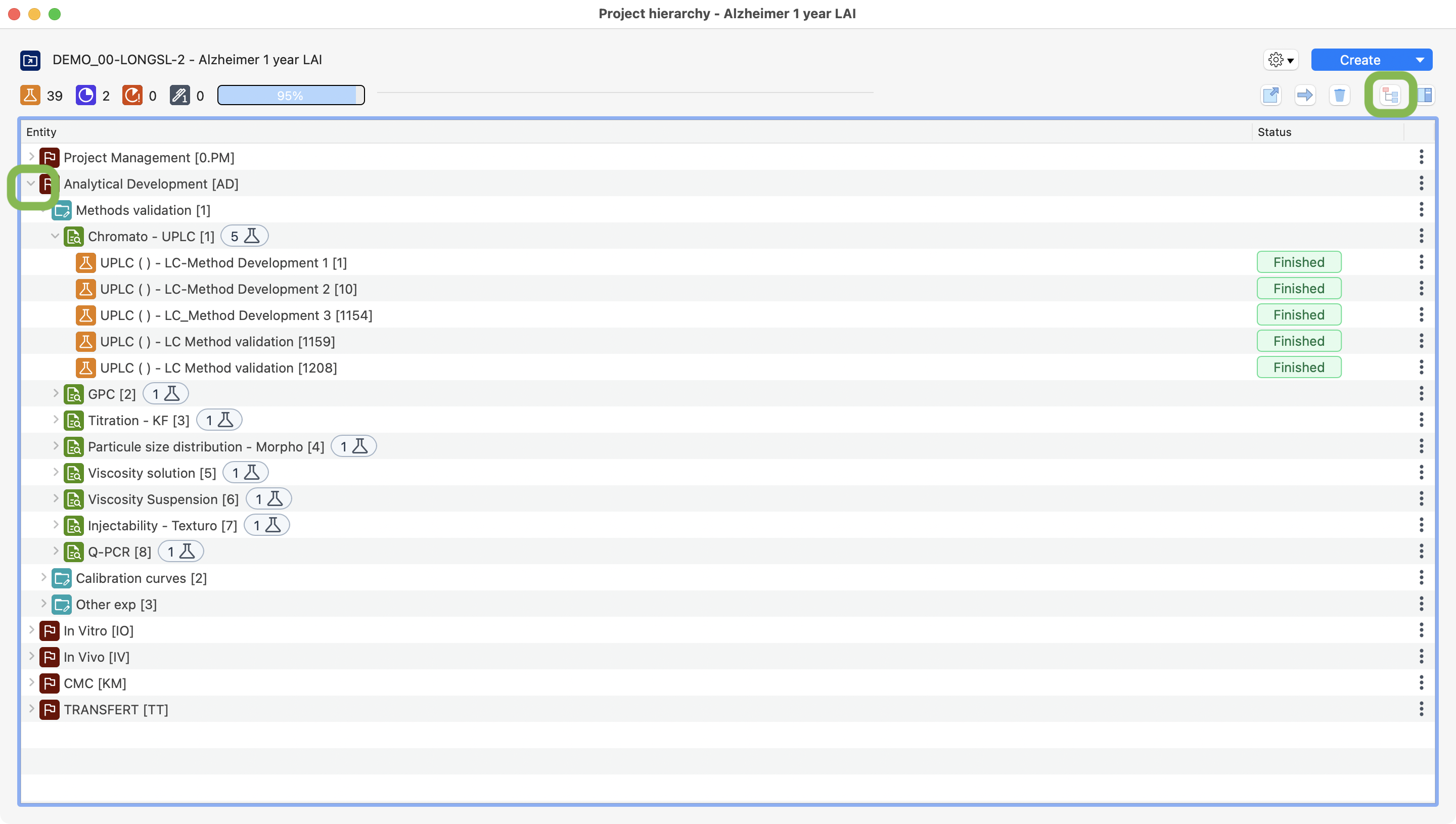
View of the project and all its entities, highlighting the ways to deploy the hierarchy.¶
Common functions for all project entities¶
Create¶
To create one project entity (step, study, experimen or test), use one of the 3 options available:
1: Click on the create button to directly create a new project entity attached to your selected row.
2: Click on the arrow
 in the button: Laby will offer the choice to create a project level depending on your selected row.
in the button: Laby will offer the choice to create a project level depending on your selected row.
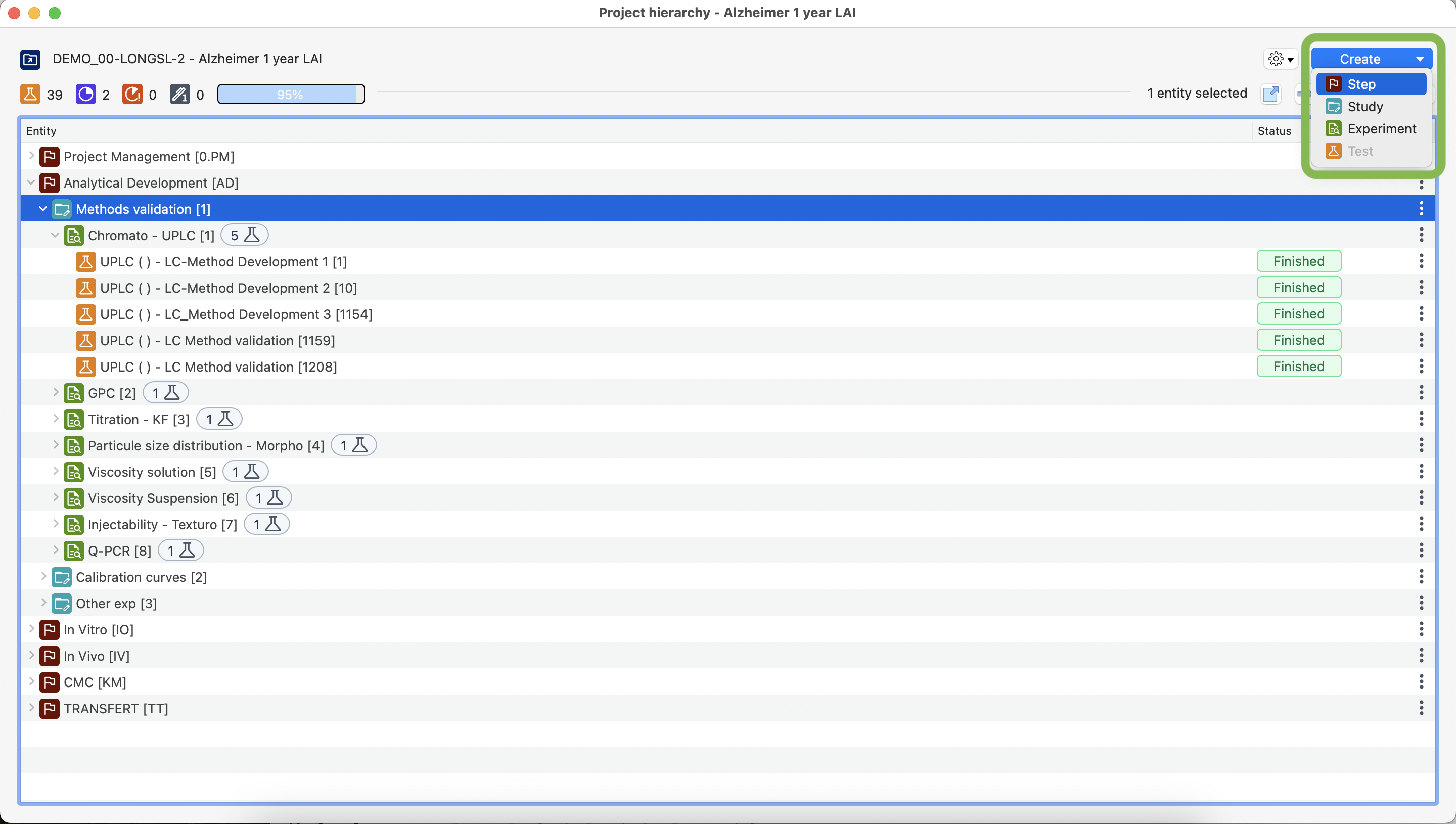
View of the project and all its entities, highlighting the dropdown button, used to create entities.¶
Move¶
You can move entities in a single action using the right click menu, clicking on the button  or on the option menu
or on the option menu  .
You can perfom the following movements:
.
You can perfom the following movements:
Project(s) to another program.
Step(s) to another project.
Study(ies) to another step.
Experiment(s) to another study.
Test(s) to another experiment.
Tip
You can move similar entities (ie: several experiments) during a single action.
Select the entity(ies) to be moved.
Right-click on the entity or click on the 3 buttons menu, then select “move”
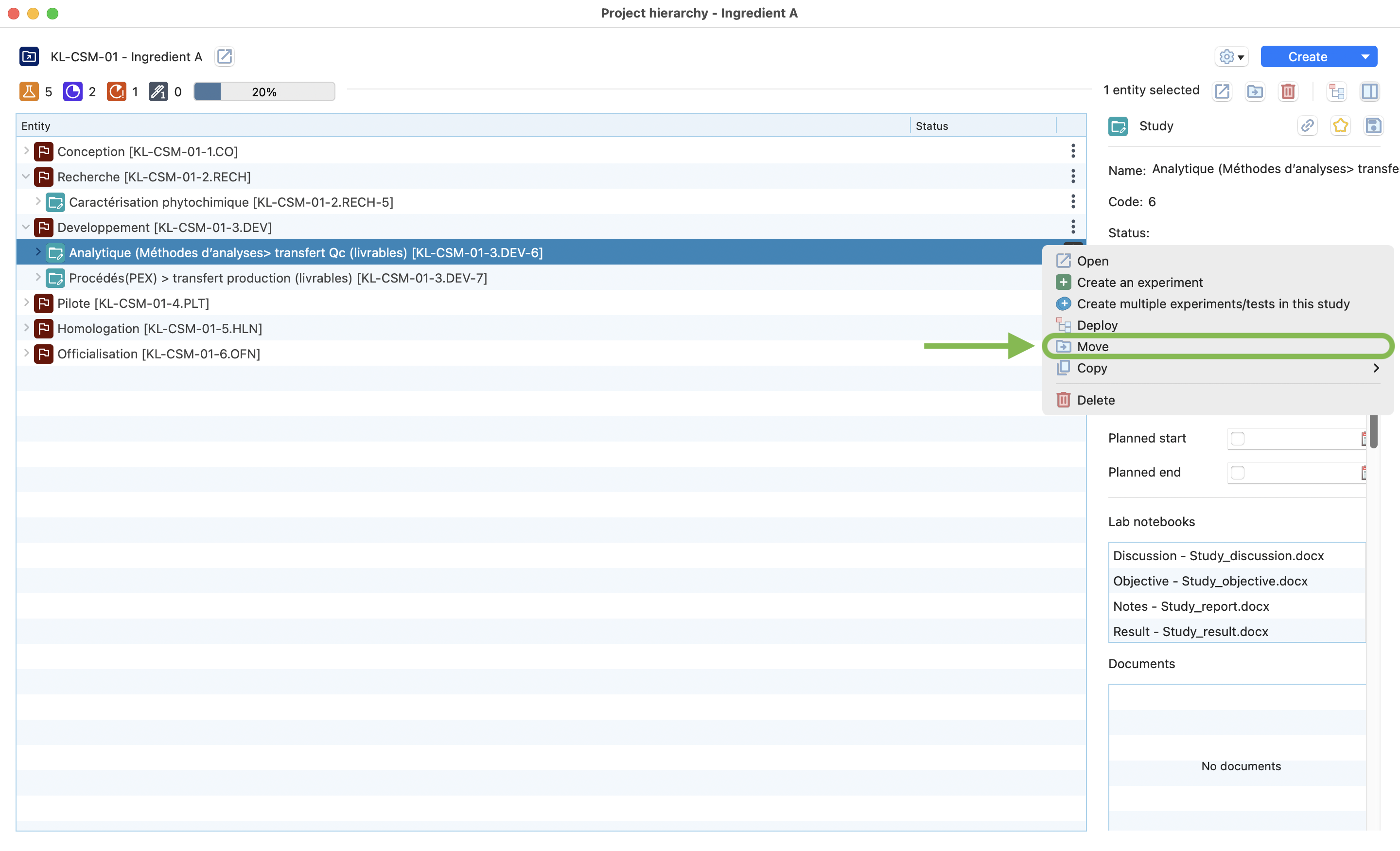
Optionnal : adjust the code(s), then click move
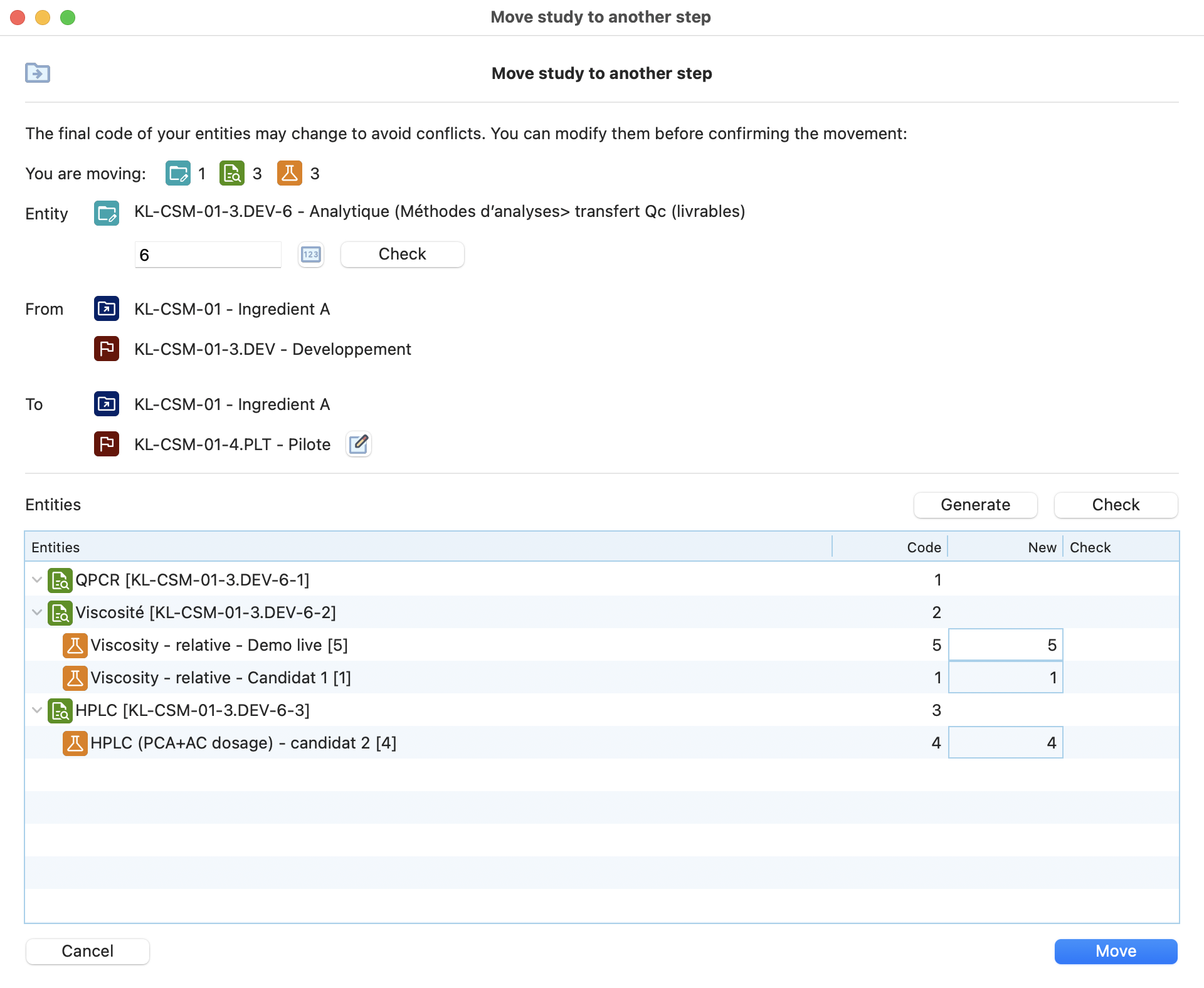
Rules
You can not move an entity that already has the same code on the target location.
You can not move an entity that was signed.
Delete¶
You can also remove entities in a single action using the right click menu, clicking on the delete button  or on the option menu
or on the option menu  .
.
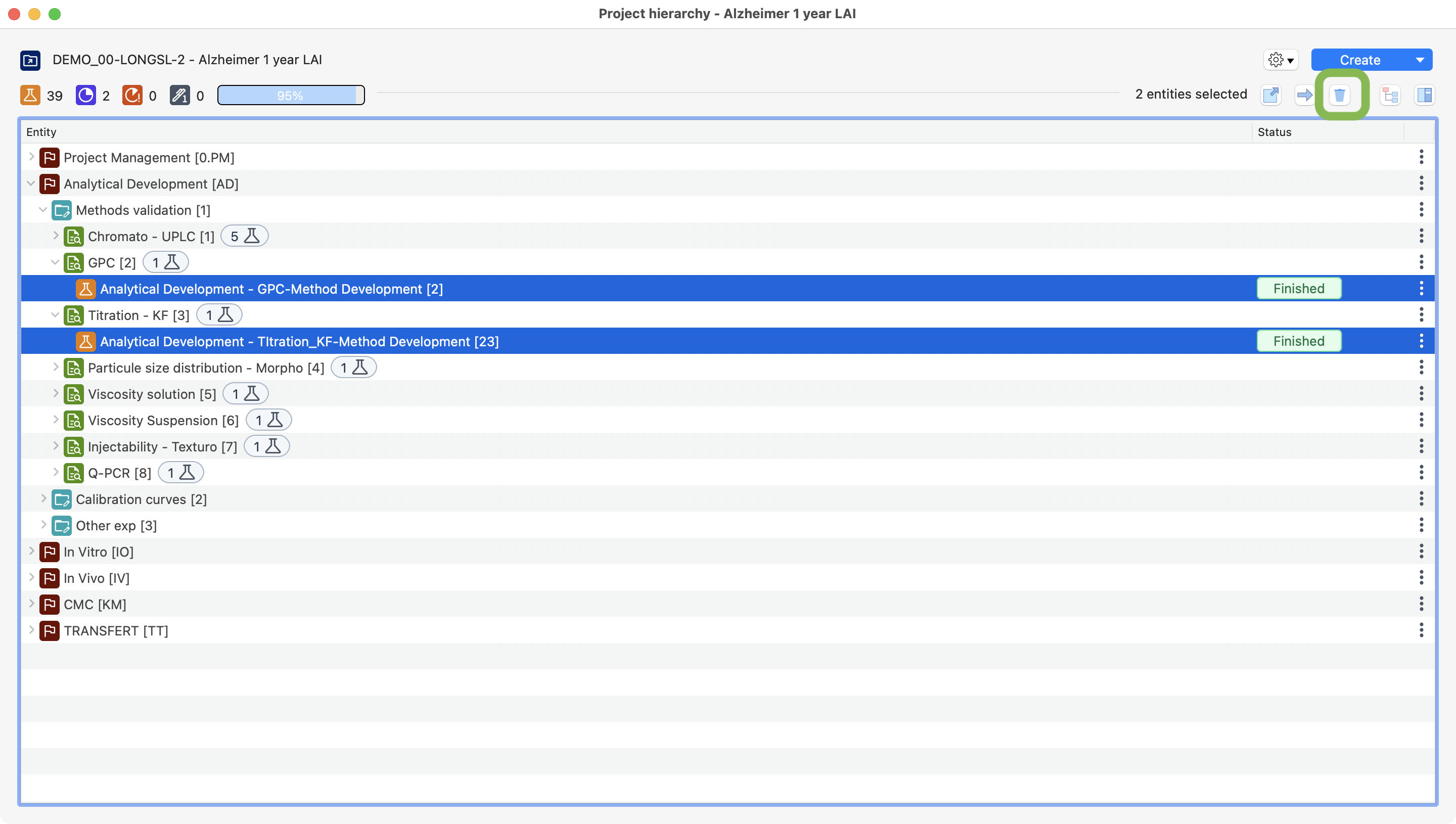
Two tests selected to be deleted on the project view.¶
Rules
You can not delete an entity that has items (if needed, you can enter in the test and remove the linked items).
You can not delete an entity that was signed.