Validation process¶
Quality document disposition¶
Here you can take a glance on how it looks the quality documents detailed page. Each section is decribed below the following image:
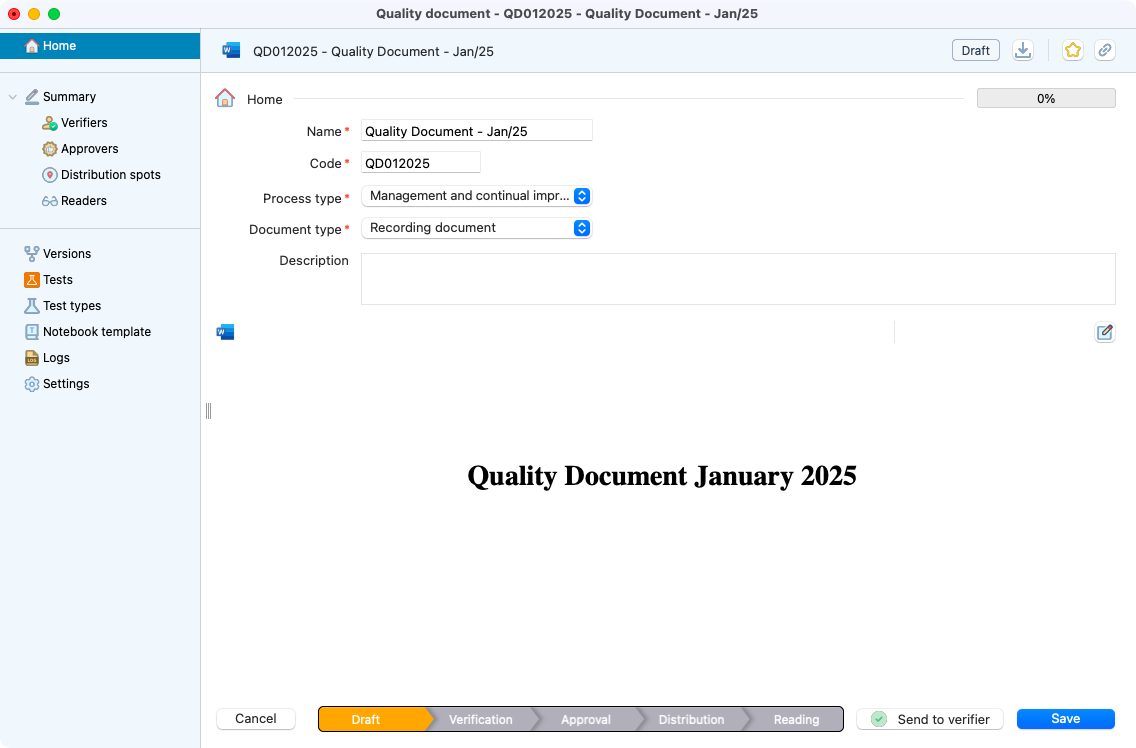
Example of an quality document detailed window.¶
Home: general information
Verifiers: designed person(s) that will verify the document
Approvers: designed person(s) that will validate the document.
Distribution (optional): precise here the location if you’ll have printed version(s) of the document.
Readers: designed group(s) of person(s) who must validate that they have read the document.
Versions: view the parent(s) a/o child(s) of the document.
Tests: see the test(s) where this document has been linked using the tests types panel.
Tests types: add the test(s) you want this document to be only visible (users will not be able to modify this document).
Notebook templates: create a notebook template based on the validated document. After this automatic creation, the notebook will be updated directly upon a new version validation from the quality documents process. This validated notebook will not be modifiable from the notebook template module.
Logs: check all the logs.
Settings: section for admins only : archive, reset to draft… the document.
Creation of a new document¶
Step 1: Create a new document using one of the 4 options:
New quality document from a template: Start the redaction from one of your standard models.
New quality document rom a valid one: Save time and start the redaction from a valid document. This document won’t affect the previously selected template.
New version of a quality document from a valid one: When the document is validated, the parent will be archived.
New quality document from a file: Upload a quality document directly from your computer.
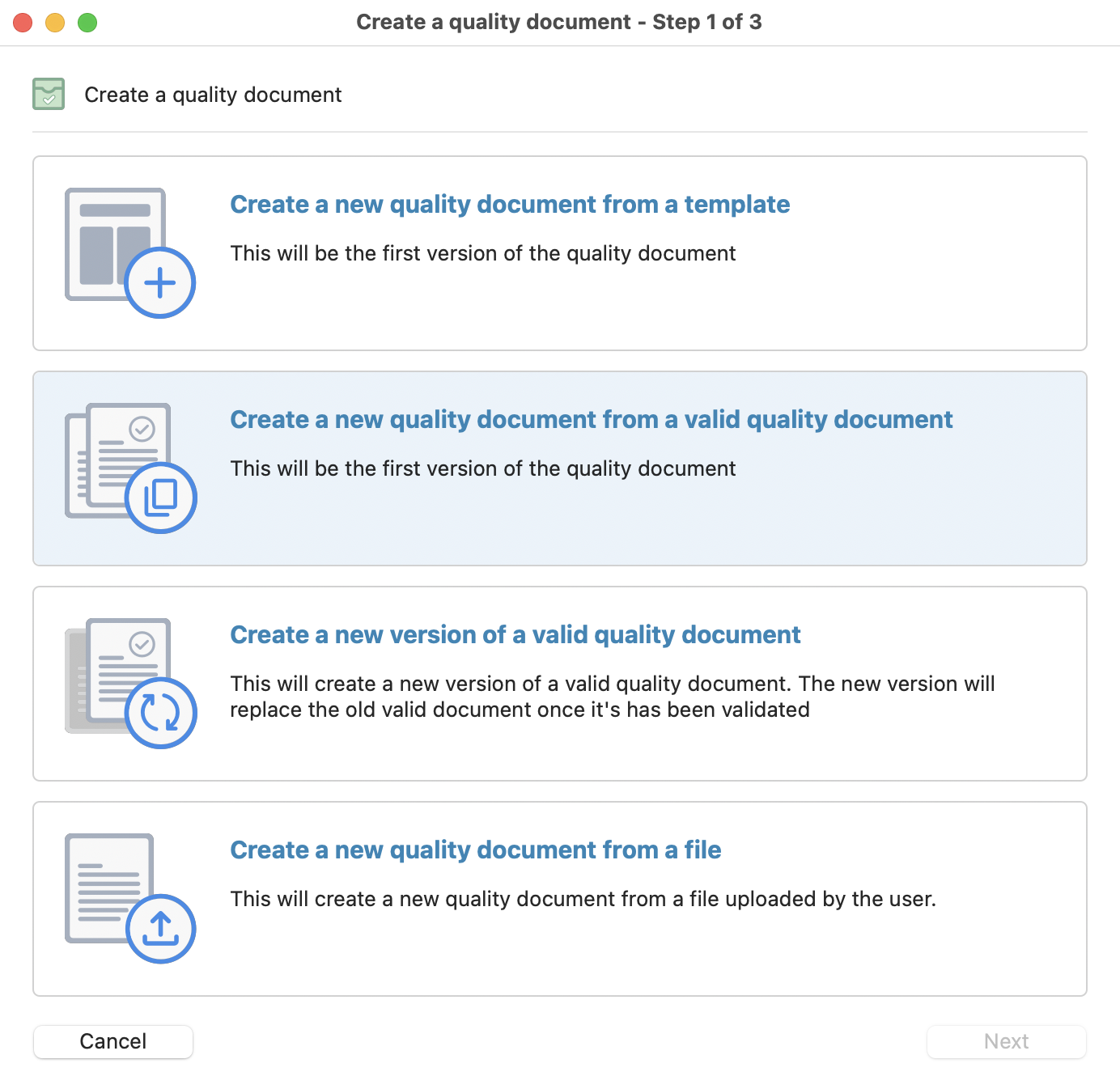
Modal that appears after selecting the option to create a new document.¶
Step 2: Select a name and a code (need to be unique) to your document.

Summary page after selecting the type of document.¶
Note
If you are migrating to Laby and have a quality document in a higher version, you can set it directly in the version input.
Process description¶
There are 5 steps on the quality documents process:
1. Draft¶
Edit the document information, share the link to your colleague(s) and speed up the finalisation of your document.
Open the document in your editor software and participate in the draft finalisation.
Important
Anyone can participate on the document edition but only the creator can send it to the verifier(s).
Specify the verifier(s):
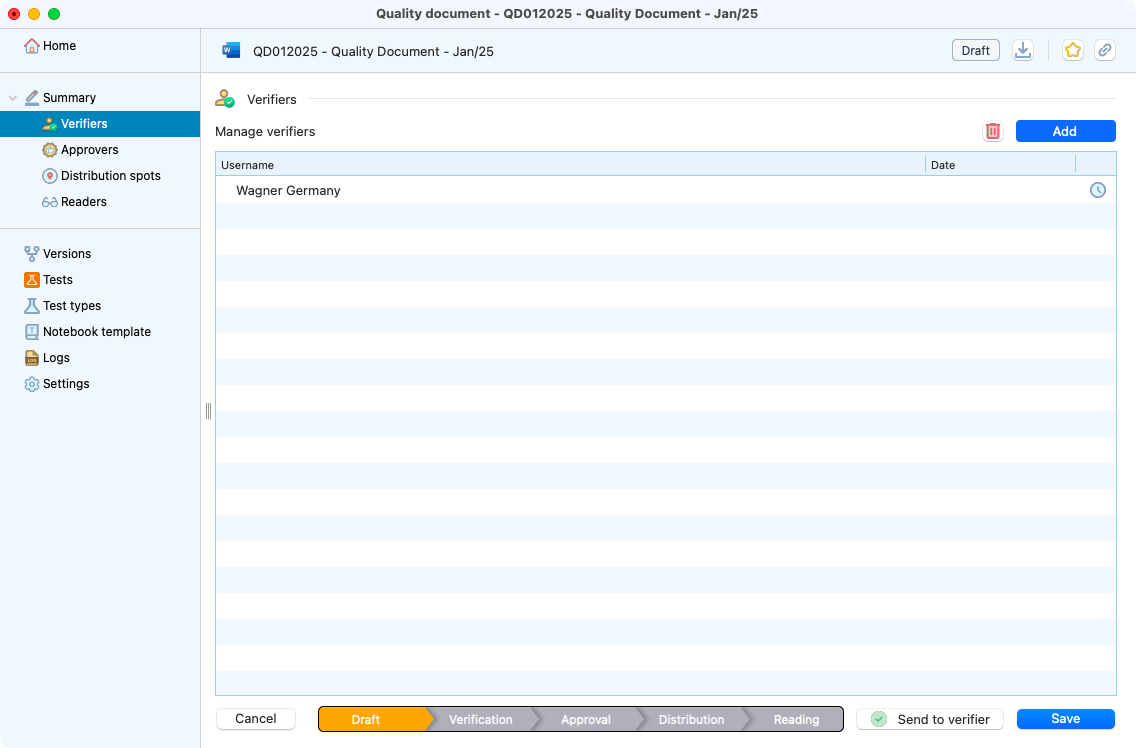
View of the verifiers page.¶
Specify the approver(s):
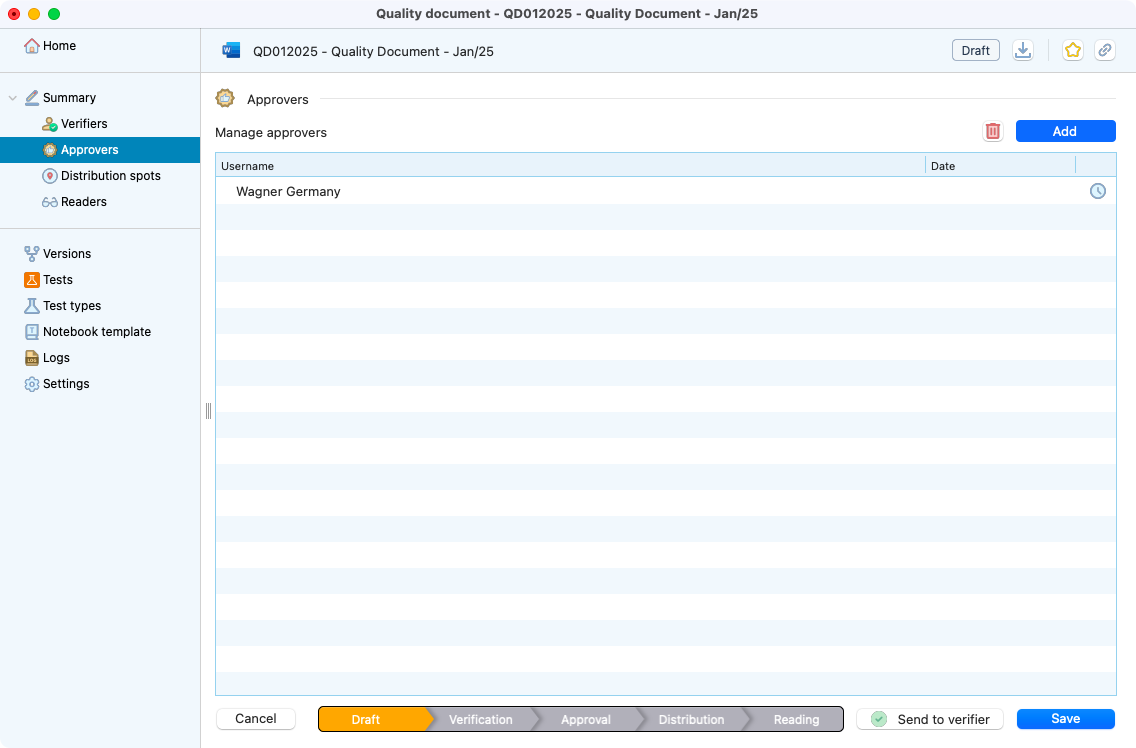
View of the approvers page.¶
Specify the distribution spots (optional):
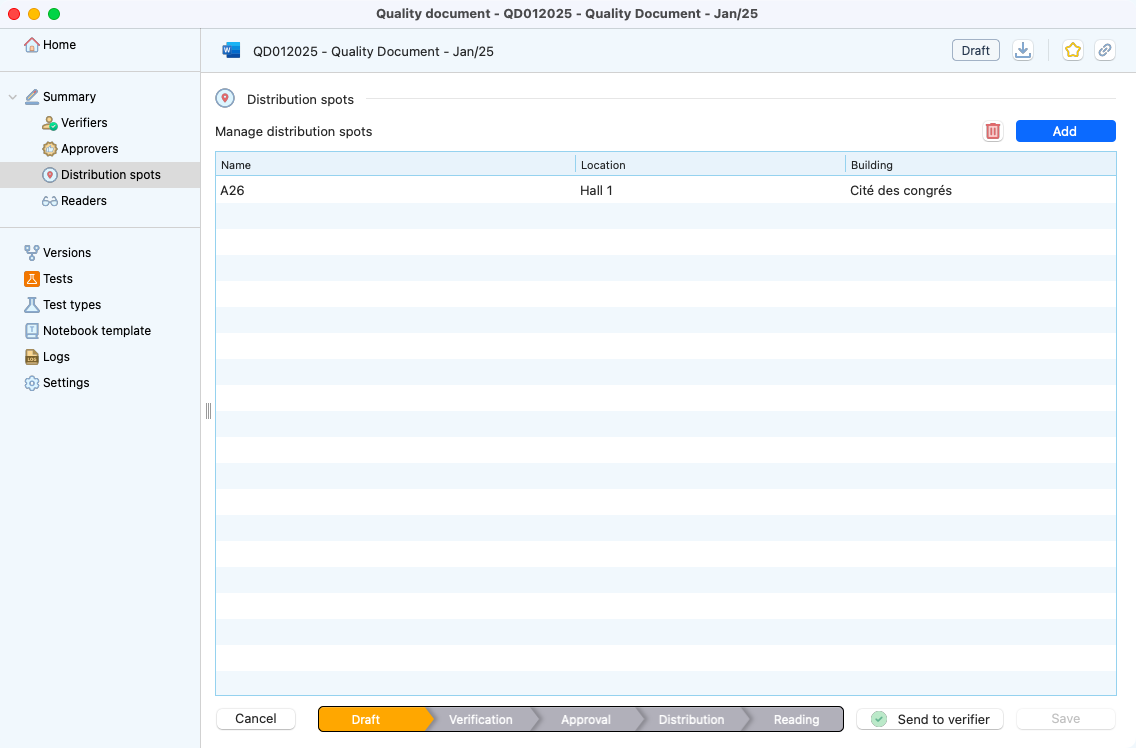
View of the distribution spots page.¶
Specify the reader(s):
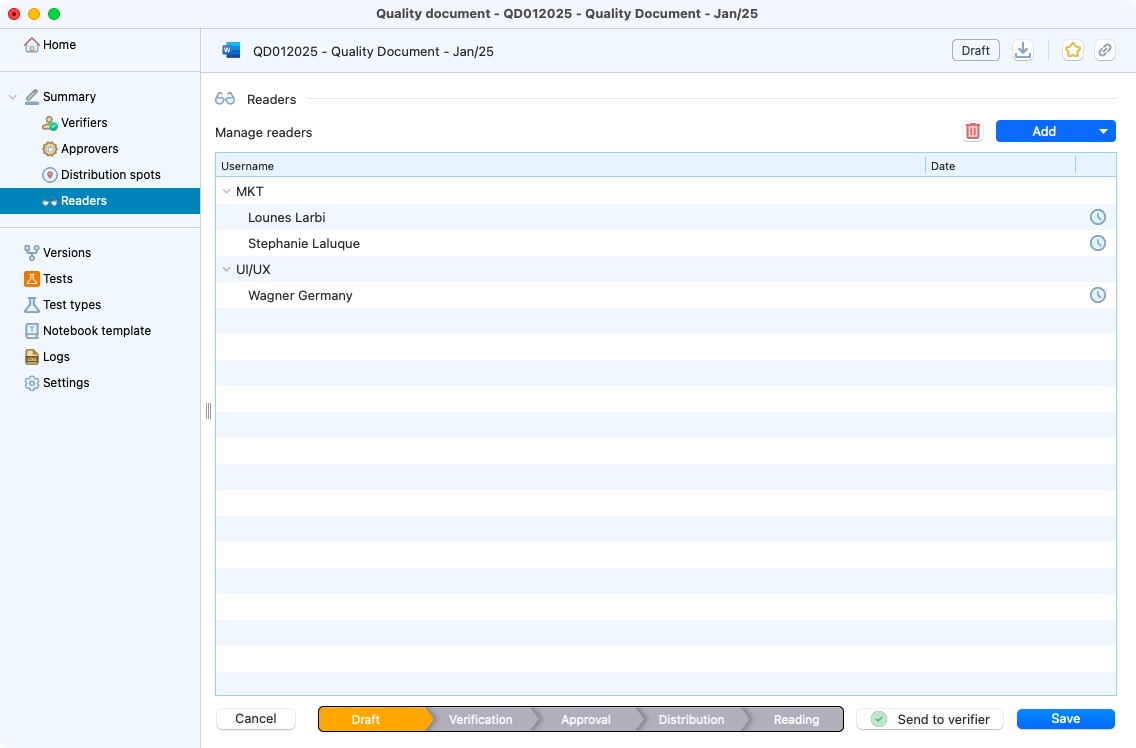
View of the readers page.¶
Tip
It is recommended to manage readers using groups rather than per user. It will drastically simplify your document management system. i.e., during onboarding, you’ll just need to specify which group(s) belongs to a new user. That will automatically attribute its list of document(s) to read.
Send for verification¶
Before sending the document for verification, you must have precise the:
Verifier(s).
Approver(s).
Reader(s).
Document type.
Document process.
Click on “send to verifiers” button.

Modal confirming the action to send to verifier.¶
Important
The document won’t be modifiable after this action. The status will be updated from “draft” to “under verification”.
An email will be sent to the verifiers.
2. Verification¶
If needed, your teammate(s) will be able to participate on the document revision.
Validation/Refusal¶
All of the verifiers must have answered before the document to go to the next step. At least one person has to verify a quality document. It can be validated or refused.
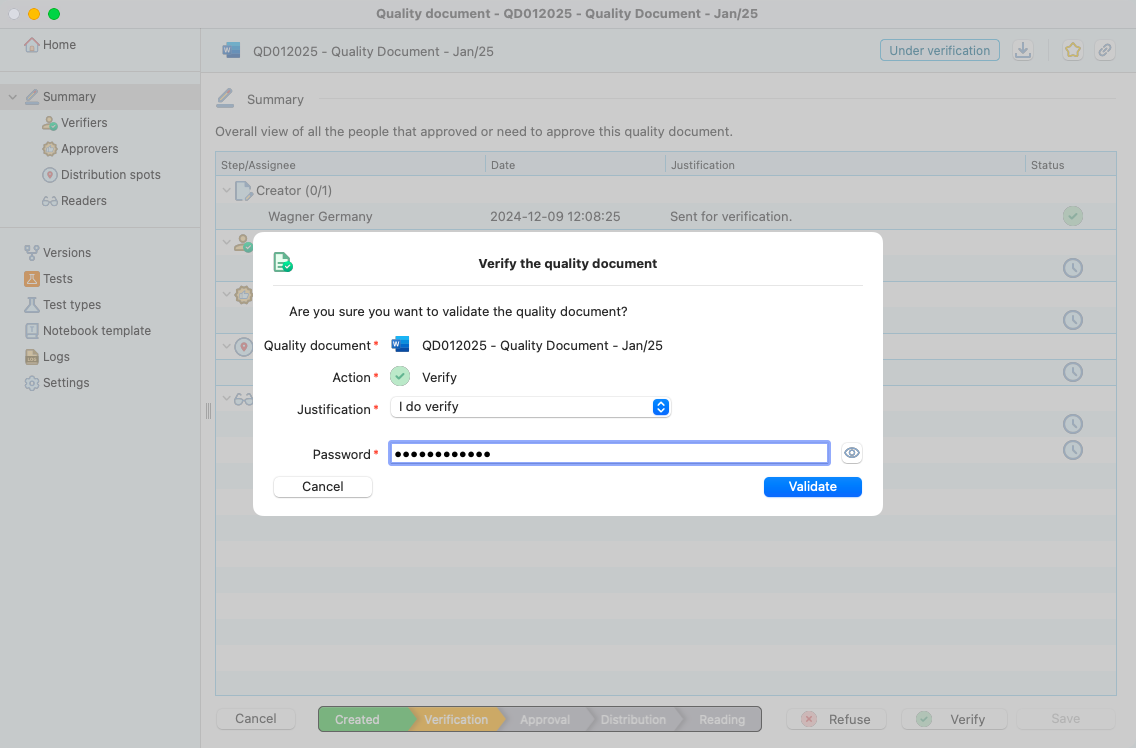
Modal that appears after the verify button is pressed.¶
In case of refuse, a justification must be written (5 characters min).
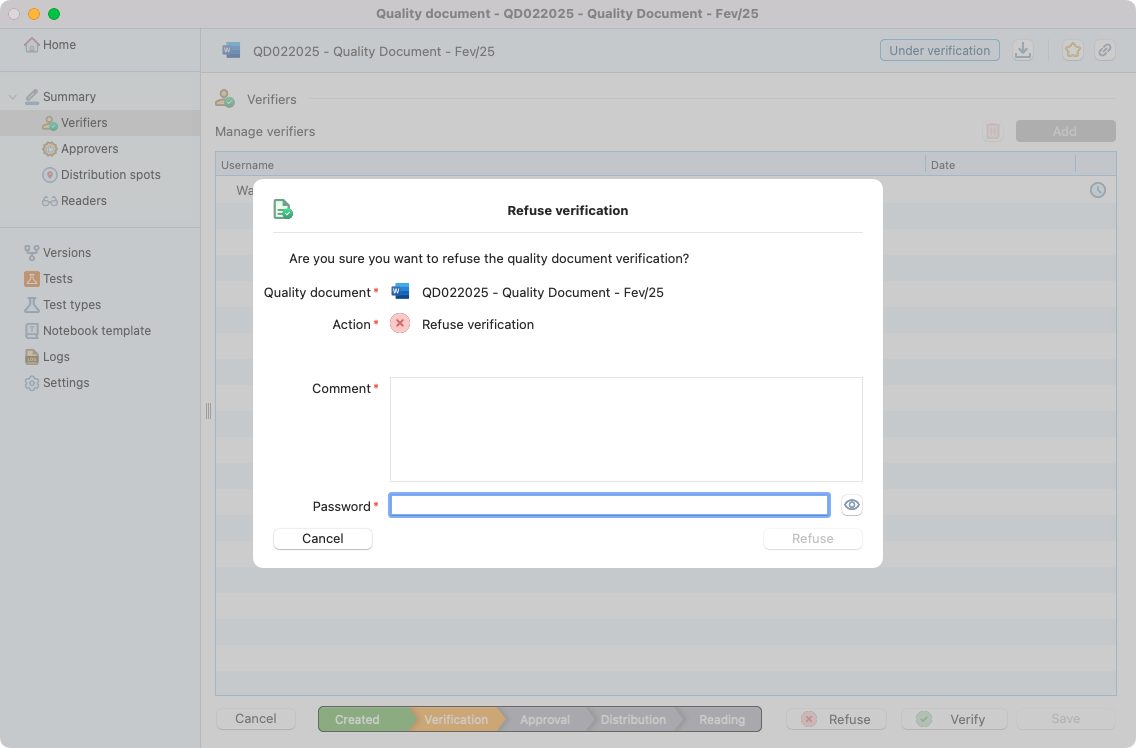
Modal that appears after the refuse button is pressed.¶
Two possibilities:
All verifiers have validated. The quality document goes to “under approval” status.
At least one verifier has refused the quality document. The quality document goes back to “draft” status.
In both cases, a mail is sent to the people involved.
3. Approval¶
Update¶
Attention
This is the last step where you are able to modify a quality document.
You can edit all the quality document information excepted:
The word document.
The verifier list.
The approver list.
Validation/Refusal¶
It follows the same process saw before in the Verification step:
At least one person has to validate or refuse the quality document.
In case of refuse, a justification must be written (5 characters min).
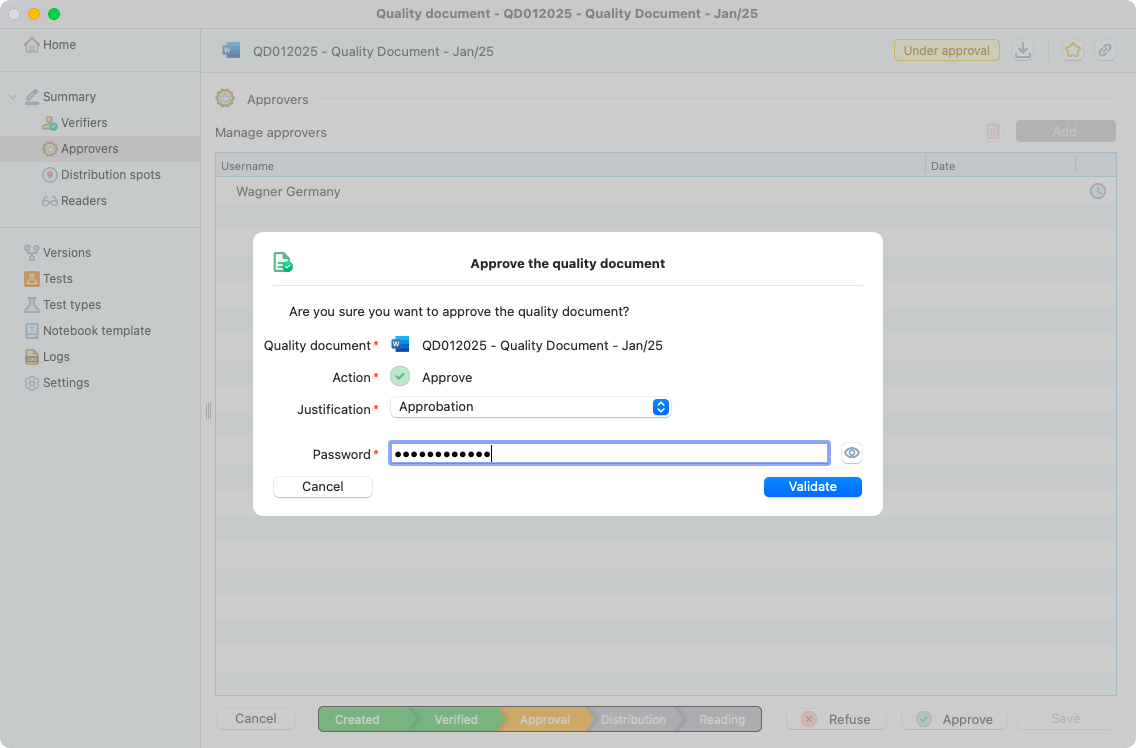
Modal that appears after the approve button is pressed.¶
Two possibilities:
All verifiers have validated. The quality document goes to “under approval” status.
At least one verifier has refused the quality document. The quality document goes back to “draft” status.
In both cases, a mail is sent to the people involved.
Tip
Condition to sent for distribution: Reader(s) is mandatory
4. Distribution¶
The fourth step is the distribution. Everyone that belongs to the distribution group will receive a mail when a quality document is “under distribution”. Any member of this group can distribute the document.
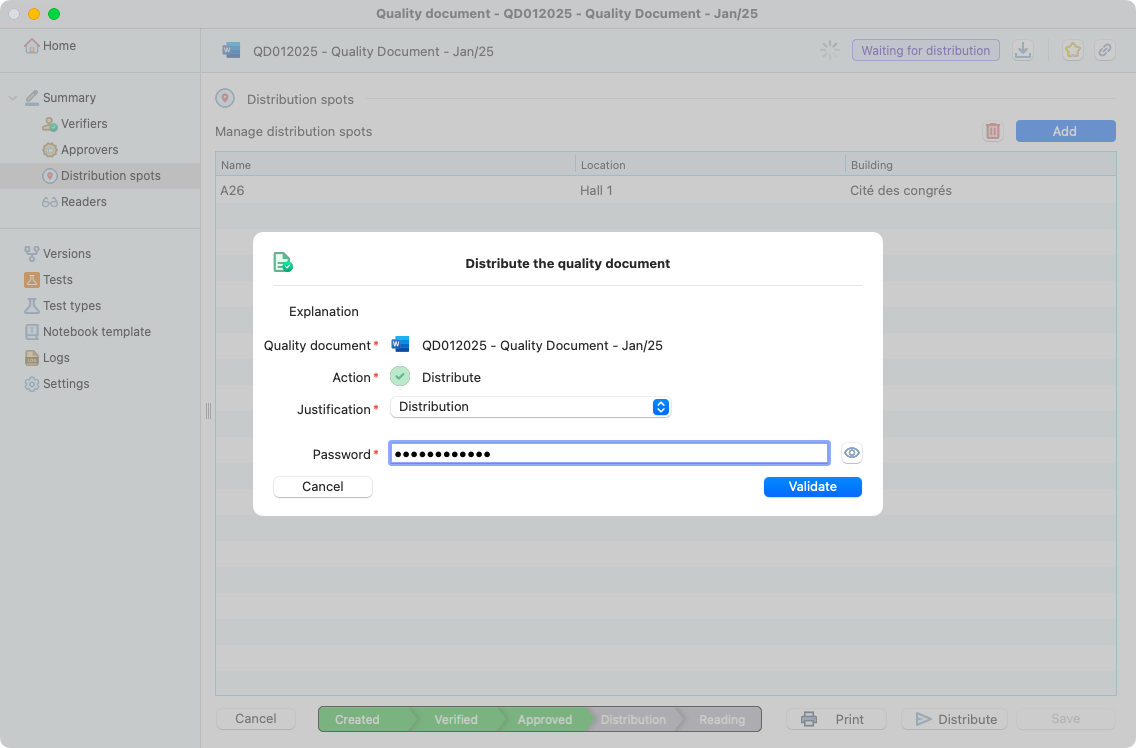
Modal that appears after the distribute button is pressed.¶
After the distribution, a mail will also be sent to the reader(s) of the document.
5. Valid¶
When a quality document is under the valid status, the readers must read and understand the document. A mail is sent to the quality documents administrator(s) when 100% of the readers have read the document.
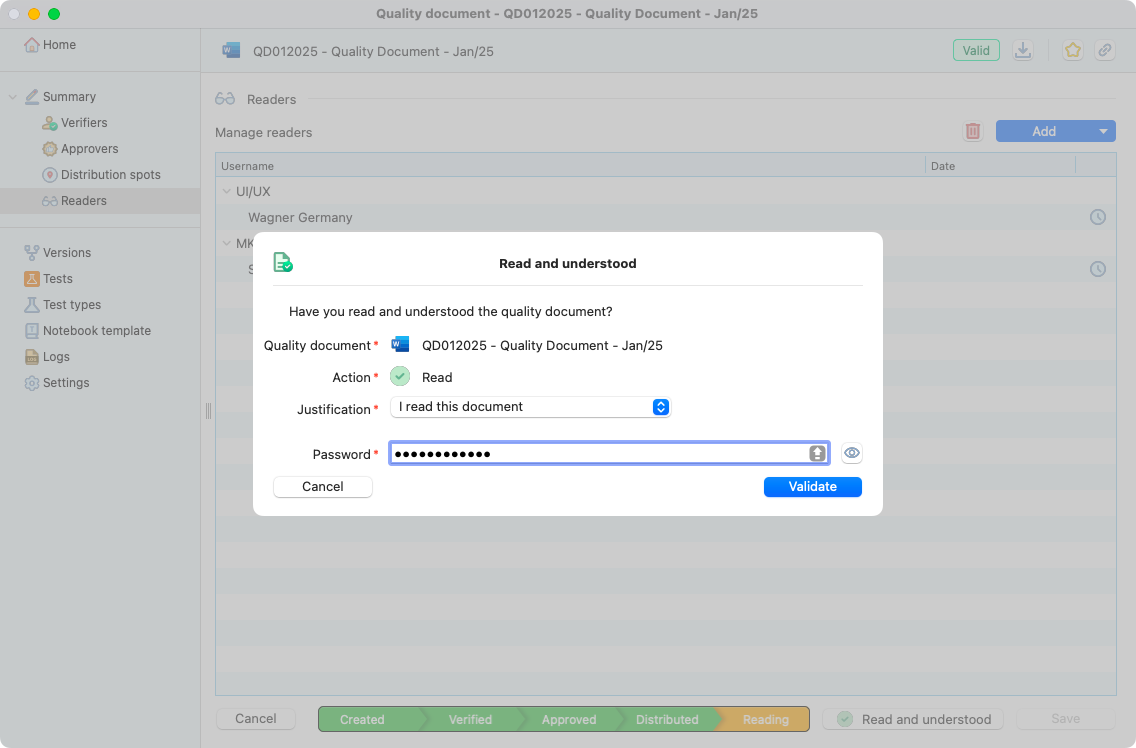
Readers page of an quality documents document.¶
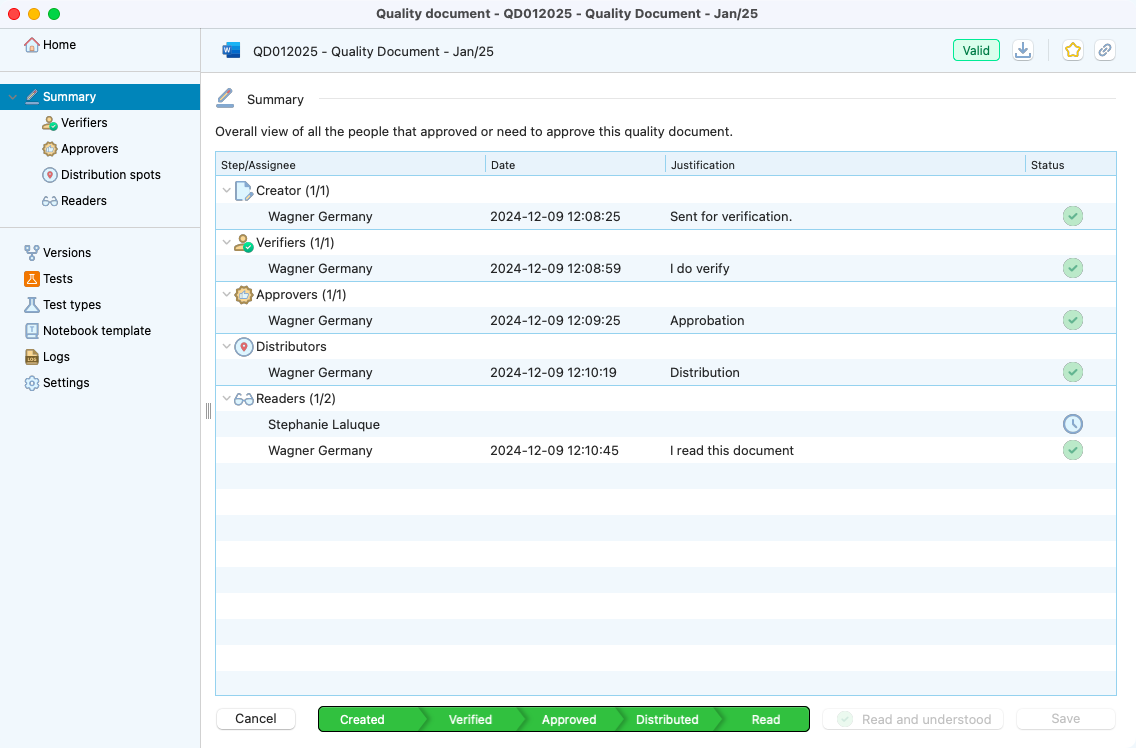
Summary with all the steps in the quality document validation.¶