Finding and consulting¶
Find a bibliographic document¶
On the bibliography home page, click on the magnifying glass or on the search in the left menu. To find a specific document, you can follow the steps below:
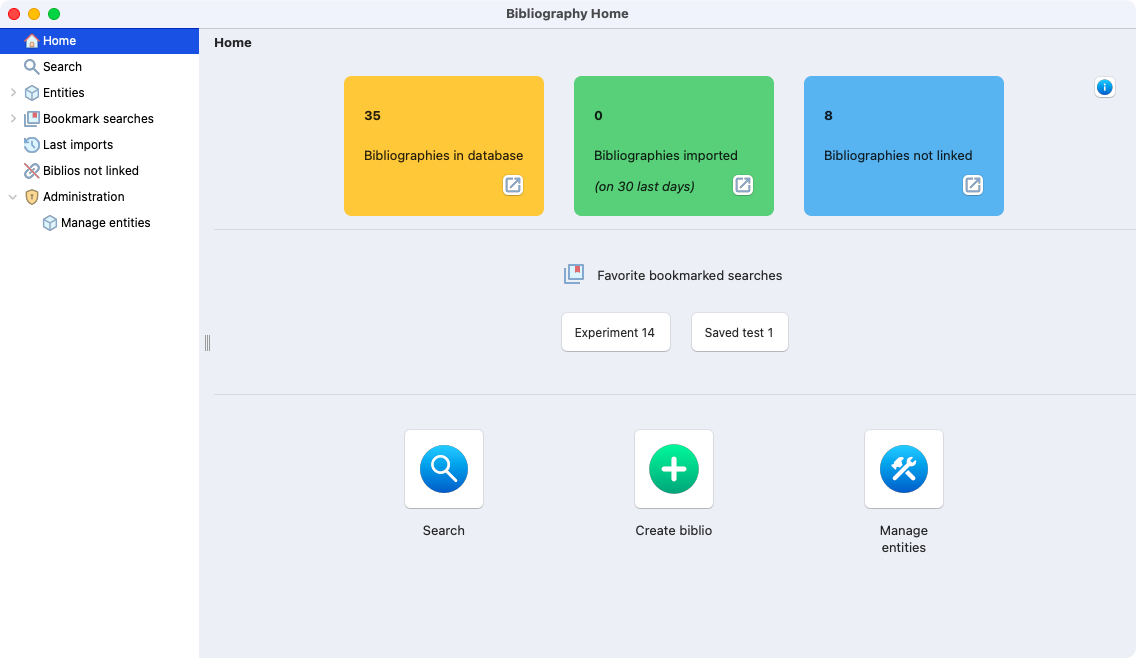
View of bibliography home page.
¶
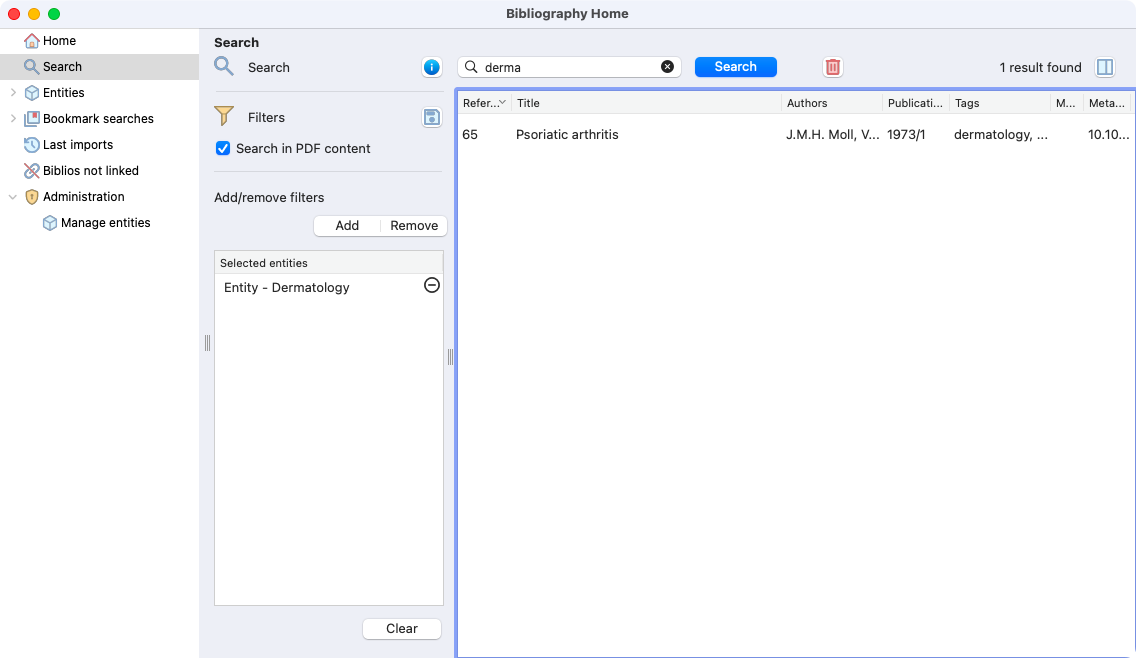
Bibliography search, you need to click on “display all” to show the papers.
This page includs all filters available that can be used on the search page.
¶
Consult and enrich a bibliographic document¶
To read a bibliographic document, double-click on it. From there, several pieces of information and actions are available:
Consult the document.
Consult metadata.
Check citations by another documents already imported in Laby.
Update related tags.
Update linked entities.
Add notes to share with your team.
Check what happened to the article.
Manage the database (admins only).
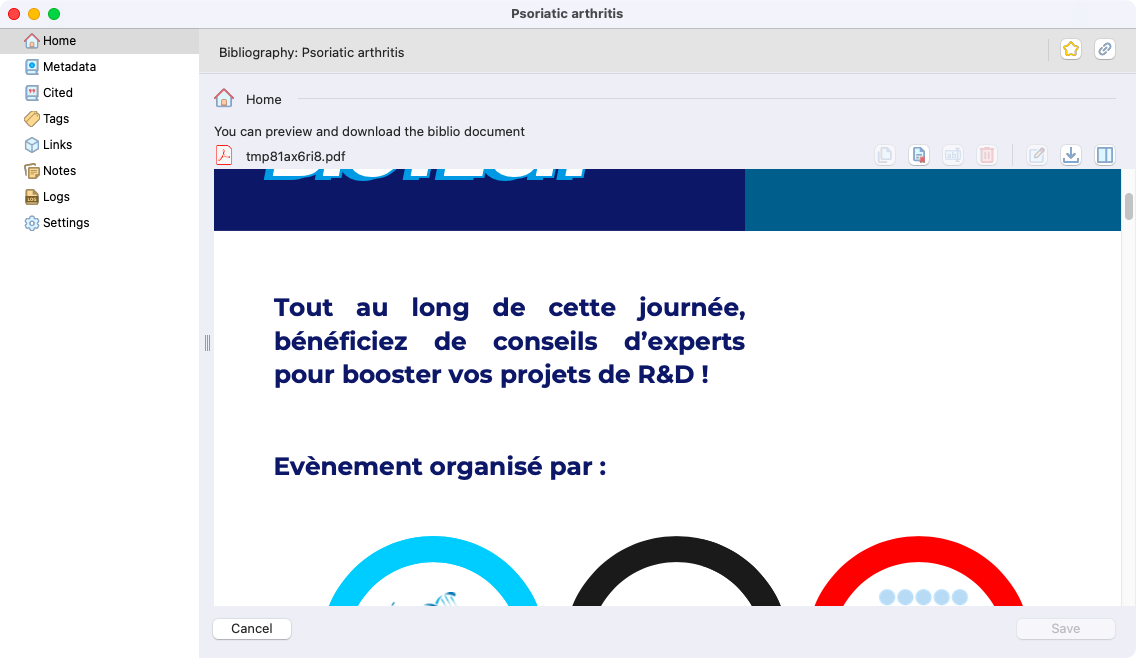
View of document home page. Here you can download, get information, share with authorized users (sharelink) and
¶
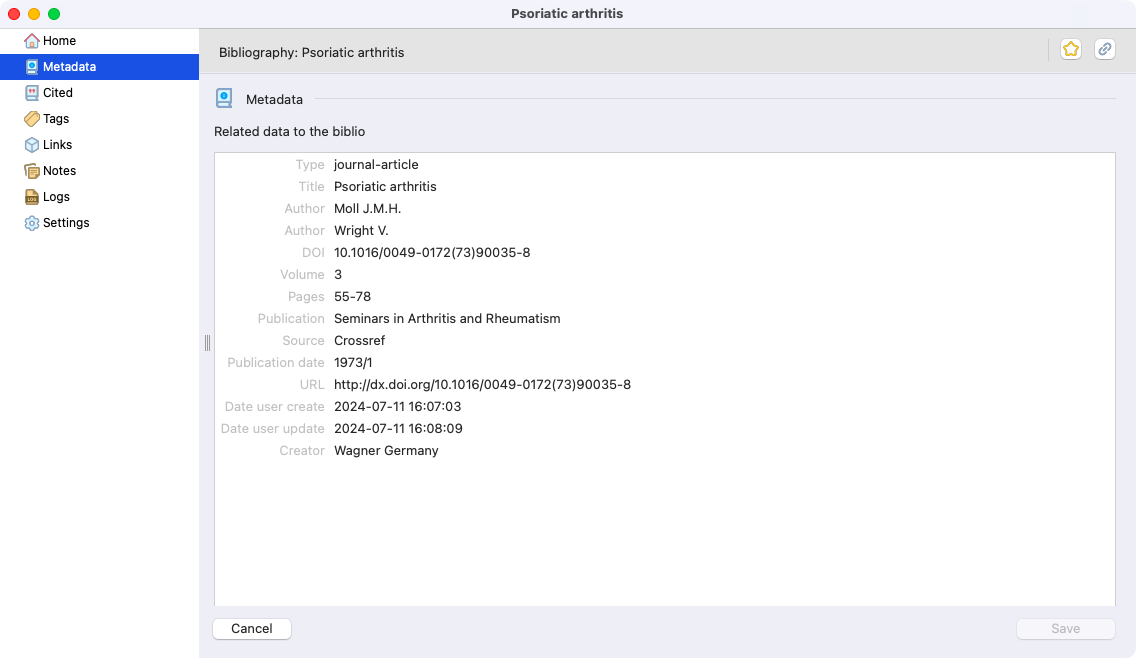
View of document metadata.
¶
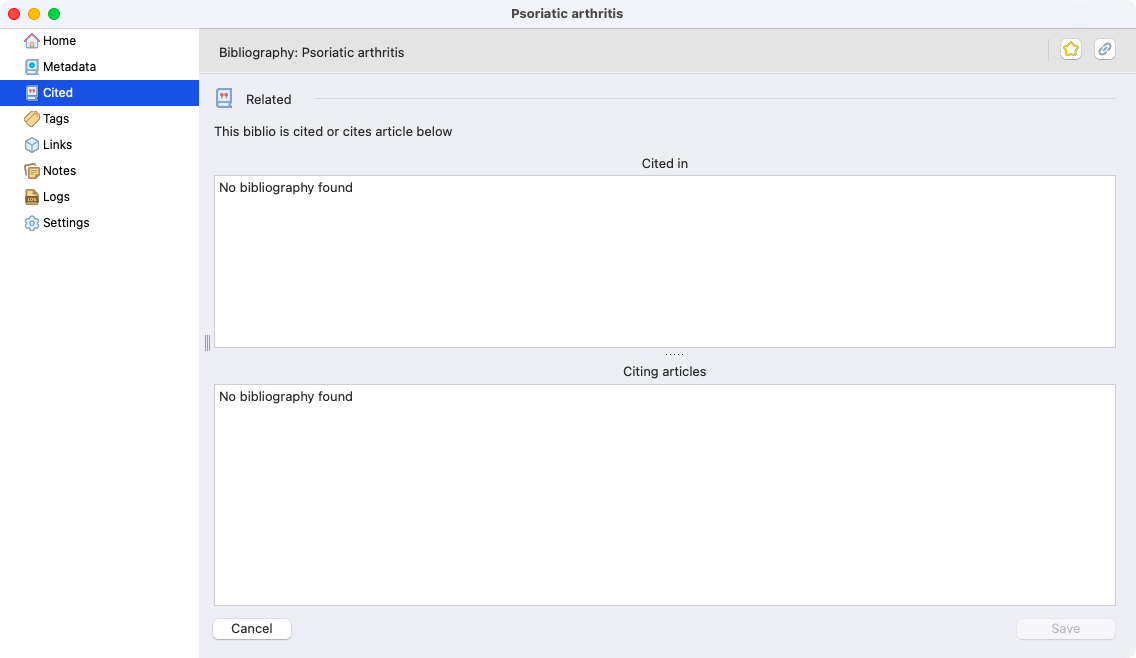
View of document citations.
¶
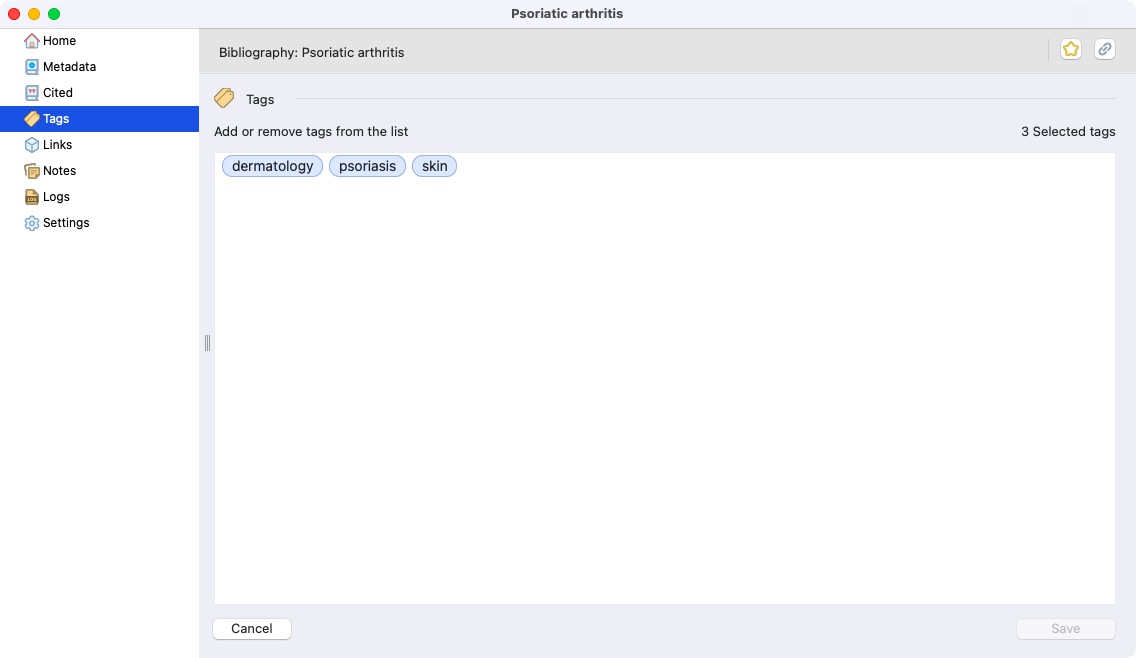
View of document tags.
¶
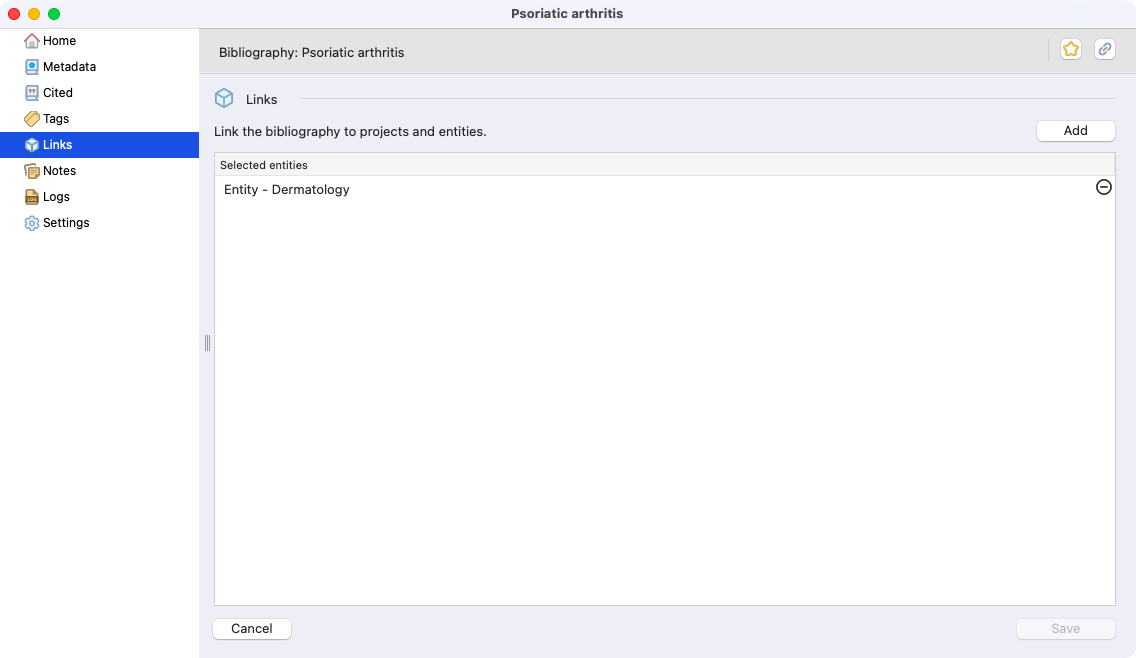
View of the entities linked to the document. Here you can link or remove an entity/sub-entity.
¶
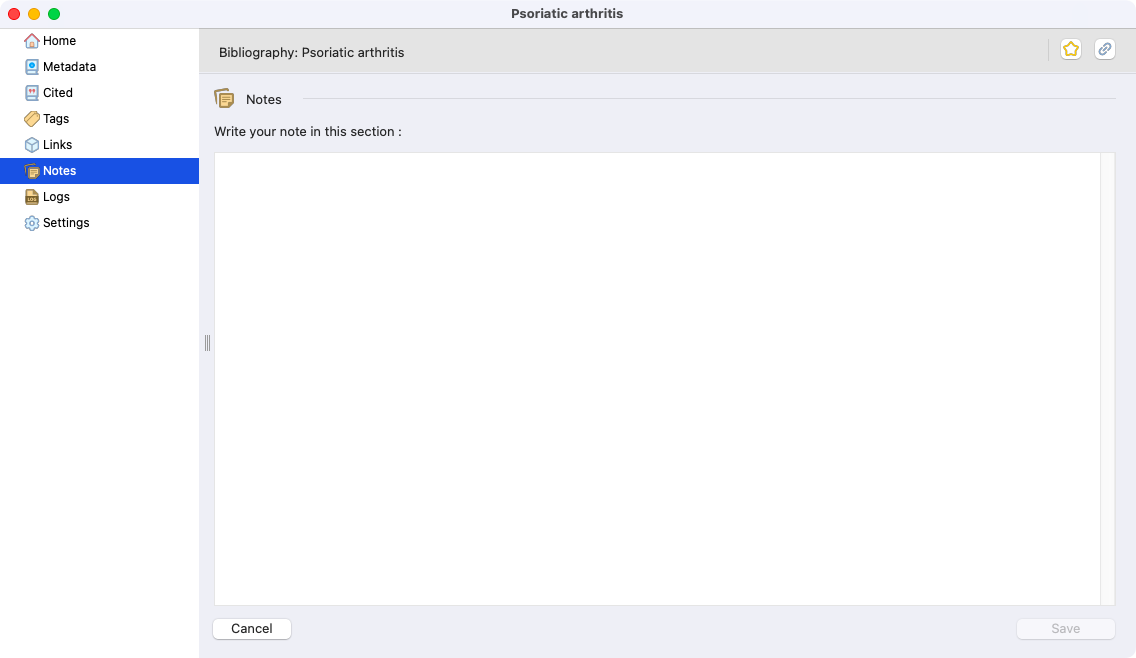
View of document notes.
¶
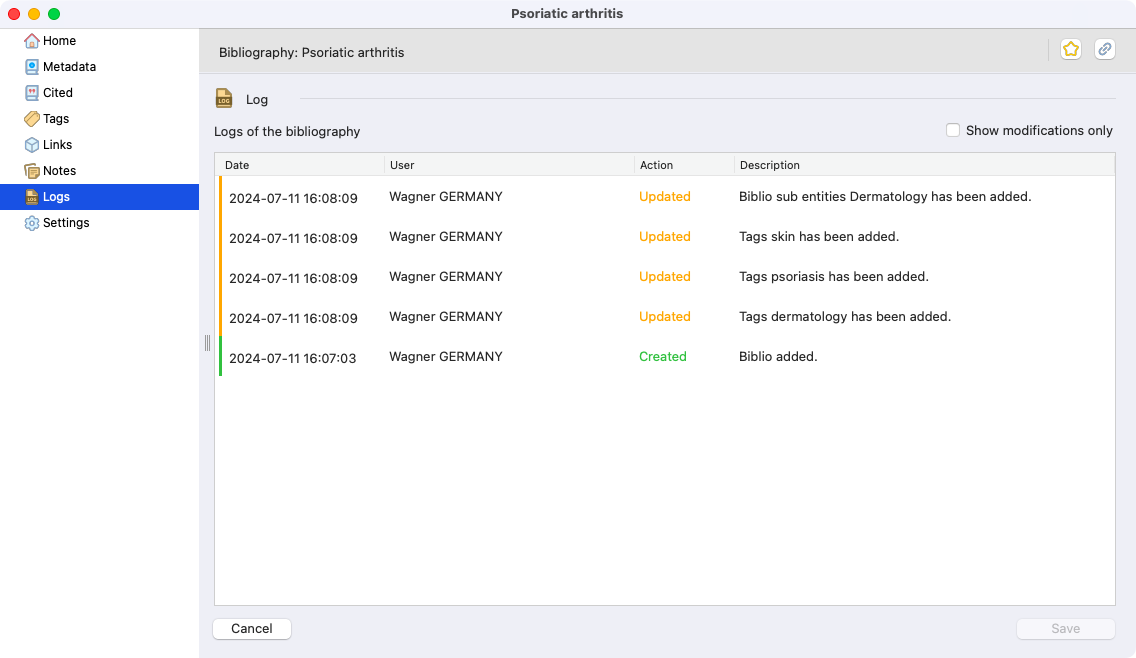
View of document logs, where you can see all modifications made.
¶
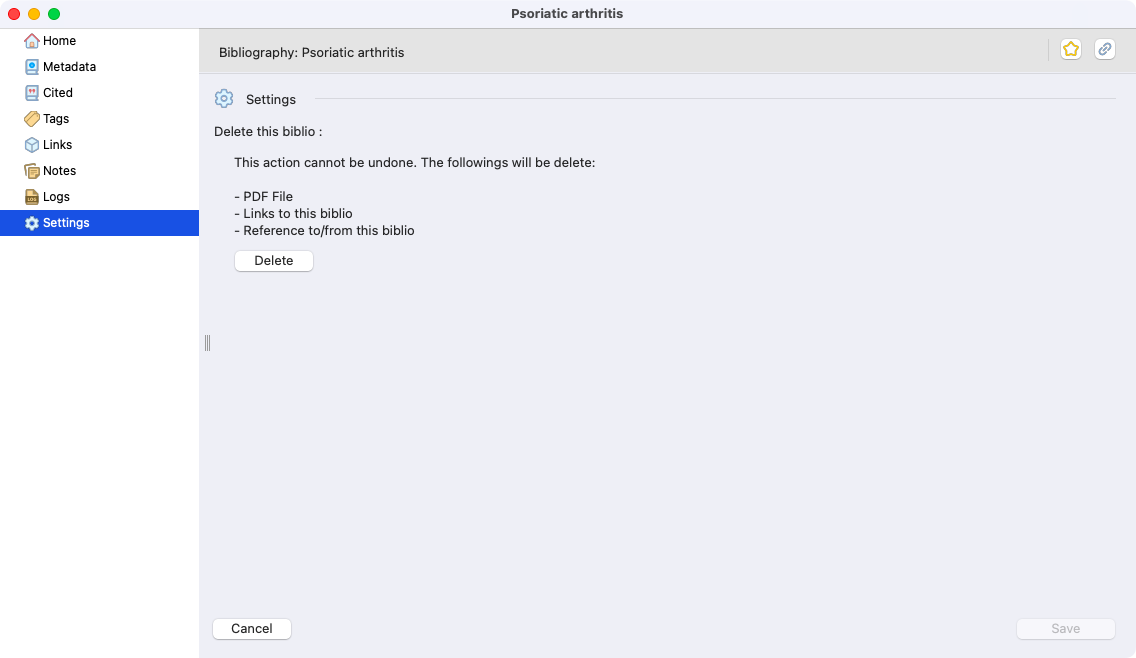
View of document settings.
¶