Notebook templates¶
In this section, we will discover how to create and edit notebook templates. They are based on word (docx), excel (xlsx), power point (pptx) or pdf documents.
You can link your notebook templates to entities, so every time you select the notebook template, it will be displayed on your program, project, step, study or experiment. This will create a standard that can be used every place needed, saving time.
Creation¶
In order to create a notebook template, ther first step is to find the module on the dashboard:
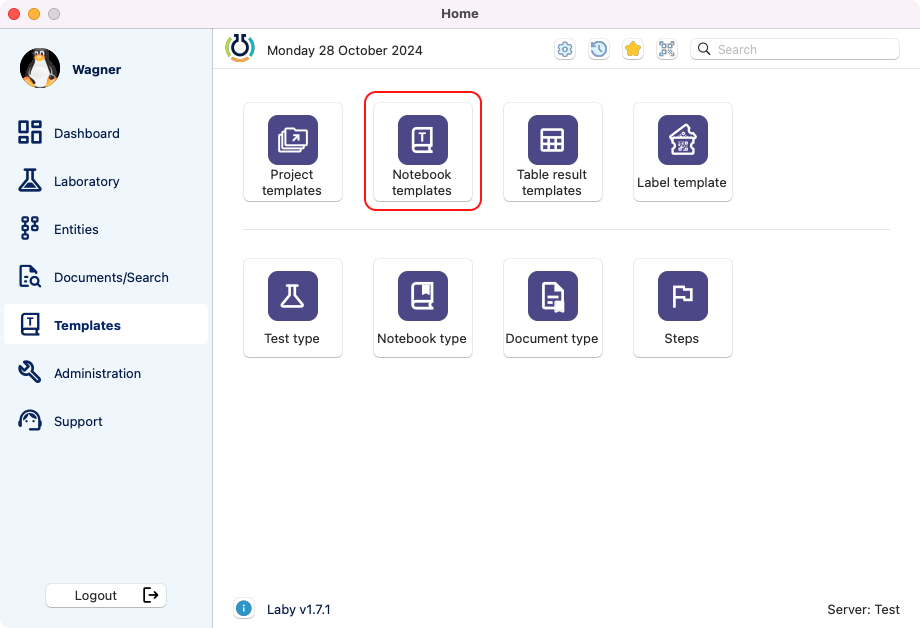
View of the templates section in the dashboard.¶
Inside the module, you will have a list with the templates created. Here you can search, filter by types and status. Also there are the buttons to create a new template and to delete as well.
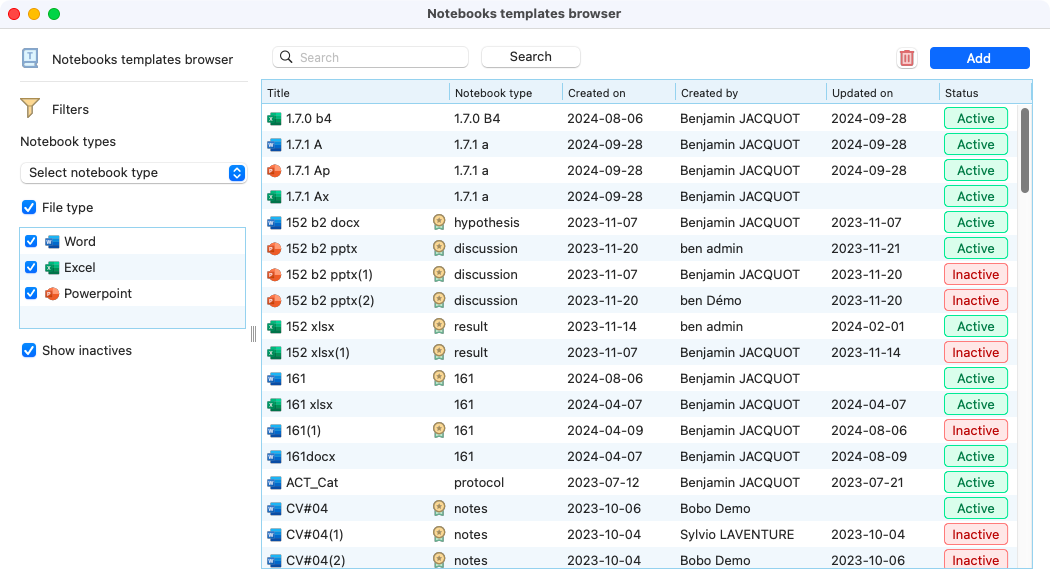
View of the page after selecting the notebook template module.¶
After clicking on the add button, a new window will appear. On this window, is possible to choose a title, a notebook type and a file that will be used as template.
As you can see in the image, the template can be also chosen from a quality document.
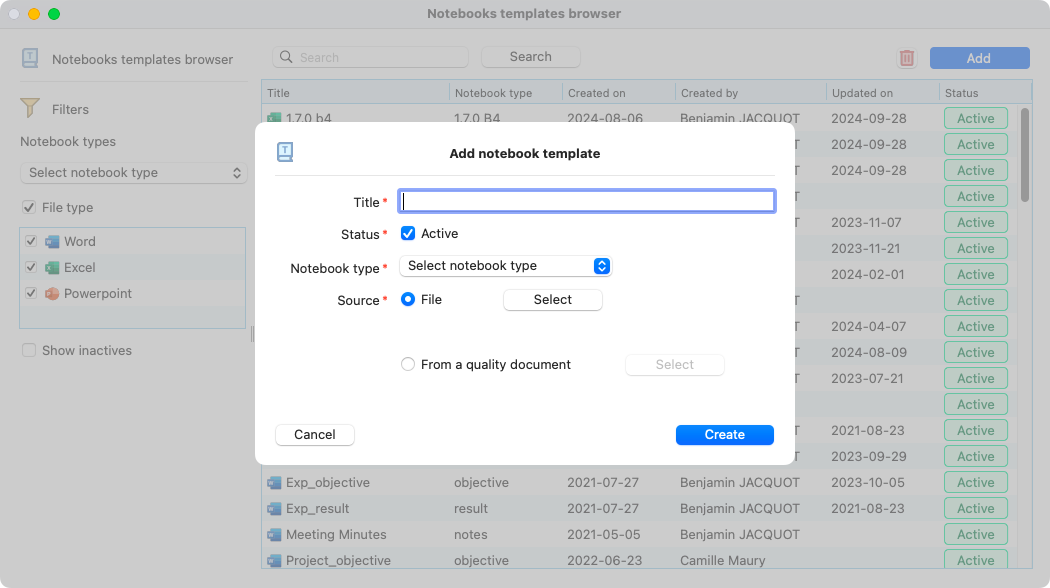
View of the window to add a new notebook template.¶
Edition¶
To edit an already created template, you need to select one from the notebooks templates browser. A detailed window will open, here it will possible to edit the name, status, templates and more.
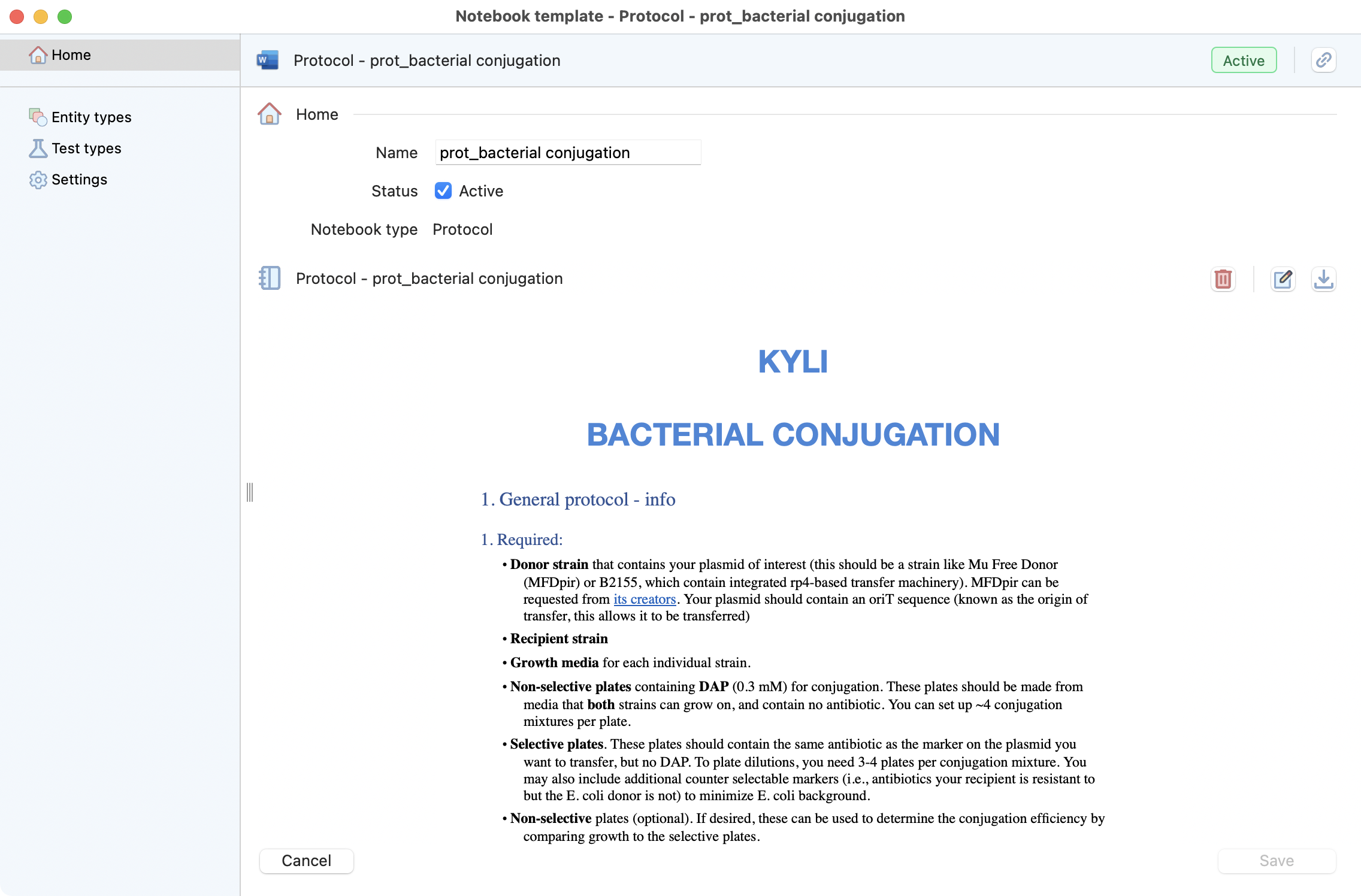
View of the template detailed window.¶
To edit the entities that will be eligible to this template, the tab entity types is available on the left menu:
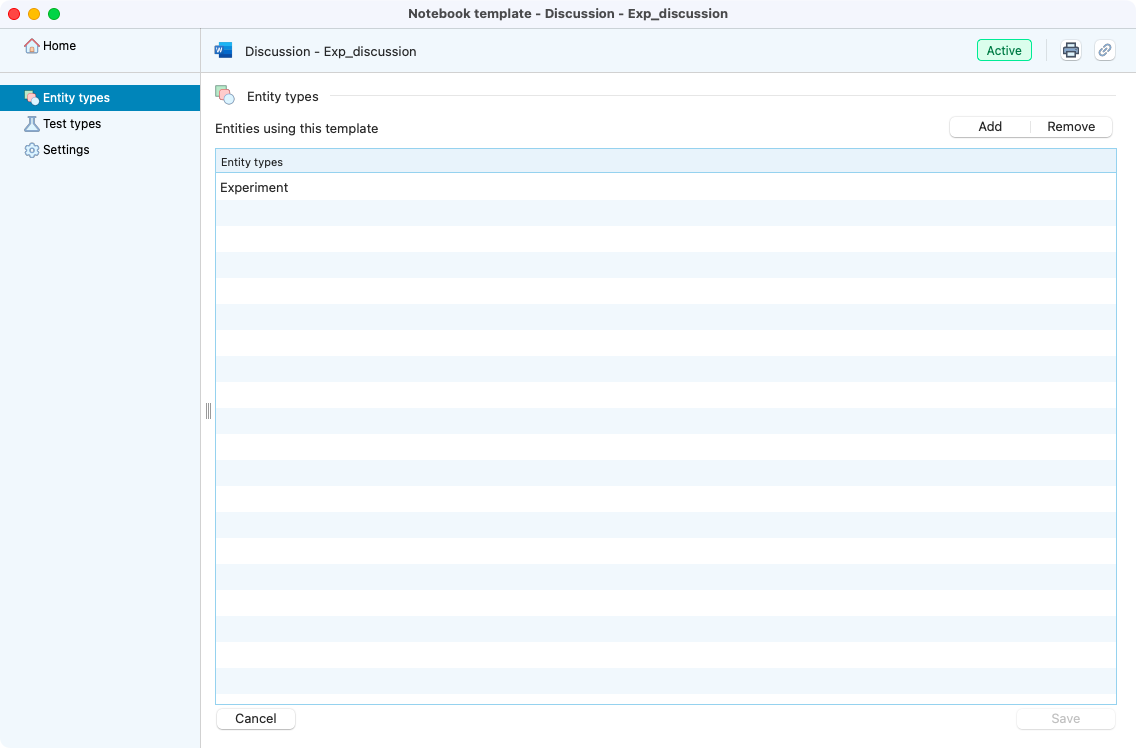
Entity types inside a notebook template.¶
To link more entities, simply click on the add button to edit them:
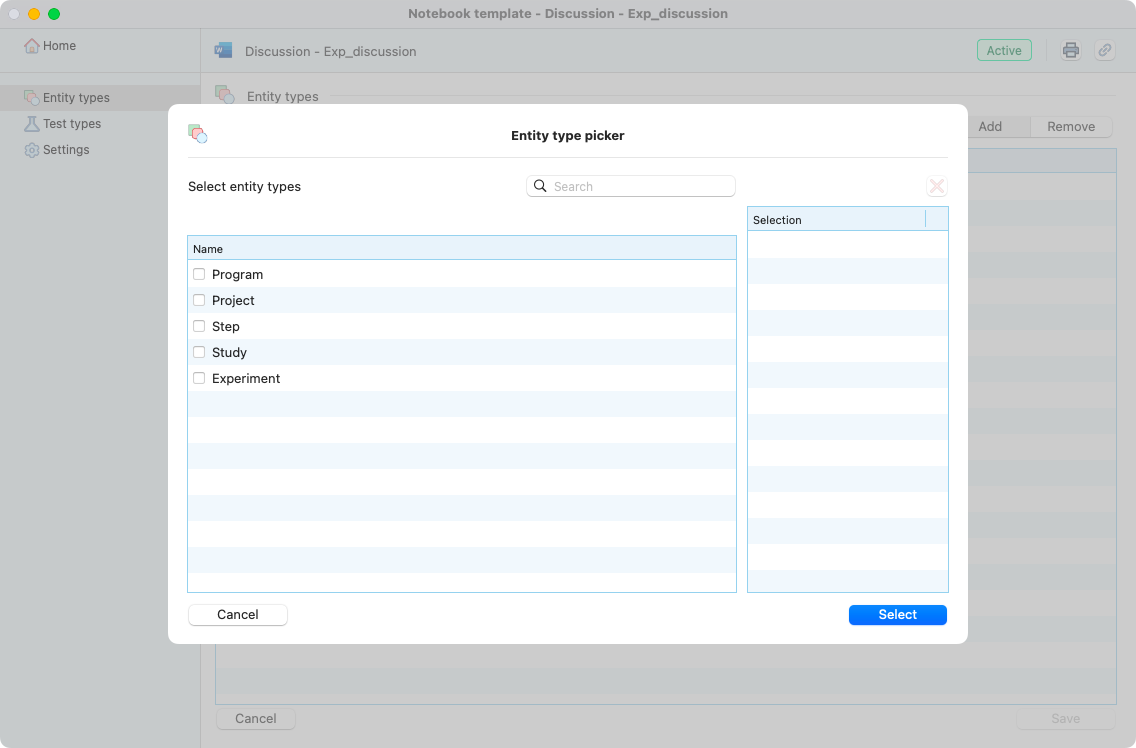
View of the entity type picker.¶