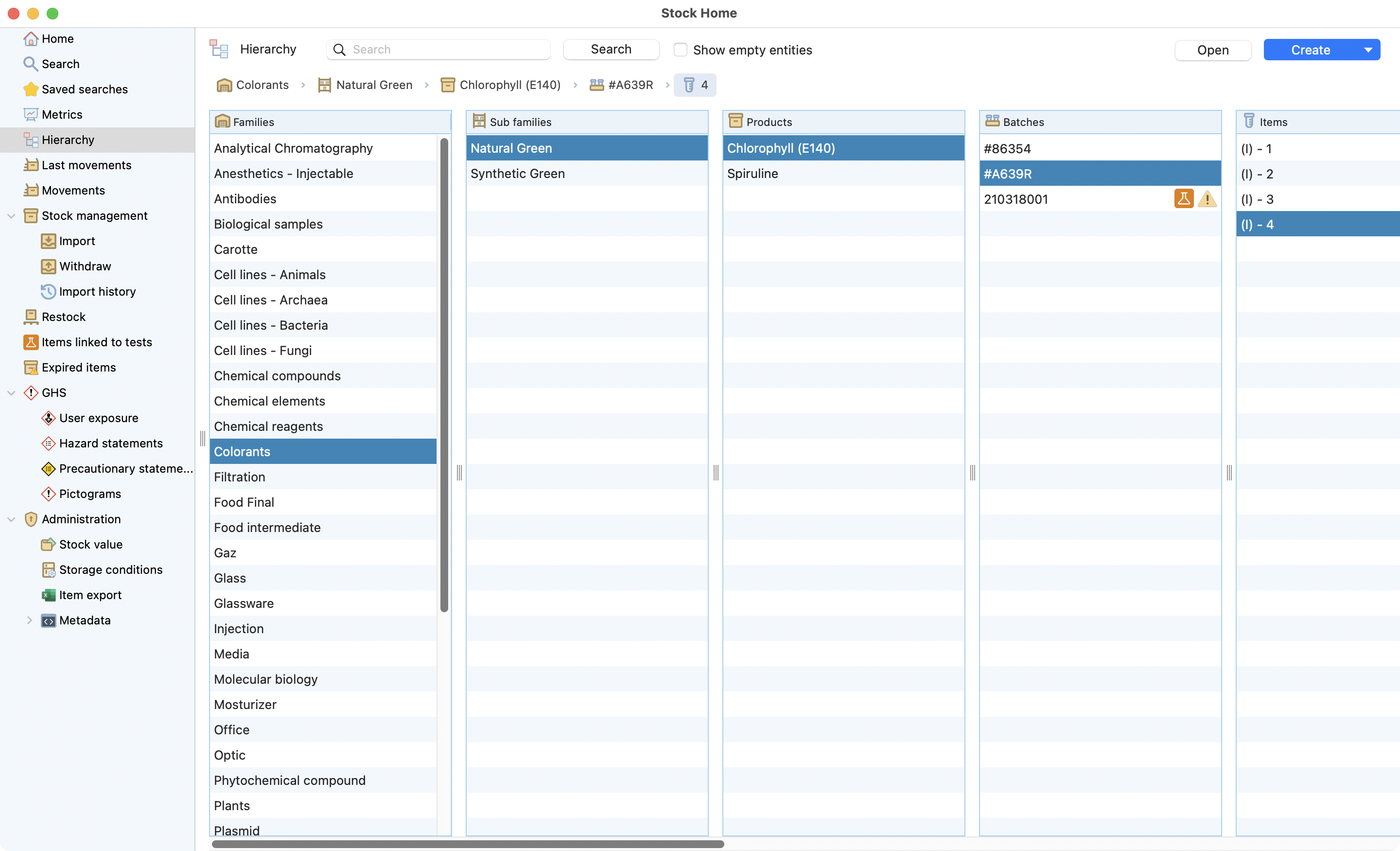Introduction¶
The Stocks module main goal is to greatly simplify how R&D organizations manage and track their inventory. This includes chemicals, reagents, equipment, and consumables.
The module is designed for the complex needs of the pharmaceutical, biotech, chemical, and agri-food sectors. It aims to:
Enhance Traceability: Provide full visibility. You can trace inventory items from procurement to use.
Automate Processes: Seamlessly integrate with digital lab notebooks and batch prep modules. This integration automates stock updates and reduces manual errors.
Streamline Compliance: Simplify adherence to industry-specific guidelines and standards. These include GMP, GLP, and ISO.
Optimize Procurement: Improve the efficiency and cost-effectiveness of ordering and restocking procedures.
You might be a lab manager aiming for excellence. Or, a scientific director looking for a solution to align with research goals. The stocks module is built to boost your lab’s inventory to high standards.
Home¶
You can access the stock module by clicking on the icon in the laboratory menu.
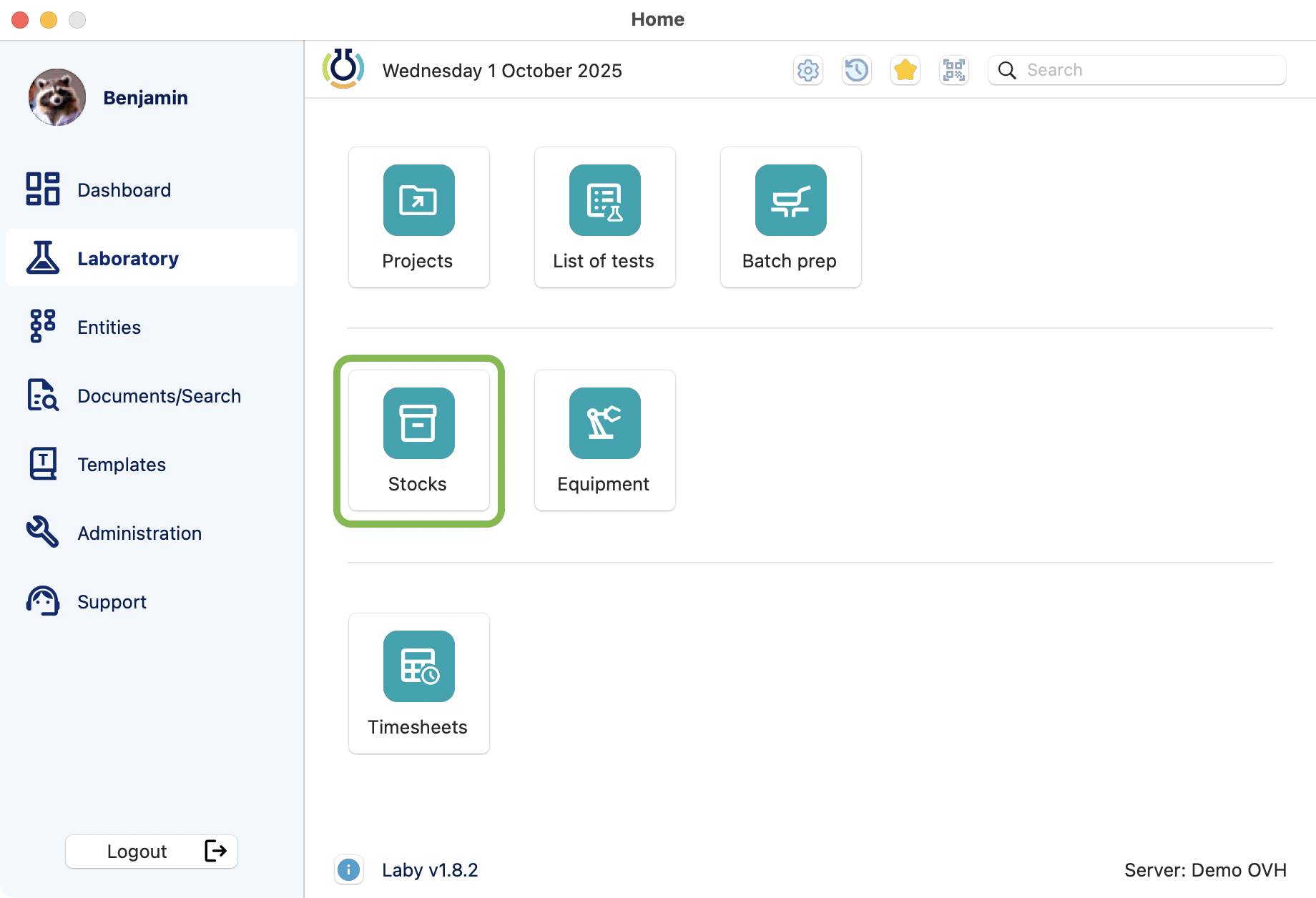
View of the laboratory modules in the dashboard.¶
Here is a general description of the differents levels of the inventory hierarchy:
Level |
Description |
Example |
Family |
The broadest category, typically describing a major type of product or sample. |
Chemicals |
Sub-Family |
A subgroup within the Family, offering a more specific categorization. |
Acids |
Product |
A specific reference that falls under a given Sub-Family. |
Hydrochloric Acid |
Batch |
A specific production eventually split in several items |
Batch #A1234 |
Item |
An individual unit or container |
500ml Bottle |
Aliquot |
A portion or subset of the item, often used for testing or distribution. |
50ml Test Tube |
Laby provide a quick overview of some stocks data and a direct access to the search bar:
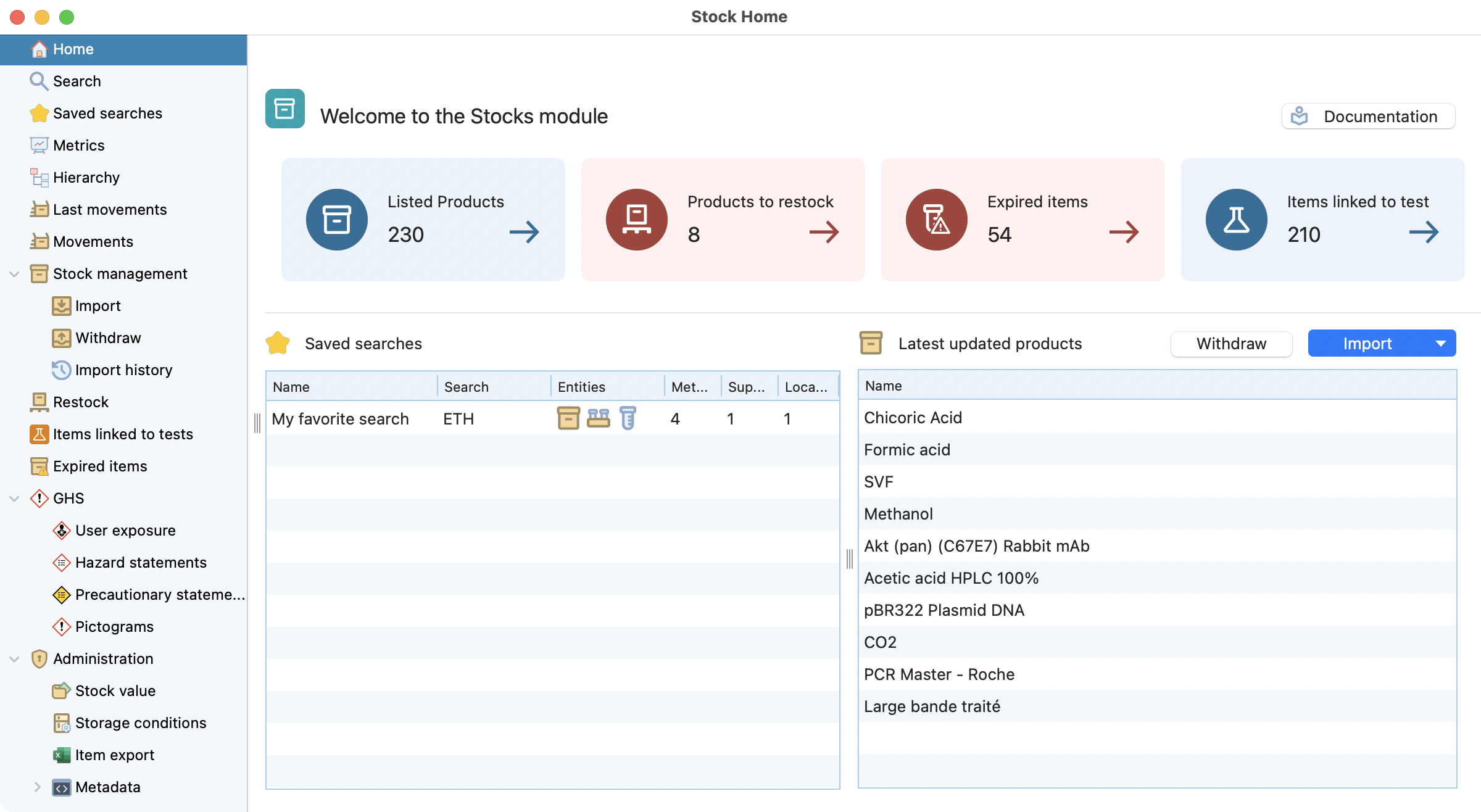
Stocks home page.¶
Search¶
This function quickly lists all stock entities. Click “Display all” to see the full list. It includes various data to quickly find your samples of interest (click here for more details).
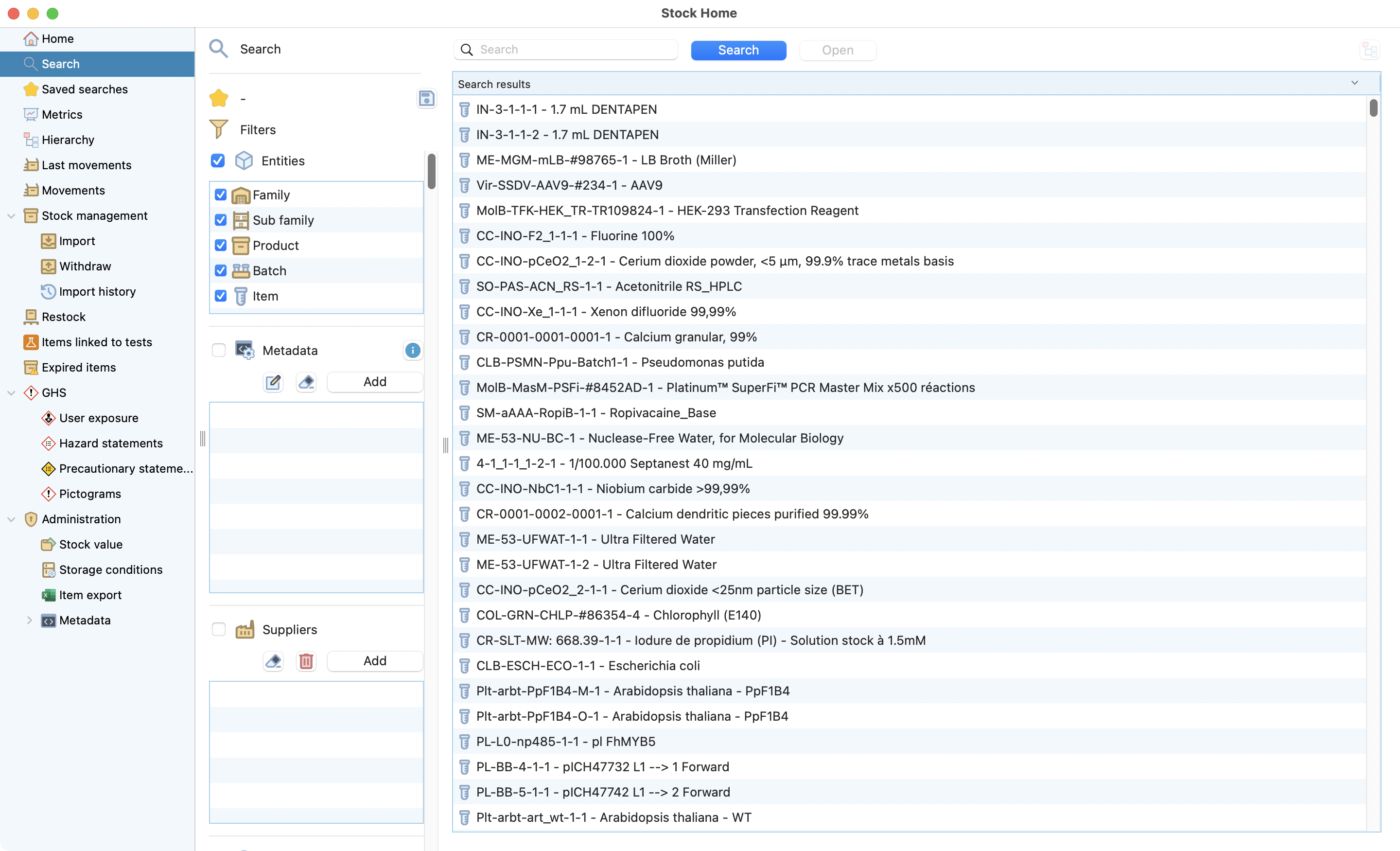
View of the search page, with all entities displayed.¶
You can combine : inventory entities, metadata, texts, and locations to find the product/batch/item you are looking for:
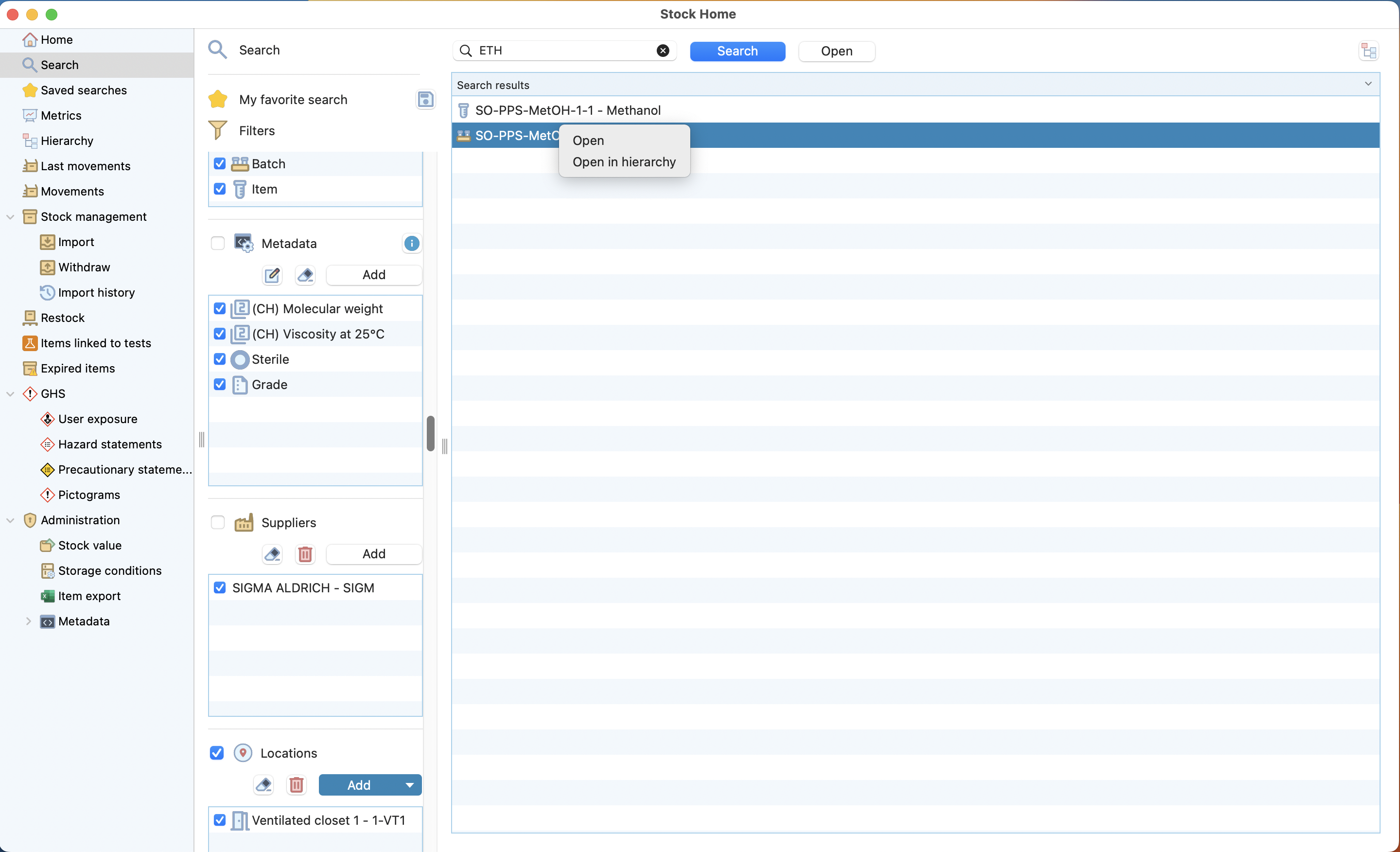
Search results limited to both entity type, metadata (grade = GMP) and text on the search bar.¶
Tip
Right-click on a result or click on the “hierarchy” button to open the selected entity directly in the hierarchy.
Saved searches¶
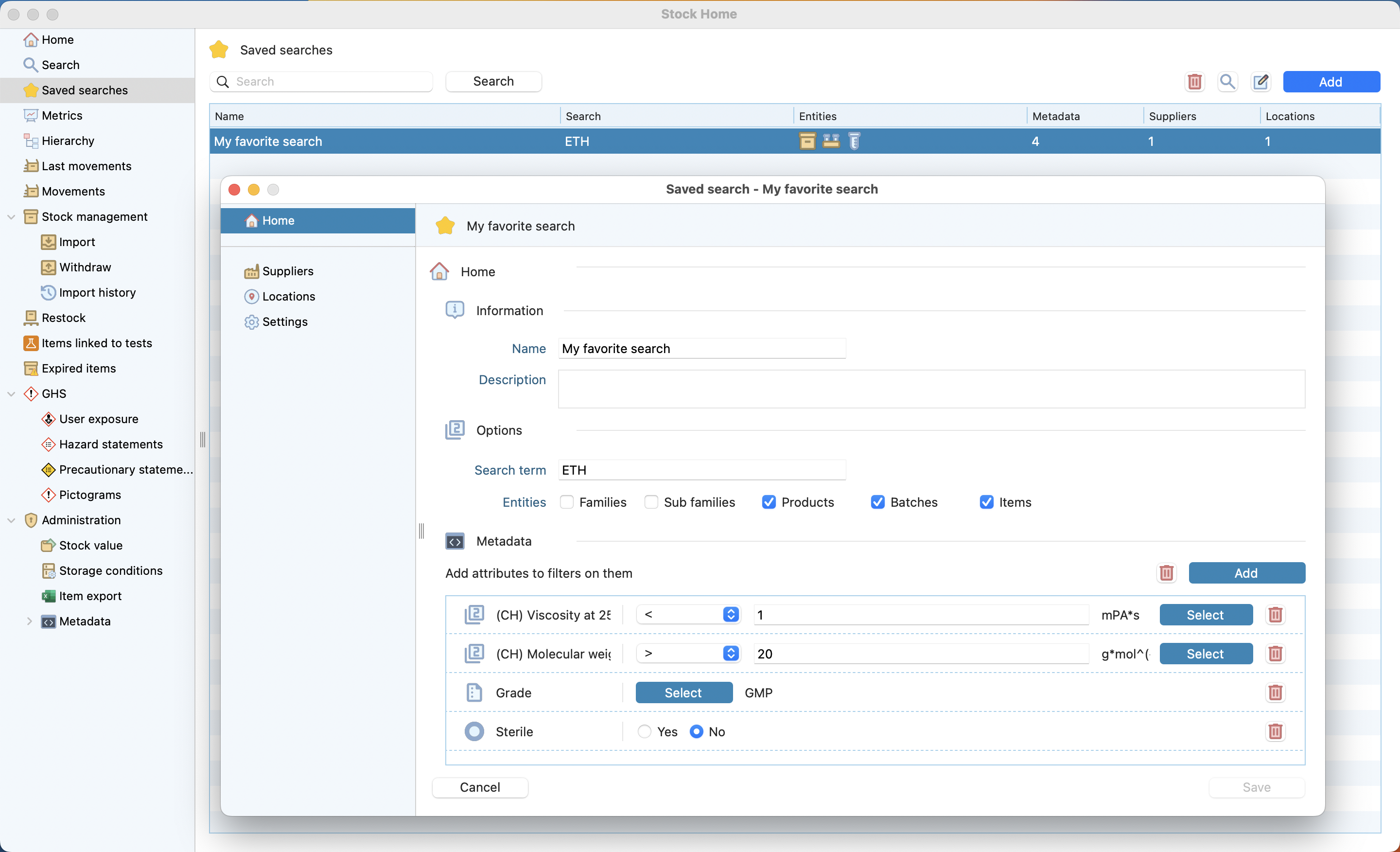
Find your saved searches and edit them.¶
Metrics¶
This option gives you access to lots of info. It shows the distribution of your stocks by sub-families.
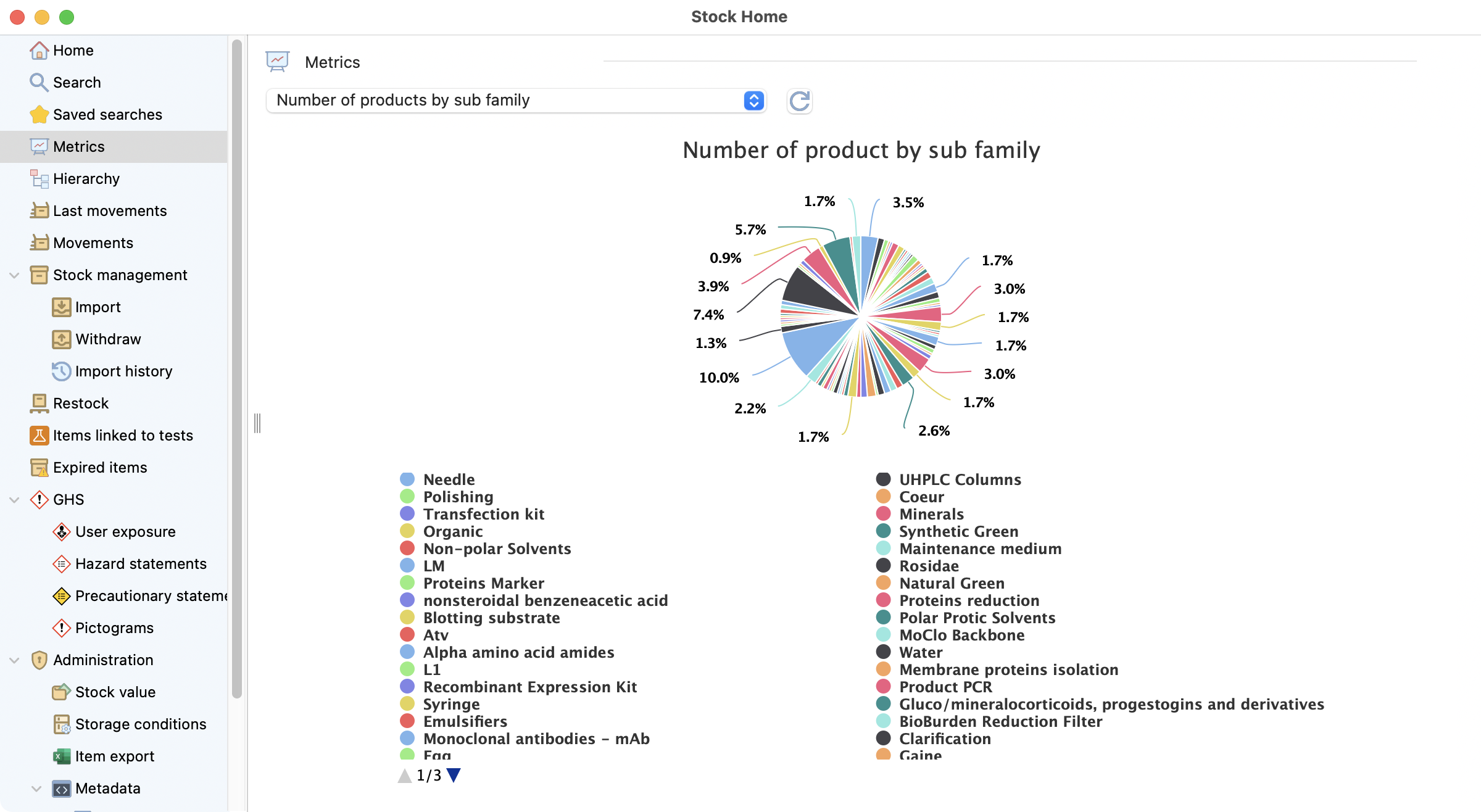
View of the metrics page, showing the quantity of products by sub-families.¶
Hierarchy¶
- As seen in the table before, the stocks module is structured in 5 levels:
Last Movements¶
Last movements are displayed on the right of the hierarchy view.
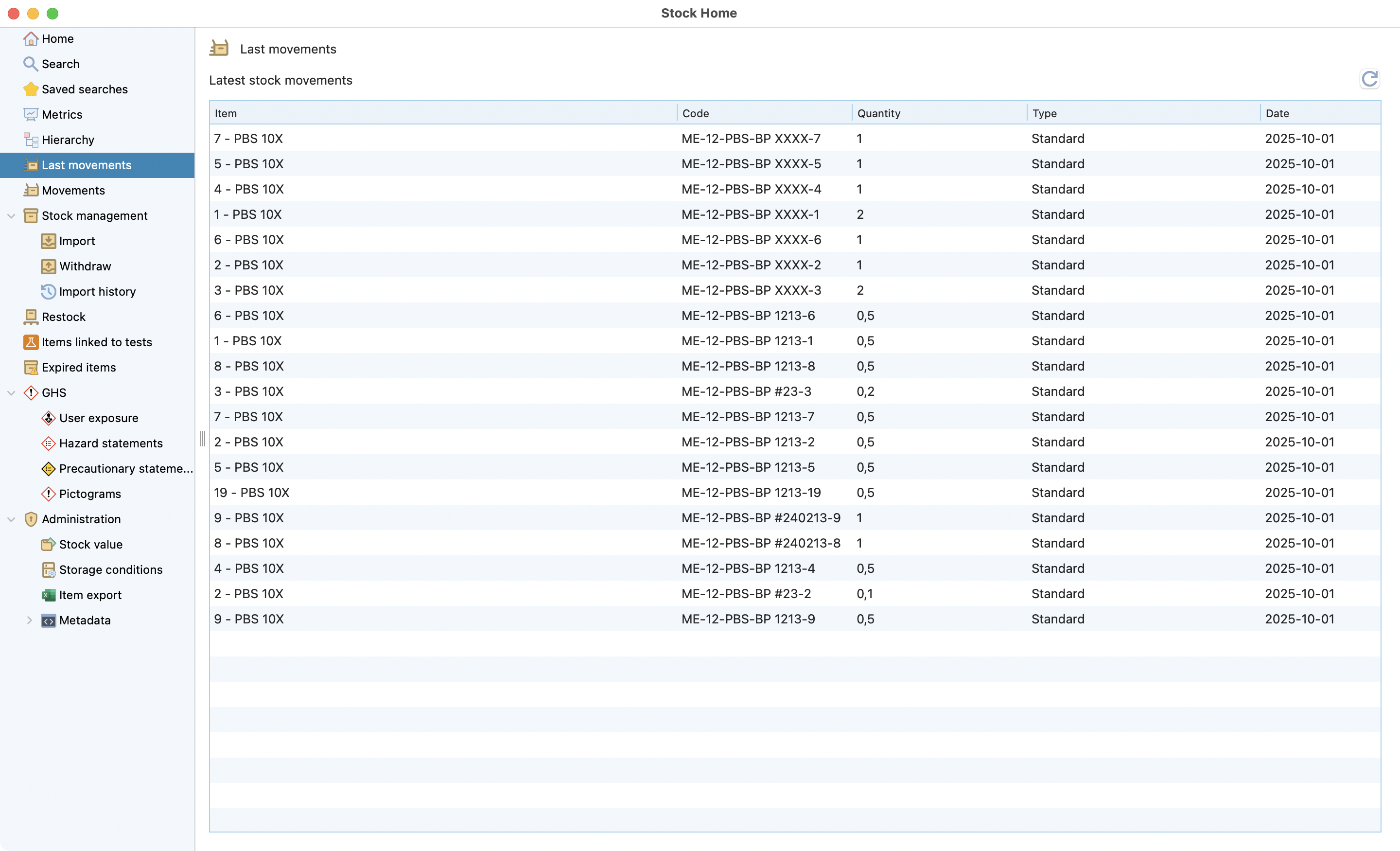
View of the movements tab, showing the last movements on the stock.¶
Movements¶
The movement tab is an informative display of the last movements carried out on different products:
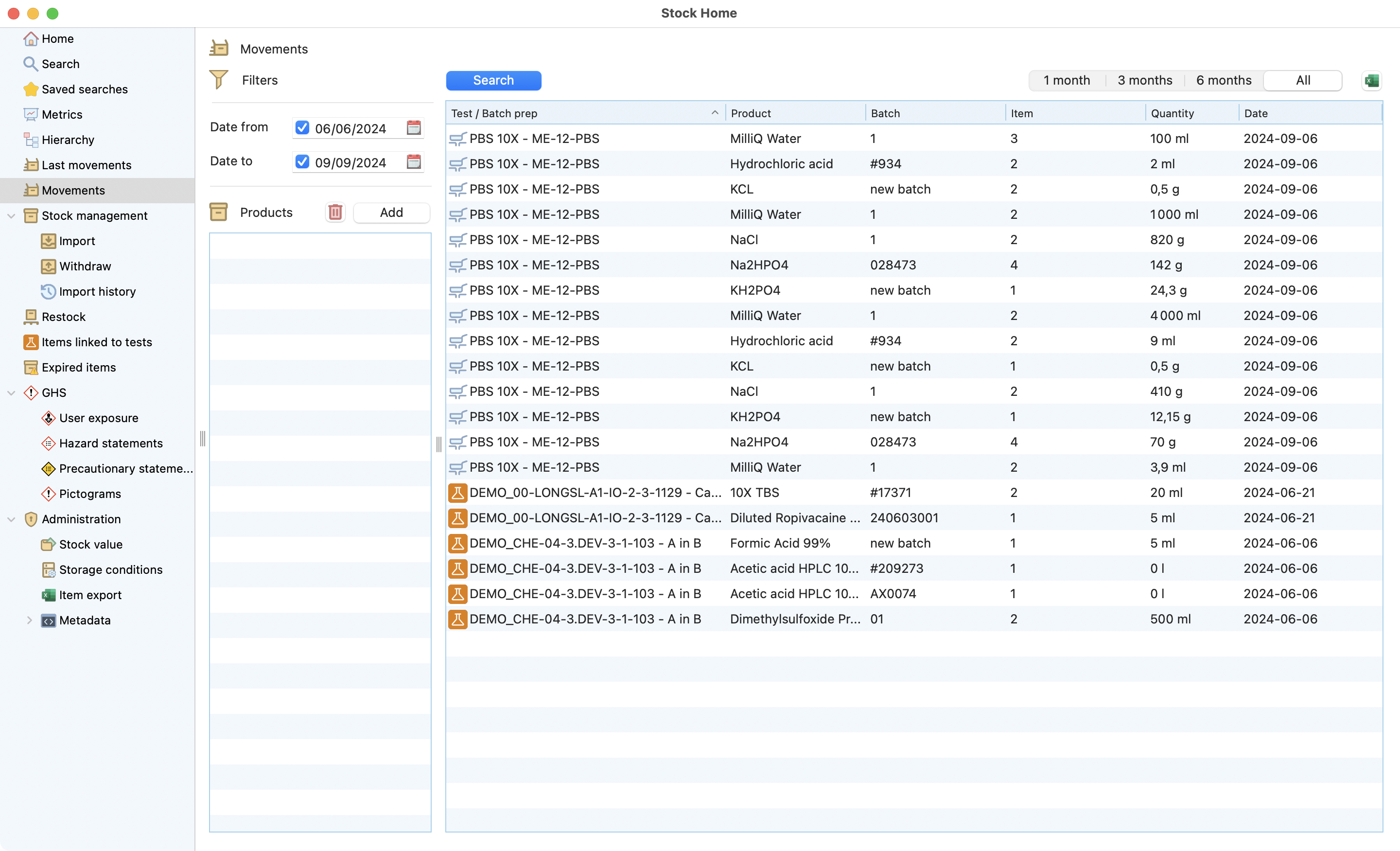
View of the movements tab, showing the last movements on the stock.¶